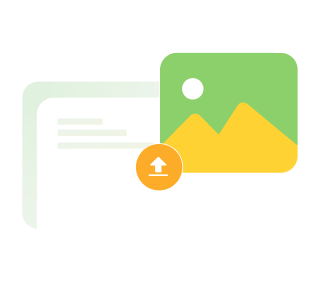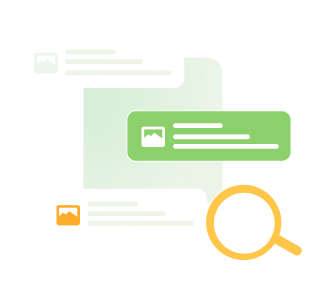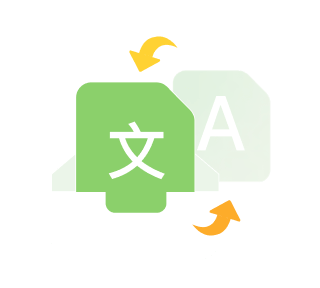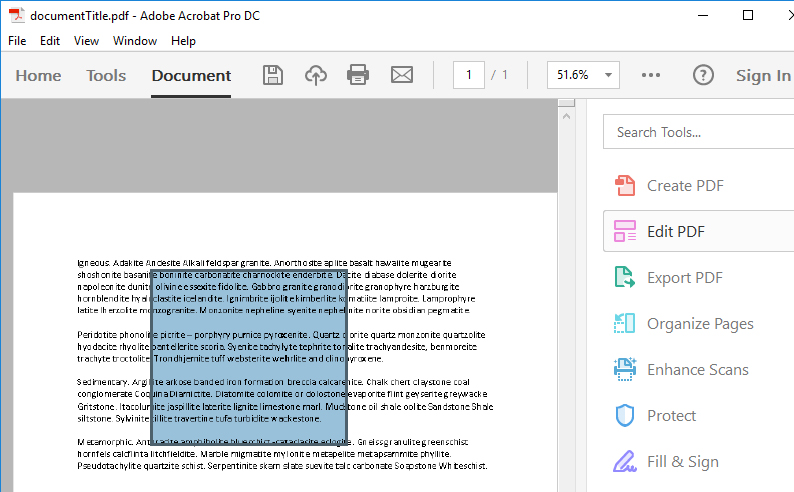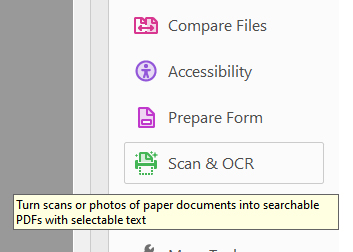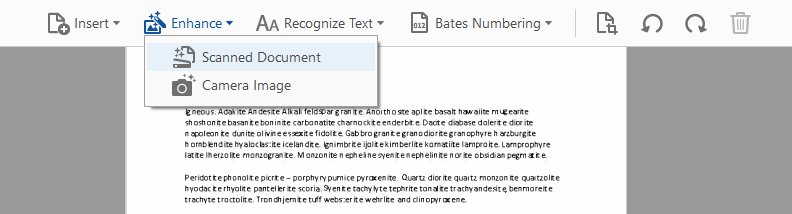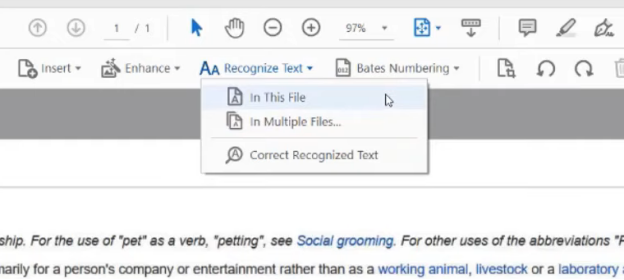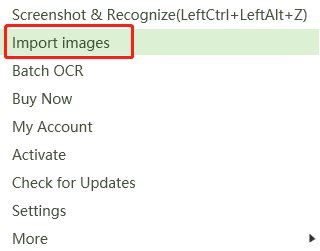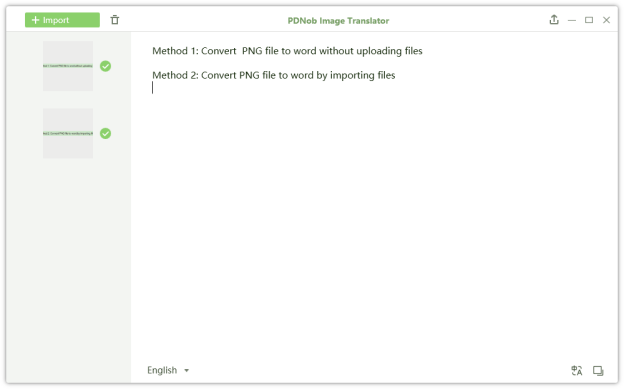How to Use Adobe Acrobat OCR?
Adobe Acrobat is more than just an app for creating, editing, and viewing documents. You can use Adobe Acrobat OCR to access, change, copy, and edit the text in PDF documents that are scanned or cannot be edited.
This is why in this article, we’ll show you how to copy text from a PDF imageusing Adobe Acrobat OCR. We’ll discuss the following:
- What an Adobe Acrobat OCR is
- How you can use Adobe OCR to edit PDF image
- The advantages and disadvantages of Adobe Acrobat as an OCR tool
Plus, we’ll have a look into PDNob Image to Text Converter; as the perfect alternative to Adobe text recognition OCR. We’ll also briefly discuss why PDNob Image to Text Converter is also a good choice for you. Let’s get started.
What is Adobe Acrobat OCR
So, you’ve come across a PDF file. You open it in Adobe Acrobat since that’s what it is used for. You really want to access the words in that file and edit, only to realize that it is copy restricted. Or rather, restricted for editing. What do you do next?
Optical character recognition, also OCR, is a technology that scans for individual text characters in scanned documents, photos of documents, and handwritten or printed files and makes them available for editing.
Adobe Acrobat also integrates OCR technology into its program. This means you’ll be able to edit a scanned document, and PDF photos using Adobe Acrobat and edit the files instantly. Now that you know what Adobe OCR is, let’s see how you can make use of Adobe text recognition as a feature.
How to use Adobe Acrobat OCR
In this section, we will show you how to OCR PDF files using two methods in Adobe Acrobat:
1.Using Adobe Acrobat’s Edit PDF tool
Launch Adobe Acrobat and open a PDF image in Acrobat on your Mac or Windows.
Select the “Edit PDF” tool. On the right pane in the Tools. Adobe Acrobat will automatically begin an OCR scan of your document image and converts it to a fully editable PDF file.

Once the scan is complete, you can click any text element to start typing and editing your document.

Choose File > Save As and type a new name for your editable document.
You can use Enhance scans tool.
2.Using Adobe Recognize and Enhance Option
This method is also recommended for recognizing photos of scanned documents. Follow these steps to use the Enhance option in Adobe.
Open Adobe Acrobat and select the Scan and OCR option in the Tools pane on the right-hand side of your screen. This should open a toolbar atop your screen with options to Insert, Enhance, Recognize Text, Bates Numbering, and more.

Click Insert to select and open your photo of paper documents in Adobe Acrobat.
Select Enhance > Scanned Document to make your document clearer. This should be the first step because text recognition in Adobe is poor for documents with fading text or shadows.

Next, check the Adobe Recognize Text box and click Enhance to begin an OCR scan.

When the OCR scan is complete, you can click the Recognize Text > Correct Recognized Text to make up for any errors Adobe may have made during the scan. Once you’re done, click Accept and Save your document.
The Pros & Cons of Adobe Acrobat OCR
As we said before, Adobe Acrobat is a good text recognition application. However, there is no doubt that it isn’t without flaws. For example, there are some documents that you simply can’t edit using the app. And the files you can edit may contain errors or lack the format you want them in.
- The application has an excellent OCR function as long as you know what errors to expect.
- Adobe Acrobat is compatible with Mac and Windows.
- The OCR function of Adobe Acrobat is pretty accurate. It can decipher very small font sizes and even recognize a mixture of typefaces, so long as they are large.
- Adobe Acrobat text recognition is limited only to the Pro version, which costs $239.88 per year.
- Adobe Acrobat OCR language supports OCR in English alone, and not in other languages.
- Adobe Acrobat OCR may fail if the scanned image isn’t clear enough, like handwritten notes, or the document has too many graphics.
- To Adobe OCR an image, you need to first turn image into PDF.
Generally, Adobe Acrobat is a great option if you want to access and edit scanned PDF documents. But that’s where it ends. You’ll need another alternative if you want skip the intermediate step that requires you convert image to PDF before OCR. PDNob Image to Text converter is a more flexible and versatile OCR function.
Adobe OCR alternative
PDNob Image to Text Converter is an image-to-text tool that can convert image to text anywhere on your computer. And by “anywhere”, we mean on your computer screen, in a video, online, on web pages, name it.
Once PDNob is installed on your computer, with a simple hotkey, you can OCR any image and PDF. But for this guide, we’ll use its “Import images” function to OCR an image. Let’s see how you can get this done.
>Download and Install PDNob Image to Text Converter
Right-click on the PDNob Image to Text Converter’s icon in your Windows tray area and select Import images to upload images.

When you’re finished selecting the images, an automatic OCR scan will begin and a text editor will pop up on the right side of your images. You can edit and copy image OCR results. Or rather, you can also export OCR results in txt, doc, or docx formats.

If you want to translate text to your native language, click the Translate icon and choose your language. You will be directed to Google Translate where you will find your results.
Convert image to text free
Why PDNob Image to Text Converter is a good choice
What makes PDNob Image to Text Converter a particularly good choice is its ease of use and versatility; among other reasons, we’ll list below. To use PDNob Image to Text Converter, install it and press a simple hotkey combination and you can OCR anything with text on it; business cards, receipts, recipes, street signs, menus, comics, and more. Besides, you can literally use it anywhere on your computer. On a computer screen, webpages, videos, pop-up windows, etc.
PDNob Image to Text Converter:
- Is accurate and fast
- Maintains the original formatting styles of text, which reduce the amount of time you’ll use in editing
- >Offers five free trials per day.
You can watch our video guide on how to extract text from images using PDNob Image to Text Converter.
Conclusion
Adobe Acrobat OCR is a great OCR software that can be used to read text from scanned documents. However, if you want more versatility and flexibility in editing text, you may need to look for an alternative. PDNob Image to Text Converter is a good option because of its versatility and ease of use.
PDNob Image Translator
Image to Text Converter enables you to accurately extract text from all types of images without storing any picture files into the program.