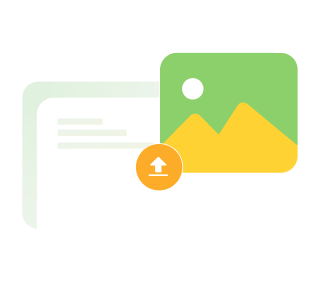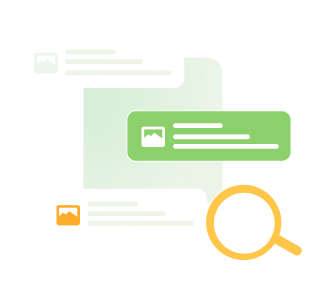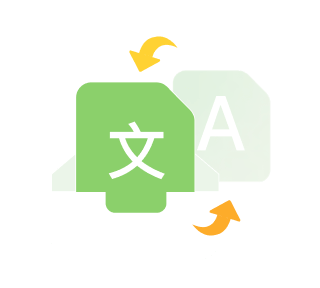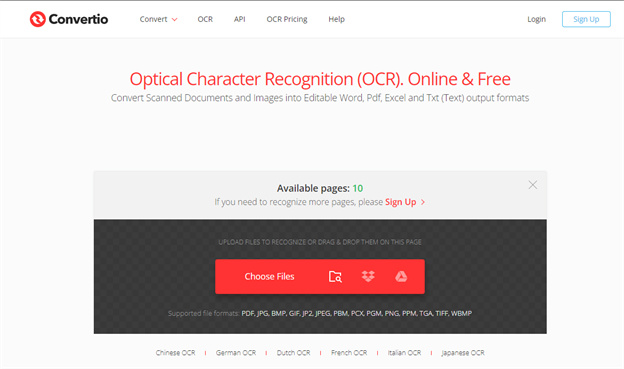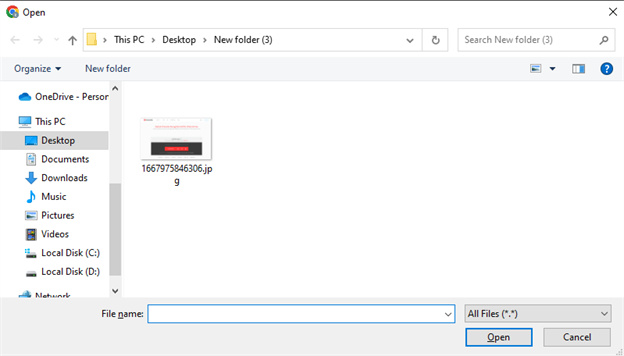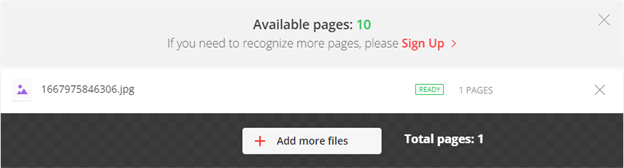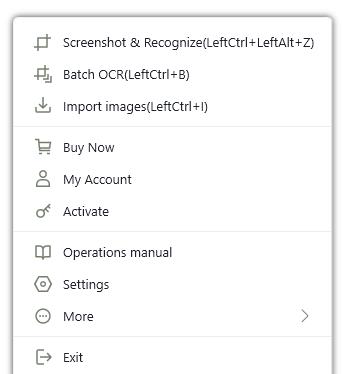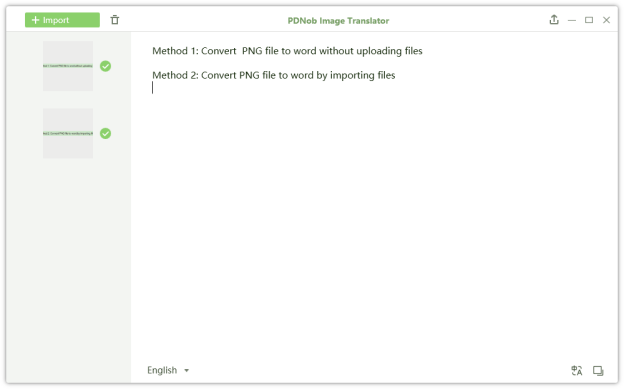Convertio Review: Is Convertio Safe
Do you have a file you want to convert? If so, then this article is for you.
You’ll find many conversion tools online if you search for one. But finding one that doesn’t only support a diverse range of file formats, but simply works, is accurate, fast, and simple, can be difficult.
Convertio is such a program that works entirely online. We’ll do a brief review of Convertio, check if it is safe, and see how it works. We’ll also offer an alternative to Convertio if, at all, you find its OCR feature isn’t working properly.
Feel free to jump into any section to get started. Otherwise, let’s introduce you to Convertio – File Converter.
1. Convertio Review
Convertio is a file conversion tool that allows you to convert files and documents to any format. It is easy to use and all you have to do is drop in any file and let it do all the work for you. When we say file, we mean it. You can convert an unknown file format to popular file formats, or complex file formats to simple formats easily.
And if you’d expect it to be slowed down when you want to convert files that have demanding formats and seem to require additional encoding, it isn’t. Convertio works surprisingly fast, and most reviewers, including us, commend it for its easy-to-use interface and accurate results. With Convertio, you can convert any file – audio, video, images, web pages, and documents alike – to other formats and do OCR.
1.1 How to use Convertio?
Convertio OCR also includes an OCR service that lets you convert any image, or scanned document into editable Word, PDF, Excel, and text formats. Follow these simple steps to use Convertio OCR:
Upload a file from your computer. Convertio offers you three options to upload a file to their website. You can choose a file either from your computer, from Google Drive, or Dropbox cloud platforms.

Select a language and the preferred output format. We’ll select English and MS Word as .docx as our file output format. You can also specify the number of pages if you were converting a multi-page document. In this guide, we’ll use an image with text.

Choose where the file will be saved before you can click the Recognize button to begin an OCR scan of an image.

-
Once the OCR scan is done, click the Download button to save your file as a Word document. You can open it in a Word document for editing.

You can also save your converted files to Google Drive and Dropbox platforms.
It is apparent that when you use Convertio as an OCR software tool, although it’s online, and a free service, you’ll notice some limitations as well as many benefits. Let’s start first with its advantages. Let’s check out some of the pros and cons of Convertio, as an OCR tool.
- The accuracy of this tool is extraordinarily surprising. After several OCR tests, we can boldly rank it at 96%. They do a good job to retain the original formatting.
- Convertio is clearly easy to use, and we’ve ostensibly stressed that for the last part.
- There’s no experience needed at all since its UI is intuitive.
- Convertio is capable of batch OCR. The free version can support only up to 10 pages.
- Convertio supports several file formats including PDF, JPG, BMP, GIF, JP2, JPEG, PBM, PCX, PGM, PNG, PPM, TGA, TIFF, and WBMP.
- You can OCR in multiple languages.
- You need to go premium to unlock its unlimited file size, more pages, and highest priority.
- Its OCR speed is unreasonably slow even for small OCR conversions.
- Everything you do is limited to their web page alone.
1.2 Is Convetio Safe?
Yes. Convertio pays careful attention to securing all your files. They’ve clearly stated that they take several measures to protect your data, and most importantly, they use trusted cloud services like Google Drive and Dropbox, which are ISO certified.
1.3 Is Convertio Free?
Convertio OCR is partly free, but for unlimited pages and file size, you need to sign up and purchase their prepaid packages for the highest priority on your files. Its accuracy is rather improved in the premium version.
2. Free alternative to Convertio File Converter
PDNob Image Translator is a screenshot OCR and translation tool that allows you to quickly access and edit the text in scanned documents and images in any file format. And right at the outset, its screenshot capability allows you to OCR anywhere on your computer.
This is its upper hand against Convertio; PDNob Image Translator and it is versatile and flexible. But more of this, later in the next section. First, let’s see how to use this software:
Press Ctrl+I for Win or Right-click on the PDNob Image translator’s icon in your Windows tray area and select Import images to upload images.

When you’re finished selecting the images, an automatic OCR scan will begin and a text editor will pop up on the right side of your images. You can edit and copy image OCR results. Or rather, you can also export OCR results in .txt, doc, or .docx formats.

If you want to translate text to your native language, click the Translate icon and choose your language. You will be directed to Google Translate where you will find your results.
Extract text from image free
Why Choose PDNob Image Translator?
The first thing you’ll notice about PDNob Image To Text converter and Convertio is that they're both accurate, capable of batch OCR, and have simple user interfaces. But PDNob has the upper hand in flexibility and ease of use. It doesn’t limit you. It’s better than Convertio for the following reasons:
- Uses a keyboard shortcut – which means that once the software is installed on your device, you can press Ctrl + Alt + Z (Windows) or Command + 1 (in Mac) and OCR anywhere; on your screen, videos, websites, pop-up windows, anywhere. That’s where its flexibility sets in.
- Advanced OCR algorithms.
- Supports multiple languages.
- Accurate batch OCR screenshots and image.
- Offline OCR.
Conclusion
Convertio has always been praised for its excellent file conversion capabilities. It’s overall a good choice for OCR, with better accuracy, batch OCR, and retains 100% of the file’s original format. However, for more versatile OCR functions, PDNob Image Translator had got you covered. You will get everything Convertio OCR has to offer but on a wider and more flexible scale.
PDNob Image Translator
Image to Text Converter enables you to accurately extract text from all types of images without storing any picture files into the program.