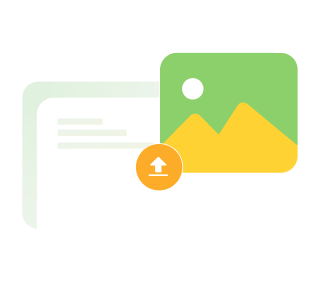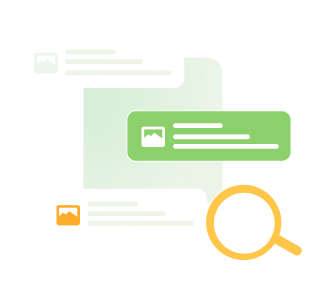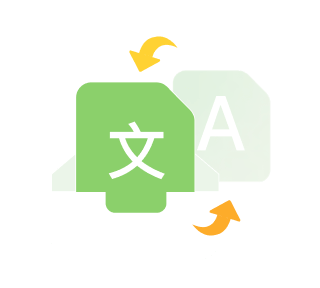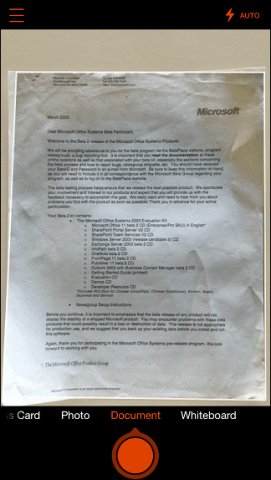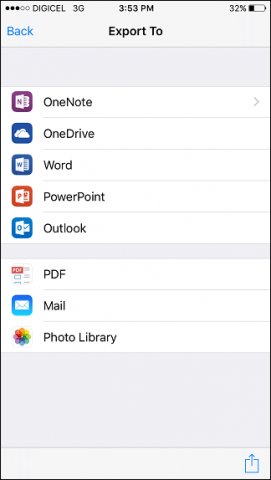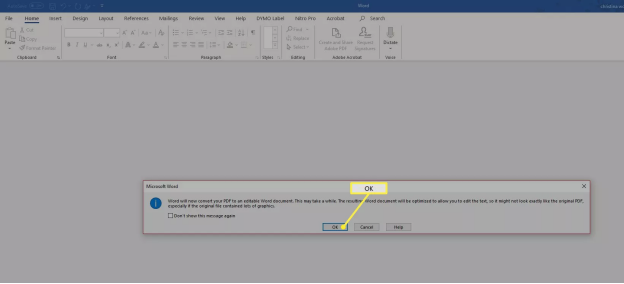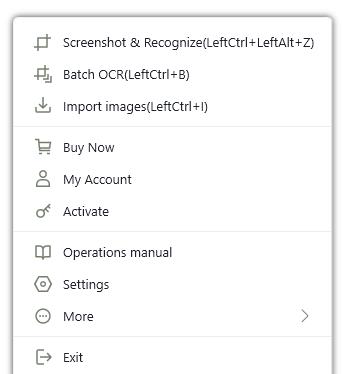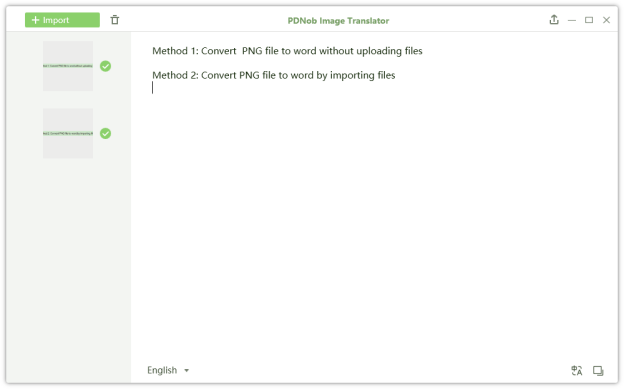How to Use Microsoft OCR 2025
If you’ve stumbled on this article, chances are you were wondering if Microsoft has OCR.
OCR stands for “Optional Character Recognition.” It’s a technology that can recognize text or words from scanned documents or images on your computer. This technology allows users to convert image to text, PDF to Word, hard copy to editable text, and more.
There are many uses of OCR. In fact, many industries, from the healthcare industry to the banking industry, rely on the comfort that OCR technology provides.
This article will discuss Microsoft OCR to answer the question, “Does Microsoft have OCR?” Along with OCR in Word, we will also introduce OneNote OCR, Office Lens OCR, and PDNob OCR.
Method 1: Office Lens OCR
Many people ask themselves, “How do I use OCR on Microsoft lens?” The whole process is actually incredibly simple. Simply follow these few steps:
Download the Microsoft Office Lens OCR app on your android or iOS device.
Select the Document option. This option should be available when you go to the selector dial, which is present above the shutter button.

Take a picture of the document you wish to scan and edit. You will also get an option to crop the photo after you take the shot. Then select the Done option.

You’ll now get an option to export your scanned document. Export the document to Microsoft Word.

Once the image is transferred to Microsoft Word, you shall be able to edit the text easily through the helpful Microsoft OCR technology.
Method 2: Microsoft Word OCR
OCR in Word is actually an alien concept to many. However, it works in many cases. Here is how to OCR in Microsoft Word easily:
Launch Microsoft Word in order to view the image.
Click Insert > Picture option to insert an image. Then Click File > Save as to save it as a PDF file. If you want to OCR a scanned PDF document, you can skip this step.
Open Microsoft Word again and click File > Browse to open the file we just saved.
And you will see a window pop up that warns you Word will now convert your PDF to an editable Word document to allow you to make changes to the file. Click OK and Microsoft Word will convert it to editable text.

Method 3: OneNote OCR
A question that OneNote users ask all the time is, “Does OneNote do OCR?” OneNote OCR is actually quite straightforward. Just follow these simple steps:
To use OCR in OneNote, you must first open Microsoft OneNote and import the image file.
Right-click the picture. An option labeled Copy Text from Picture ought to be visible. Text contained in the image will be copied to the clipboard once you click on this option. Now, you can paste it into Word or Notepad.

Method 4: PDNob OCR
A useful alternative to Microsoft OCR is using PDNob OCR. The PDNob is perhaps one of the simplest methods for OCR needs.
Convert image to text free
Select Import Images by right-clicking the icon in the tray area or by pressing Ctrl+I.

Choose one or more photos to OCR. On the right side, the outcome will be displayed. If necessary, translate the outcome by clicking the Translate symbol.

Wrap up
We hope the steps mentioned above were able to accurately answer your queries regarding Microsoft OCR and the simple methods of OCR, so you no longer will have to google the question, “Does Microsoft have OCR?”
If you are facing difficulties in using Microsoft for OCR, we recommend the alternative, PDNob OCR, which is also simple and straightforward to use.
PDNob Image Translator
Image to Text Converter enables you to accurately extract text from all types of images without storing any picture files into the program.