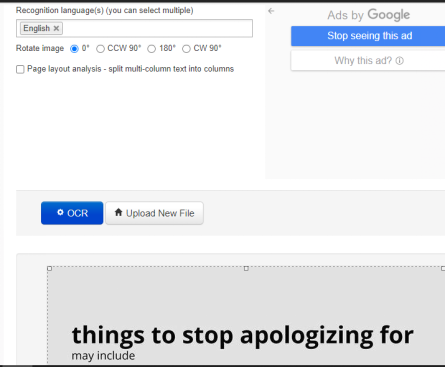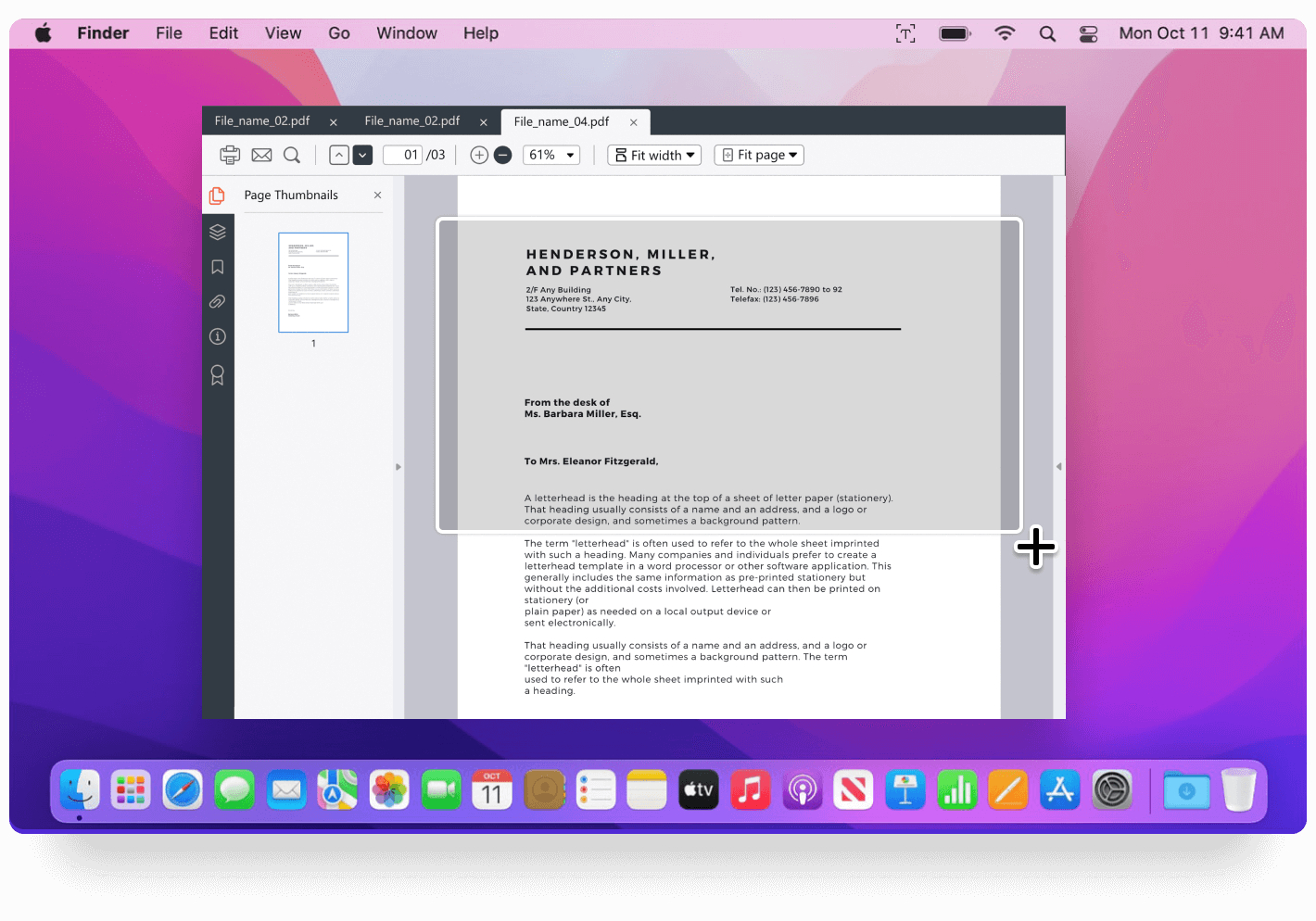Image to Text: NewOCR Review and its Top Alternative
Typically, when a document is scanned, it is stored in image formats that may be opened in a PDF or image editor. Although the content of these documents may include text, you cannot alter the contents using common text editors like Microsoft Word. The file would need to be changed from an image to text. OCR, or Optical Character Recognition, is used to do this.
Using NewOCR software is one of the best option if you want to transform a document into an editable format. It offers a quick and dependable replacement for manual typing. When creating a digital copy of the document, using optical character recognition can save time and work.
NewOCR.com Review
Users must copy text from image in order to change the content. There are presently a variety of programs that allow you to convert JPG or PNG files to text format or use online databases to find information in images.
A free online OCR (Optical Character Recognition) tool called NewOCR.com can analyze the text contained in any image file that is uploaded and then transforms it into text that can be readily edited on a computer. Your image file can be uploaded in JPG, TIFF, PDF, or even ZIP format. There are 106 recognized languages in it, including Hindi, Gujarati, and Telugu. The output is available for download in plain text (TXT), Word (DOC), and PDF formats.
It also supports pages with low resolution and scan quality issues! It can rotate text while converting and recognizes mathematical equations. Additionally built-in is multi-column support for newspaper and magazine articles. The best part is that there is no registration required and the conversion is free. Simply upload the image to NewOCR.com, convert it to text, and then exit. It is a very practical tool for regular web use.
Below are some of the steps needed to extract text from image using NewOCR tool:
Users can view the homepage of NewOCR Online tool. Click the Choose File button on the home page interface to insert the image file that will be translated to text. Click on the document's original language in the list below to view it in that language. Depending on the language options available at the same time, the uploaded document's content can be selected.
To extract text from image in the document, click the blue Preview button below, and then select OCR.

The content of the document will be displayed in the results. When the document is complete, click the Download button and choose which document types you wish to download.

We can quickly extract text content from PDF or image files using the NewOCR website. Many users can benefit from NewOCR. After the content has been displayed, users must review it before choosing to download it.
NewOCR Top Alternative
An optical character recognition (OCR) tool called PDNob Image Translator can extract text from images, documents, and websites and translate it. Simply choose the text area, and the tool will take care of the rest.
These days, text recognition systems are employed in a variety of settings and are typically welcomed due to the advantages they offer. The camera apps on more recent phones have OCR functionality to educate consumers about the advantages of OCR.
Although the application's name could imply that translation is one of its main purposes, this OCR solution is easy to use and simple to implement, like the majority of other OCR options you've probably used before.
Devices running Windows and Mac can use PDNob. Simply download it, install it, and use this potent software to work its magic.
On Windows, use the command shortcut LeftCTRL + LeftALT + Z, and on a Mac, use Command + 1 to activate screenshot function. Use the screen capture option to capture the file you want to convert using OCR technology.
A pop-up window will appear with the OCR result on it.

Click the translate button to translate the result if needed.

NewOCR's Top Alternative
Features
- Screenshot and text recognition on your computer's screen.
- Extract and copy text from image.
- Copy text from PDF and translates scanned documents.
- Hotkey: Command+1 (Mac)/ALT+CTRL+Z (Windows).
- Operating Systems: MacOS 12 and later, as well as Windows 7 through 11, are supported.
Advantages
- Although you might need to physically insert spaces or split some words, text recognition performance is swift and accurate; scanning just takes a few seconds.
- Easily extract text from images, and based on choices entered in the Settings menu, have it automatically translated and saved to your clipboard.
Wrap Up
For digital duplication, OCR technology is frequently used. If you're looking for an OCR-based translation tool, PDNob Image Translator might be what you need.
PDNob Image Translator
Screenshot to Text Converter allows you to take up to 100 screenshots at a time and convert screenshot to text instantly.