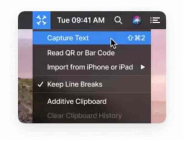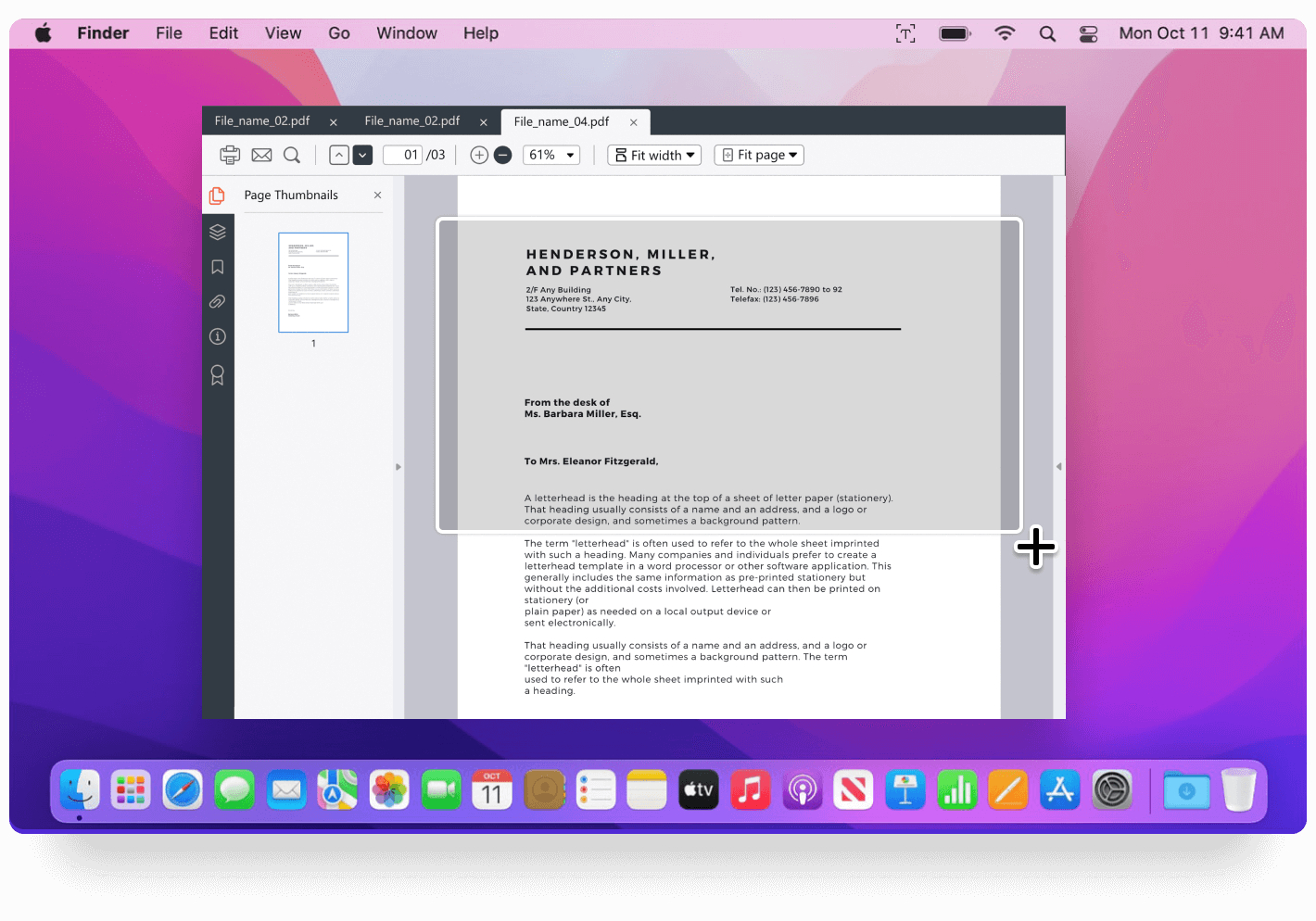Textsniper Review and its Alternative for Windows
Let's say you're having problems copying from any pdf file. No issue, you may still use an OCR like TextSniper to get text from image. It functions similarly to a PDF text scanner in that it can instantly extract any text from a PDF and copy it to the clipboard for usage in the future. As straightforward as taking a screenshot using a built-in ocr snipping tool is, using TextSniper free is incredibly simple.
TextSniper Review
An easy-to-use Mac desktop OCR tool called TextSniper Mac free can extract and identify any non-searchable and non-editable text from your screen. It can also convert OCR screenshot to text as an added capability. It is a remarkably practical substitute for intricate optical character recognition techniques.
The tool's user-friendly interface makes it simple to extract text from your photos, scanned paper documents, PDFs, or even movies. Fits ideally for both residential and business users; no training or specialized skills needed. Offers a straightforward user interface and is conveniently accessible from the menu bar anytime you need it.
The app's OCR engine can process documents without any connection of internet, which brings us to our final point. Excellent OCR option for people worried about privacy. Users' data are not collected by the application.
Use Cases:
- Convert various image formats to text (JPEG, PNG, GIF, TIFF, BMP, etc...).
- Extracting text from a PDF file without having to read the entire thing.
- Read text from pictures, documents in PDF format, images, Zoom meetings, and other sources.
- Copy any text even if it can’t be copied, such as in web articles or EBooks.
- Extraction of emails, links, phone numbers, etc.
- >In games, take text and speak it.
- Reading bar or QR Codes.
- Quickly produce alt text for tweets based on the screenshot.
By leveraging cutting-edge OCR technology, the TextSniper Mac free software enables you to highlight the portion of the image that includes the desired text. Once the required area has been chosen, TextSniper will automatically extract the text in a neat and readable plain text format and add it to your clipboard. Follow the instructions below how to get text from image using TextSniper:
The icon will appear in the top menu bar once the application has been opened. Press it to bring up a drop-down menu, then choose Capture Text. The default shortcut can be modified in TextSniper's preferences.

Choose the area where the text is that you wish to capture. Simply click and drag the mouse over the image's text.

The image's text that was captured was transferred to the clipboard. The copied text can be easily edited and put into any tool for additional usage.

There are numerous uses for TextSniper. Extraction of text from photos might be useful for students when taking notes or finishing homework. TextSniper allows professionals to swiftly extract text from photos for use in their professional lives.
TextSniper Alternative for Windows
In this section, we will discuss about TextSniper free Alternative that is PDNob Image Translator, an ocr snipping tool. PDNob Image Translator is one of the best TextSniper Alternative for windows that uses OCR technology to get text from image very easily and quickly.
You can use PDNob Image Translator for:
- As a snipping tool ocr, without downloading any files, batch OCR several files.
- Copy text from a password-protected or scanned PDF file.
- Text conversion of a handwritten file that has been scanned.
- Text can be drawn out of scanned image files.
Textsniper Alternative for Windows
Now that you are aware of what PDNob Image Translator can accomplish, let's edit some text that was extracted from any image you want to convert.
Open the image that you needs to be converted. For Windows, the screenshot feature is activated by pressing Ctrl + Alt + Z.
If you want to extract text from more than one screenshot, choose "Batch OCR" from the context menu by right-clicking the icon in the tray panel. Press the same hotkeys.
After scanning, extracted text will be shown on the pop-up window.

You may either edit and copy the text to clipboard, or click on the translation icon to translate it to another language.

Advantages
- PDNob Image Translator as a snipping tool text recognition makes it simple to extract, translate, and transform text from images or any PDF file into editable text with 100% accuracy.
- Using PDNob Image Translator will help you save time, be more productive, and make no errors.
- In the case that you are unable to select the text in a PDF, PDNob Image Translator can copy the text from image. You can also use it to translate an image on the screen by taking a screenshot of it.
Wrap Up
As a best TextSniper Alternative, PDNob Image Translator is the best snipping ocr for converting screenshot to text and PDF files. It, Text Sniper for Windows, offers a wide range of applications, is sufficiently accurate, scans large PDF files quickly, and preserves all formatting standards.
It is a snipping OCR tool that is simple to use and can modify and crop text in scanned files as well as turn full pages into editable text. The good news is that PDNob Image Translator's most recent version is currently on sale and that it works both on Mac and Windows.
PDNob Image Translator
Screenshot to Text Converter allows you to take up to 100 screenshots at a time and convert screenshot to text instantly.