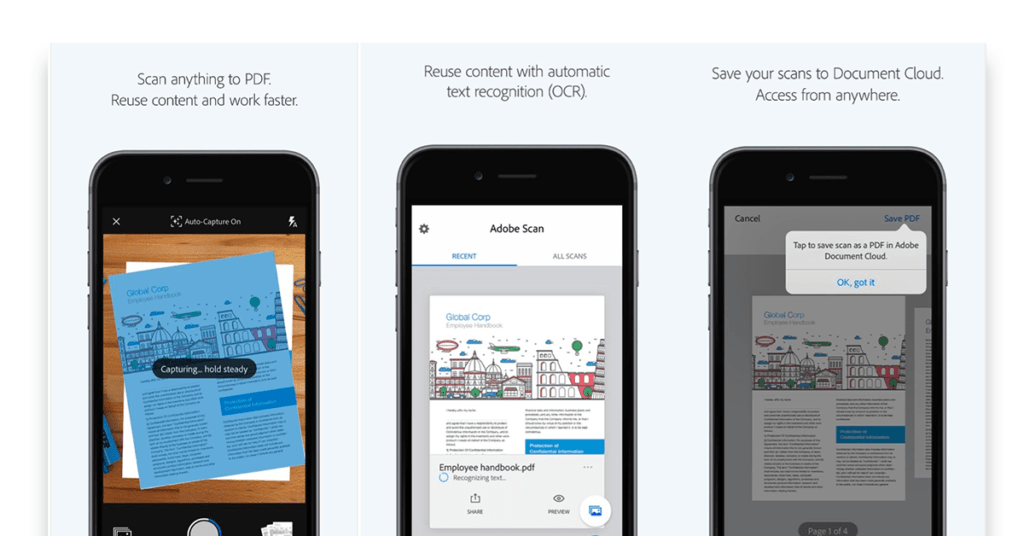How to Translate in Cursive Writing with A Cursive Translator
Cursive writing, with its flowing and interconnected letters, has a unique beauty that captures the essence of personal expression. However, when it comes to translating cursive content into digital text, many people find themselves at a loss. The intricate loops and swirls of cursive can make it challenging for conventional text recognition tools to accurately interpret the writing. This difficulty is particularly frustrating for students, researchers, and anyone who relies on handwritten documents for their work. As cursive notes and letters become more prevalent in various fields, the need for a reliable cursive translator has never been greater.
Part 1: What is Cursive writing?
Cursive writing is a style of penmanship in which letters are connected in a flowing manner, allowing for faster and more fluid writing. This technique, characterized by its loops and curves, dates back to the Renaissance period and was commonly used for formal documents and correspondence. Cursive writing not only emphasizes aesthetic appeal but also serves a practical purpose, facilitating quicker writing without lifting the pen for each letter.
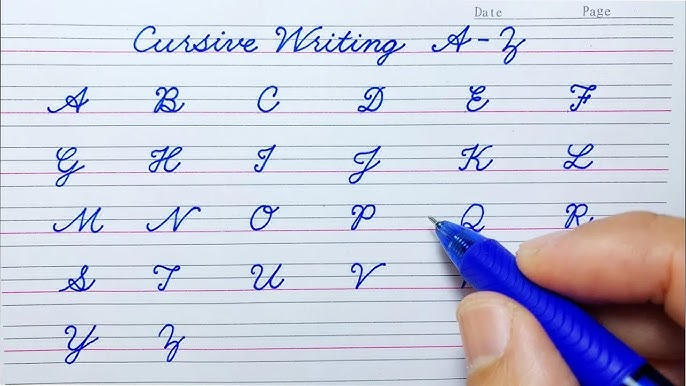
Benefits of Cursive Writing
- Enhanced Writing Speed: Cursive writing allows for quicker writing since the pen stays on the paper, reducing the time spent lifting it for each letter.
- Improved Motor Skills: The fluid motion of cursive writing helps develop fine motor skills and hand-eye coordination, beneficial for children.
- Increased Legibility: Cursive can lead to more legible handwriting as letters are connected, reducing the risk of confusion between similar-looking letters.
- Creativity and Expression: Cursive offers a unique style that allows individuals to express their personality and creativity through their handwriting.
- Better Retention and Comprehension: Studies suggest that writing in cursive can aid in better retention and understanding of information, making it a useful tool for note-taking.
- Historical Appreciation: Learning cursive connects individuals with historical documents and literature, fostering an appreciation for traditional writing styles.
- Personal Touch: Cursive writing can add a personal touch to letters, cards, and notes, making them feel more heartfelt and sincere.
Part 2: How to Translate Cursive Writing
One of the most effective tools for cursive writing translator is PDNob Image Translator, which utilizes Optical Character Recognition (OCR) technology to convert handwritten text into digital format. OCR is a remarkable technology that enables machines to recognize text within images, making it invaluable for those dealing with handwritten materials.
Translate in Cursive Writing
Translate in cursive writing using PDNob Image Translator is a straightforward process. Follow these detailed steps to effectively convert your handwritten notes into digital text.
- Download and Install PDNob Image Translator
First, you need to download and install the PDNob Image Translator on your device. The software is available for various operating systems, including Windows and macOS.
- Visit the PDNob Image Translator Website: Go to the official PDNob Image Translator website.
- Select the Image Translator: Navigate to the product section and select the PDNob Image Translator.
- Download the Installer: Click the download button for your operating system.
- Install the Application: Once the download is complete, open the installer and follow the on-screen instructions to install the software.
- Prepare Your Cursive Writing
Before you can translate your cursive writing, you'll need to have a clear image of it. Here’s how to prepare your handwritten text:
- Write Clearly: Ensure that your cursive writing is legible. Avoid excessive flourishes that may confuse the OCR software.
- Use Good Lighting: If you’re taking a photo of your handwriting, make sure it’s well-lit to avoid shadows that can obscure the text.
- Choose the Right Format: If you are scanning the document, save it in a supported format like JPEG or PNG. Ensure the resolution is high enough for the text to be easily recognizable.

- Upload Your Image
Once you have your handwritten content ready, it’s time to upload it to PDNob Image Translator.

- Adjust Settings (if needed)
PDNob Image Translator may offer options to customize the translation process, depending on the complexity of the text or the quality of the image.
- Select Language: If your cursive writing is in a language other than English, make sure to select the appropriate language from the dropdown menu.
- Enhance Image Quality: If the image appears unclear, you might have the option to enhance it directly within the app. Use any available filters or adjustments to improve clarity.

- nitiate the Translation
Now that your image is uploaded and adjusted, you can start the cursive to english translation process.
- Click the Translate Button: Look for the button that says “Translate” or “Start OCR.” Clicking this will initiate the translation.
- Wait for the Process to Complete: The time it takes to translate the text will depend on the length of the cursive writing and the capabilities of your device. Typically, this process is quick.

- Review the Output
After the translation is complete, you will be presented with the converted text.
- Check for Accuracy: Read through the translated text carefully. Look for any mistakes or misinterpretations. Although PDNob Image Translator is highly accurate, errors can occur, especially with more complex cursive styles.
- Make Edits: If you notice any errors, use the editing feature to correct them. You can also adjust formatting as needed.
- Save or Export Your Text
Once you’re satisfied with the translation, it’s time to save or export the text.

- Choose the Save Option: Look for a “Save” or “Export” button within the application.
- Select a File Format: PDNob Image Translator may allow you to save the text in various formats, such as TXT, DOCX, or PDF. Choose the format that best suits your needs.
- Name Your File: Give your file a name and select the destination folder where you want to save it.
- Click Save: Confirm the action, and your translated text will be saved to your device.
- Utilize Your Translated Text
With your cursive writing now in a digital format, you can use it for various purposes.
- Share with Others: Easily share the text via email or social media.
- Integrate into Projects: Use the translate cursive to text in reports, presentations, or any other projects.
- Store for Future Reference: Keep a digital copy of your handwritten notes for easy access later.
Part 3: Knowledge about Cursive Writing Translator
Understanding OCR Technology
Optical Character Recognition works by scanning a handwritten or printed document and converting the images of text into machine-encoded text. The process involves several key steps:
- Image Preprocessing: The first step in OCR is to enhance the image for better recognition. This may include adjusting the contrast, removing noise, and correcting any distortions.
- Character Recognition: The OCR software analyzes the shapes and patterns of the characters in the image. It uses complex algorithms and machine learning models trained on vast datasets of handwritten and printed text to identify the letters and numbers.
- Post-Processing: Once the characters are recognized, the software performs additional checks to improve accuracy. This can include correcting common errors, such as confusing similar-looking letters.
- Output Generation: Finally, the recognized text is output in a digital format, which can be edited, searched, or used in other applications.
Cursive Translator
Cursive translator enables you to accurately translate cursive writing from all types of images to more than 100 languages.
Why Choose PDNob Image Translator?
PDNob Image Translator stands out among other OCR tools for several reasons. Its user-friendly interface makes it easy for anyone to use, easy cursive letters translator, regardless of technical expertise; users can simply upload an image of their cursive writing, and the software takes care of the rest. With advanced algorithms, PDNob Image Translator boasts impressive accuracy in recognizing cursive handwriting, effectively translating various styles to ensure users receive a faithful representation of the original text. The software also supports multiple languages, making it versatile for users around the globe, whether translating cursive notes in English, Spanish, or another language.
Use Cases for PDNob Image Translator
The applications for PDNob Image Translator are vast. Here are a few scenarios where this english cursive translator shines:
- Academic Research: Students and researchers often encounter handwritten notes and historical documents. PDNob Image Translator can help them digitize and organize these materials for easier analysis.
- Personal Use: Individuals who want to preserve family letters, diaries, or other handwritten documents can use PDNob Image Translator to create digital copies that are easier to read and share.
- Business Applications: Businesses that rely on handwritten forms or notes can use PDNob Image Translator to streamline data entry, converting handwritten customer feedback or notes into a digital format for better record-keeping.
With cursive text translator advanced OCR technology and user-friendly features, PDNob Image Translator is an excellent choice for anyone looking to convert cursive writing into a digital format efficiently and accurately.
Part 4: Conclusion
In today’s digital world of technology, the ability to convert cursive writing into a digital format is invaluable. PDNob Image Translator, with its advanced OCR technology, offers a powerful solution for those seeking to cursive handwriting translate seamlessly. By following the outlined steps, users can easily transform their cursive notes into editable text, enhancing productivity and making handwritten documents more accessible. Embrace the beauty of cursive writing while enjoying the convenience of digital text conversion!
Cursive Translator
Cursive translator enables you to accurately translate cursive writing from all types of images to more than 100 languages.