Are you trying to open the “.pages” document on your Windows PC but couldn’t? We all know the reason - Microsoft Word cannot any read any file with .pages extension.
In such a scenario, the easiest way forward is to convert Pages to Word to make them compatible with your Windows desktop. Luckily, the process is simpler than you think it is. All you need to is read the guide carefully to learn how to open Pages file on PC without any trouble. Let’s find out!
1. What is a Pages File?
Before heading to the solutions, it’s important to understand what exactly is a Page file. Developed by Apple, a Pages file is a Mac equivalent of Microsoft Word doc. It is available to all Mac users for free and offers an excellent solution for creating documents on your Mac, iPhone, and iPad.
But the problem arises when you need to edit or transfer these files to people using Windows or Office in general due to compatibility issue. Also, the interfaces of both Pages doc and Word doc are not quite similar, making the transition difficult for not-so-tech-savvy users.
That’s why many people prefer to convert Pages to Word to facilitate editing and sharing of files.
2. How to open Pages file on PC?
To open a Page file on your PC, all you need to do is convert Pages to Doc. Below is a step-by-step guide of Page conversion for different devices including Windows, Mac, iPhone/iPad, and your web browser.
2.1 How to convert Pages to Word on Windows
If you’re Windows user and you want to convert Pages to Word, then cheer up. Contrary to what many people think, one can also change Pages file to Word using a Windows 10 PC.
But it’s worth mentioning that you cannot directly change Pages into Word via your Windows computer. First, you need to turn the pages file to Zip, and then use a third-party program to convert the JPG files to Word.
The method may not be as easy as in case of Mac or iPhone, but if you follow the below steps carefully, you won’t face any trouble in how to open Pages file on PC. Let’s dive in!
- STEP1: Go to the folder containing your Pages document. Right-click the file and change its extension to .zip.
- STEP2: Now, use any credible Zip program to extract the files from your Pages document.
- STEP3: In the extracted folder, you will see several JPG files. The largest JPG file contains the content of the Pages document that you want to convert to Word. name: preview-jpg-file.jpg
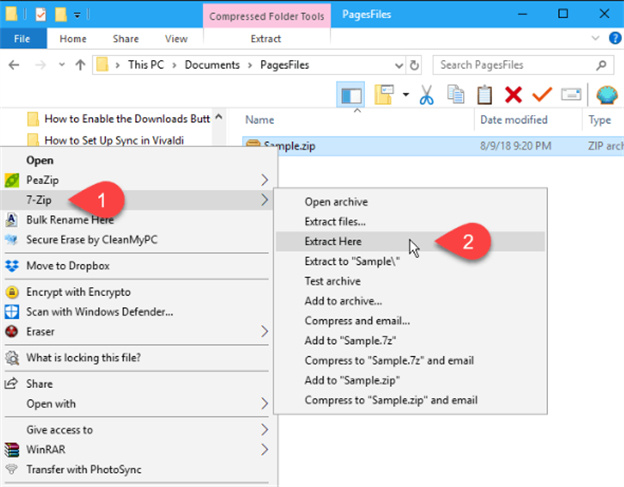
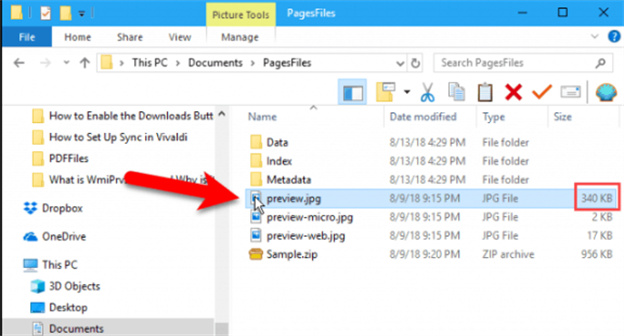
2.2 Pages to Word online
One of the easiest ways for Pages to Word conversion is using your iCloud account. Unlike other methods, it doesn’t require you to install any third-party app to convert Pages to Word.
More strikingly, iCloud guarantees conversion and export of Pages file without losing format. Not to mention, you can implement this solution from any web browser.
Without any further ado, follow the below steps to get started.
- STEP1: First of all, head to iCloud.com on your web browser and login with your Apple ID.
- STEP2: Now, look for the Pages icon and open it.
- STEP3: Here, you need to upload the Pages file that needs to be converted to Word. For that, click on the Upload icon at the top bar and select your file.
- STEP4: Next, hit the “More settings” option (the three dots icon) at the bottom-right corner of the uploaded file.
- STEP5: After that, select Download a Copy > Word. A confirmation tab will pop up. Hit Allow to confirm the changes.
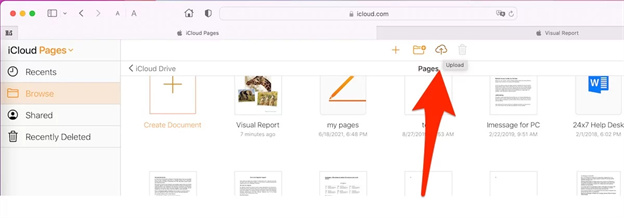
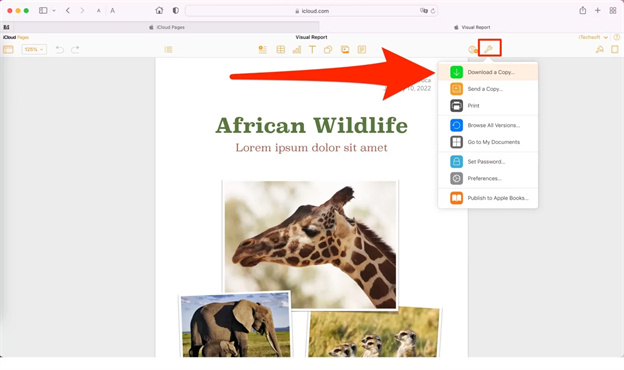
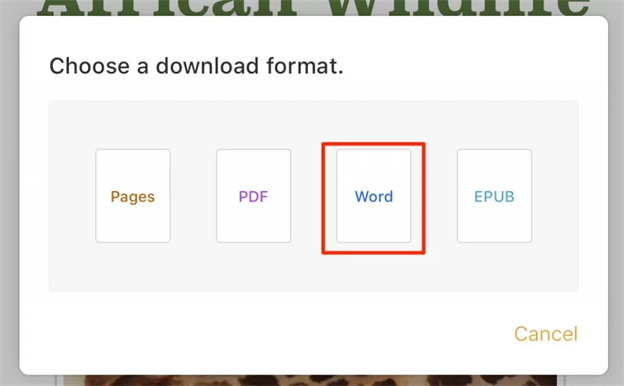
And voila, you Pages file will be saved on your device. From here, you can share it with anyone you like who use Microsoft Word.
2.3 How to convert Pages to Word on Mac
Converting any Pages document on your Mac is pretty simple. It doesn’t require you any technical skills to convert Pages to Word. Once converted, you can save it or share it to your Windows PC and do all sorts of editing as you want.
But before that, you need to download and install the Pages app on your Mac – if you haven’t already. Aside from other function, this application also acts as a reliable Pages to Word converter on Mac.
Having taken care of that, follow the below steps to complete the conversion process.
- STEP1: After launching the Pages application, open the Pages document you want to convert to Word.
- STEP2: Now, click on the File icon on the top tab and head to Export to > Word. After that, hit Next.
- STEP3: In this step, you need to add a name to your document and select a location on your Mac to save it. Hit Export to proceed.
- STEP4: Now, you’ll be able to assess and open the recently converted Word file. Share it to anyone without worrying if they are a Windows or Word user.
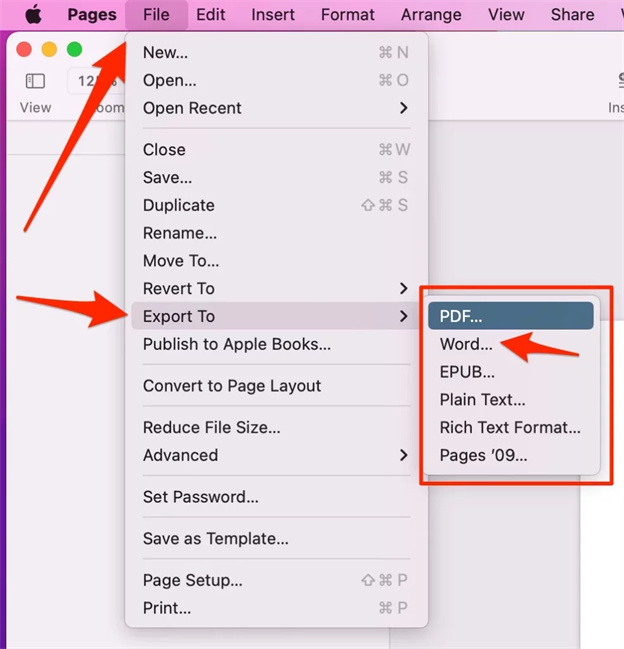
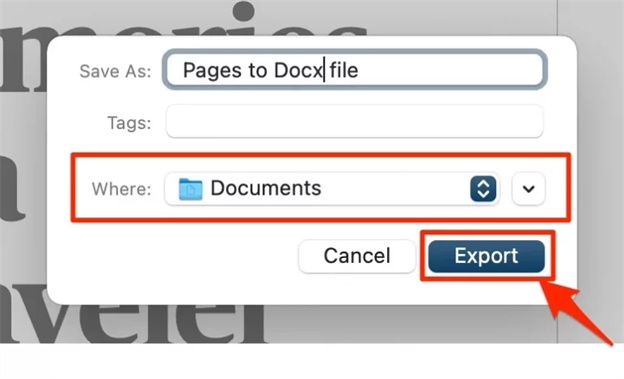
2.4 Convert Pages to Word on iPhone & iPad
Wondering how to convert Pages to Doc? The procedure is as straightforward as it can be. The only requirement you need is install the Pages app on your device. This Pages to Word converter is available on the App Store for free.
To keep the ball rolling, follow the below steps to change your Pages documents into the Word files.
- STEP1: Launch the Pages app and open the Pages file you want to convert.
- STEP1: Now, tap the “More” option (three dots icon) at the top right corner of your screen.
- STEP1: Next, you need to tap Export and select the Word option.
- STEP1: Finally, you can share this file directly using the available options or save it on your iPhone.
And that’s all you needed to know to convert Pages to Word on your iPhone. Using the same steps, you can convert as many files as you want.
3. Wrap up
That brings us to the end of this informative guide. We have outlined some proven methods to convert Pages to Word without losing the format. Depending on the device you are using to convert the file, choose the appropriate solution to get the job done.
Hopefully, you won’t feel any issue in how to open Pages file on PC after reading this article. Go ahead and never let the file format disrupt your workflow again.
If you still have any queries, feel free to contact us.