Do you have pictures with a lot of text, and you need that data in a text form? You can't simply copy and paste those text because images don't allow that. So, you must be wondering how to translate text from image PC or how to translate image on PC?
Don't worry; you have come to the right place. I'm going to write down some simple methods to translate from image.
The first tool you can use to translate text from images is Google Translate. Let’s get to know how you can easily translate from images. But, can we google translate image pc?
Can you google translate a picture on PC?
No, you can’t use google translate image pc. But, you can translate an image on your phone by using Google translate image online tool.
Following are the steps that you can follow:
- STEP1:Download and install the Google Translate app on your phone.
- STEP2:Launch the app and select the two languages that you need to translate.
- STEP3:Now, click on the Camera icon that you can see at the bottom of the screen.
- STEP4:It will launch your camera; you can also capture the photo or choose a photo from the gallery.
- STEP5:You will have to click on Pause Translation, and it will show the translation in your desired language.
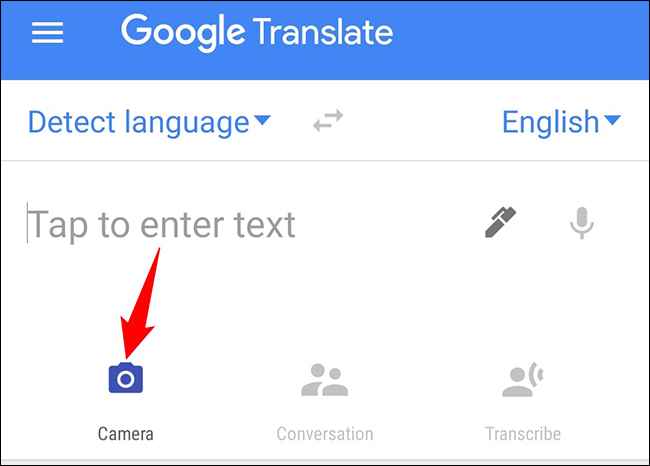
So, this is how to translate text from images on the phone.
Translate from Image - PDNob Image Translator
I have used Google Translator for years and faced this issue that google tranlsate image pc doesn't work. This was very frustrating for me, and that is why I started searching for another tool.
And guess what, I found PDNob Image Translator for PC, and when I used this tool to translate my images, it provided me excellent results as compared to Google Translator. So, this has become my favorite tool for translation, and whenever I have to translate an image, I use only PDNob.
So, if you are looking for an alternative tool to google translate image pc or need to know how to translate text from image pc, then try out PDNob Image Translator, as it really works well and provides accurate results.
Here is how you can use PDNob to translate images.
First of all, you will have to download PDNob Image Translator on your PC and install it.
Now open any PDF or Image and press the Command + 1 button for MacOS or Ctrl+Alt+Z for Windows OS; your cursor will turn into a selection tool, and you will have to crop the area of text.
A pop-up window will appear on the screen with the text that’s in the image.

Here you will have to choose the language in which you need it to be translated.

So, this is how to translate text from image pc, and this method is easier than all other tools.
Advantages:
Here are some advantages of PDNob Image Translator that you need to know:
- PDNob Image Translator works like an extension; you don’t need to run the tool and translate the image. You will just have to take a screenshot of any image, and it will start translation automatically.
- It supports 100+ languages and provides accurate results on all types of translation.
- You can translate any PDF, Image, PNG, or anything that can be captured in the screenshot.
- It is fully customizable; you can set keys to quickly take a screenshot and translate the text.
Let’s get to know the second method of how to translate from image.
Microsoft Translator for PC Download
Microsoft Translator is a useful app that allows you to translate text in an image from one language to another in real-time. You can use Microsoft Translator on your PC or Mac and on your iPhone, iPad, and Android device.
This tool is similar to google translate image pc, and you can use it by following the below-mentioned steps.
- STEP1:First of all, you will need to download Microsoft Translator for PC Download.
- STEP2:Now launch the app and click on the Translate tab that you can find in the top left corner.
- STEP3:Here you will see 2 language options. The first one is the language that you want the tool to translate from, and the second one is the language in which you need the text to be translated.
- STEP4:So, choose both languages according to your needs.
- STEP5:Now click on the Image option on the top right corner of the screen and load the desired image that you need to translate.
- STEP5:After loading the image, the tool will automatically translate the text and show you the translation on the right box.
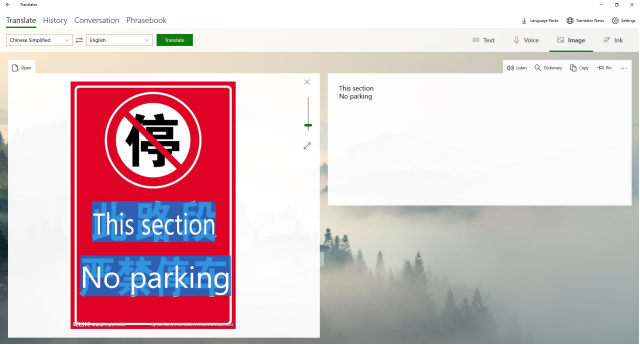
So, this is how to translate from image.
You can use Microsoft Translator for PC to translate your images. But, it is not considered reliable because it lacks accuracy. It allows you to translate the text in 60 languages, but only 11 provide accurate results.
You can use this tool if you have simple pictures to translate; if you have multiple pictures, this is not recommended. Besides that, it works fine when you are using it online. For offline, you will need to download the language pack, and you can only download a language pack of just 11 languages.
Conclusion
Translate from images seems like a difficult task, but it’s not. I hope the above-given methods have taught you how to translate from image. You can use two major tools to do that, as mentioned above. But, Microsoft Translator doesn’t provide accurate translation in most situations. So, I recommend you to use PDNob Image Translator; it will allow you to translate the image in 100+ languages accurately.