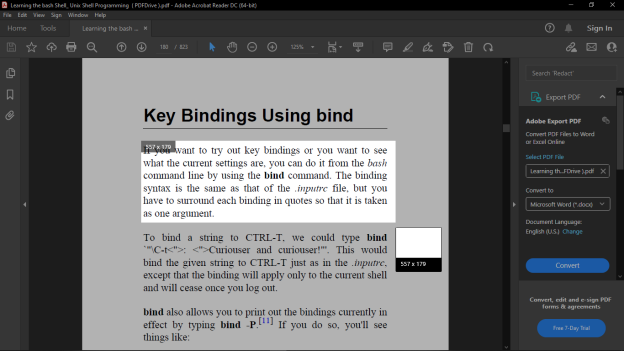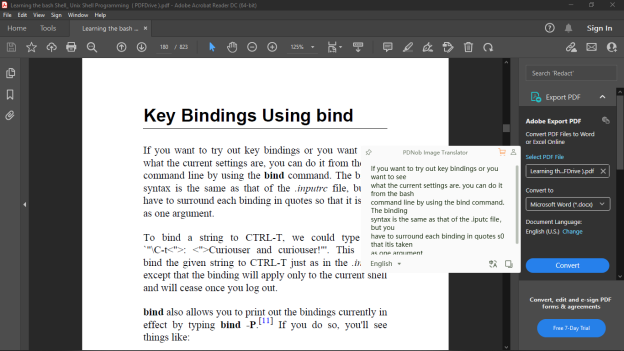How to ocr a pdf with professional pdf to text converter?
Typing sentence after sentence from an edit-restricted or scanned PDF document is time-consuming, tedious, and stressful. However, with OCR software at your fingertips, you can make PDFs editable with just a few mouse clicks.
An OCR software enables you to edit, copy/paste from scanned document files, and even export your work as a clean, structured text file. Once you get used to using a PDF to text converter, you will never go back to manually typing from any PDF file.
But first, let’s discuss what an OCR is before we see how to OCR a PDF file.
What is OCR?
OCR Meaning
OCR or optical character recognition is a technology that recognizes text on nearly anything that contains the written text. This text can be in images, papers, manuscripts, books, or file documents. The written text can be handwritten or printed.
The technology then scans through the written text, character after character, eventually converting them into machine-readable and editable text data. OCR can either be hardware or software. We’ll be focusing on OCR as a software program that optically reads soft copy PDF files that can’t be edited.
So, with that in mind, what is OCR PDF?
What is OCR PDF
An OCR PDF is a file format created from the process of optically scanning a non-editable PDF document. This way, you can use the OCR software to read any PDF document or convert it from its scanned form into an editable and structured text document.
Incidentally, to OCR a PDF file means to convert it into a text file that you can manipulate or edit.
Benefits and value of OCR
An OCR is an impressive technology. Not only does it improve your productivity when working with documents, but it’s also designed to enable you to easily manage your document workflows on a computer. Here are some of the benefits and values of an OCR:
- Saves time - When working with a PDF, the traditional process of using a mouse or keyboard is not only time-consuming, but it can be physically exhausting. An OCR software is developed to eliminate the need to manually type or manipulate any document by completing such manual tasks in a short period time.
- Conserves space - You save space with every OCR document you make by storing them in cloud storage, which is known to give access to vast online libraries.
- Helps save money - You would need a team to manually convert paper to digital text. Besides, you’ll have to pay them to for their work. OCR eliminates this by doing all this work for you, at only a cheaper price.
- Helps improve work quality - With an OCR application, you can edit any file so that it’s in the language of your choice, properly punctuated and capitalized, and grammatically correct. Normally, you’d need a team of professionals to help you do all this.
Having a professionally edited document also helps you to stand out in your field or industry. It’s like having a brand new document, every time.
So, as you can see, an OCR is a vital technology that enables you to edit any file and even translate it to a language of your choice. But how do you exactly perform an OCR on a PDF?
How to OCR a pdf?
To OCR a PDF, you must have the following:
- An OCR software application. We’ll use PDNob Image Translator to guide you through how to copy text from PDF, stepwise.
- A PDF file that can’t be changed or edited. It can be copy-restricted, edit-restricted, or a scanned PDF document. If the file is password-encrypted, you need a password.
How do I OCR a PDF in Windows 11/10/8/7?
PDNob Image Translator gives you the ability to scan, manage, and convert PDF files into editable text files. After installing the program, with just one click, you can OCR any PDF in an instant.
Here’s how to use PDNob Image Translator to OCR a PDF file:
Press the Ctrl + Alt + Z shortcut key to activate the software’s screenshot function.
Use your mouse/touchpad to hold and drag the screenshot/selection tool over the PDF file to select the text you want to OCR.

Release the mouse to initiate the OCR scanning process. A popup box will appear below the selected text when the OCR scan is complete. Here, you can copy, translate, and edit your PDF document file.

That’s how to copy text from a PDF file. Very simple and easy.
OCR PDF for free
How to OCR a PDF online?
You can also find many free online OCR software programs. In our case, we’ll focus on Google Drive, which is not only popular but also is a free and trustworthy program with an inserted OCR function.
You need an internet connection to use Google Drive.
To OCR a PDF:
Log in to your Google Drive account and click New to upload a PDF file from file Explorer.
Once the file is uploaded, right-click the file and Open it With Google Docs to commence the OCR scan.

The PDF file will open in Google Docs. Here you can manually edit the text, translate it to other languages, save it, or copy/paste it to other word processors.
Here are the things that you need to pay attention to when using Google Drive:
- Unlike PDNob Image Translator, Google Drive tends to take a lot of time and is less accurate, although it works well in most cases.
- Google OCR supports files less than 2MB and/or is limited to the first 10 pages. Above 2MB, the OCR scan is extremely slow.
- You risk information leakage.
- Google OCR is incapable of batch OCR.
Conclusion
We’ve given you a clear explanation of what an OCR is and how to use it to convert PDF files into editable text files. So, if you’re looking for a fast, accurate, and easy-to-use software that converts your PDF files into text files, try PDNob Image Translator today: a One-Click Capture, Recognize and Translate Text from Images & PDF.
PDNob Image Translator
Screenshot to Text Converter allows you to take up to 100 screenshots at a time and convert screenshot to text instantly.