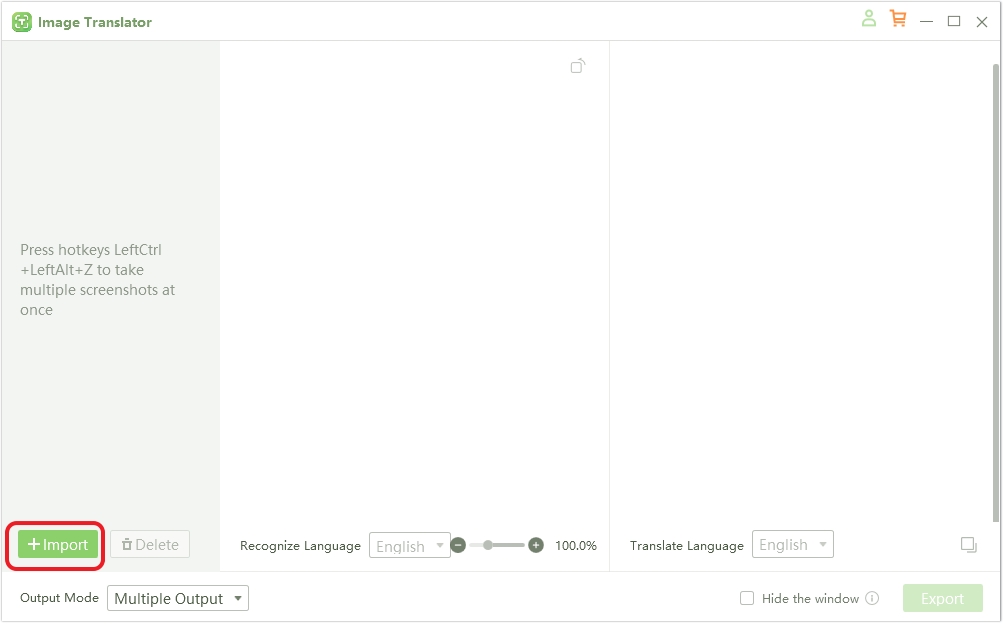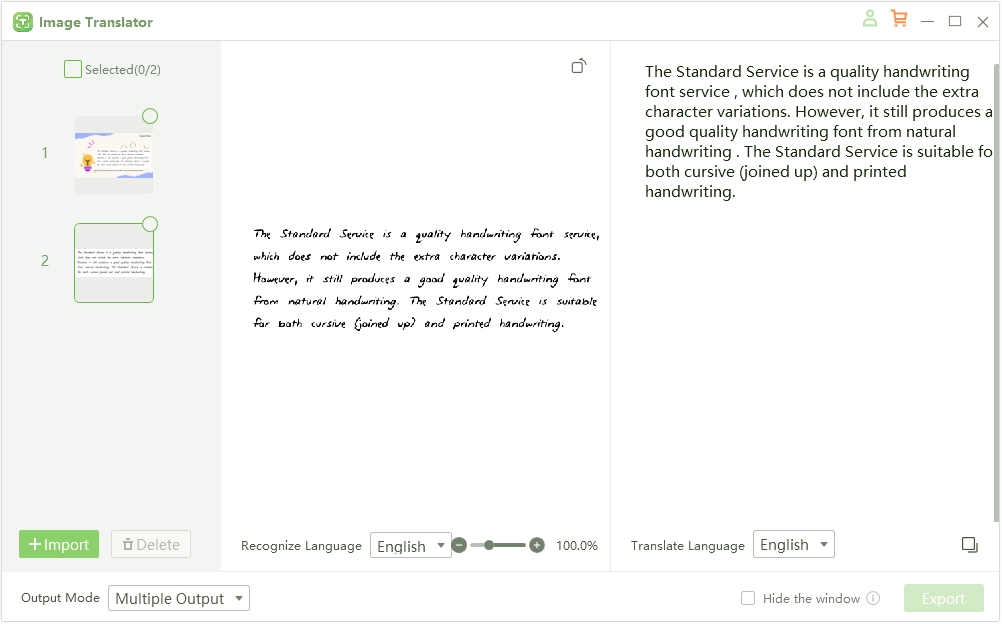5 Best Image-to-Text Free Alternatives to Extract Text From Images
Image to Text tool uses advanced Optical Character Recognition (OCR) technology to accurately convert image-based text into editable, searchable digital content. With a straightforward, web-based platform, it lets users upload images directly, making it accessible on any device without the need for software installation.
This article aims to introduce users to five excellent alternatives to Image to Text for those seeking additional features, higher accuracy, or specific capabilities suited to various image-to-text needs. These alternatives provide a range of options, each designed to simplify the process of extracting text, whether from documents, notes, or visual content, making image-to-text conversion more efficient than ever.
Part 1. Why Consider Image-to-Text Alternatives?
While Image to Text offers a highly accessible platform for extracting text from images, some users may need to explore alternatives that cater to specific requirements. Different tools can provide advanced features beyond standard OCR, such as batch processing for handling multiple images at once or support for diverse file formats like PDFs and scanned documents. For users handling sensitive information, some alternatives also offer enhanced security measures and offline access, which can be crucial for maintaining privacy.
Accuracy is another key factor. While Image to Text performs well for most use cases, alternative tools might offer improved OCR precision, particularly for complex or low-quality images, handwritten text, or documents in multiple languages. Lastly, some users benefit from integration options with other software platforms, allowing seamless transfers to word processors, cloud storage, or project management tools. By exploring these alternatives, users can find the best tool to match their unique needs, ensuring the process of converting images to text is as smooth, accurate, and efficient as possible.
Alternatives also offer flexibility for users working across devices, with mobile-friendly or browser-based options that allow text extraction on the go.
Finally, security can be a priority for users handling sensitive documents. Many alternative tools come with encrypted processing or offline functionality, adding layers of privacy. By exploring these options, users can find a solution that not only performs reliably but also meets their specific workflow needs.
Part 2. Top 5 Alternatives to Image-to-Text Info Free
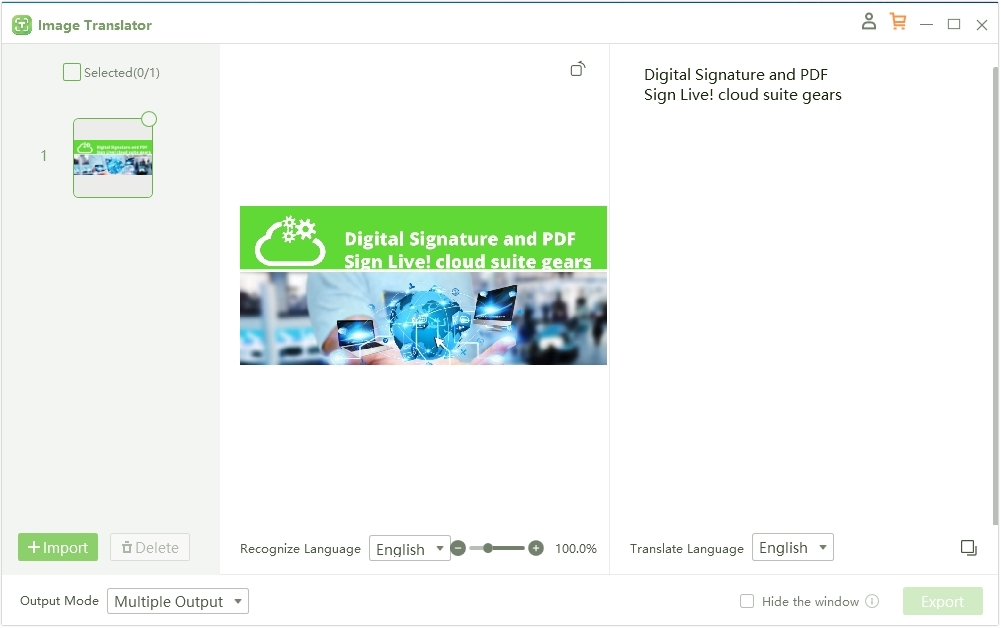
PDNob Image Translator is a versatile tool designed to seamlessly extract text from images through its advanced OCR technology. This tool allows users to capture and convert text from images with impressive accuracy, making it ideal for anyone who needs to quickly transform visual information into editable text.
Key Features
- Extract Text From Images: Easily convert image-based text into editable content.
- Multi-language Support: Recognizes and translates text in multiple languages.
- One-Click Capture: Extracts text from selected areas of your screen or images.
- Integration with PDNob Suite: Smooth workflow integration for PDNob users.
Why It’s a Great Alternative
PDNob Image Translator stands out for its accuracy, simplicity, and fast processing speed. Its screen capture feature also makes it incredibly versatile, allowing users to pull text from screenshots, scanned documents, or any displayed text without needing to save an image file.
Ideal For
PDNob Image Translator is perfect for students, researchers, and professionals who frequently work with images and scanned documents and need a quick, reliable method to capture and edit text.
Convert image to text free
How to Extract Text From an Image Using PDNob Image Translator
Open PDNob Image Translator and Import the Image:
Open PDNob Image Translator and click on Import to locate the image that you would like to extract text. You can also use the program to take a screenshot.

Translate the Image
As soon as the image is open in PDNob Image Translator any text in the image will appear on the right. You can then simply copy the extracted text to the clipboard by clicking on the copy icon below the text.

2.Adobe Scan
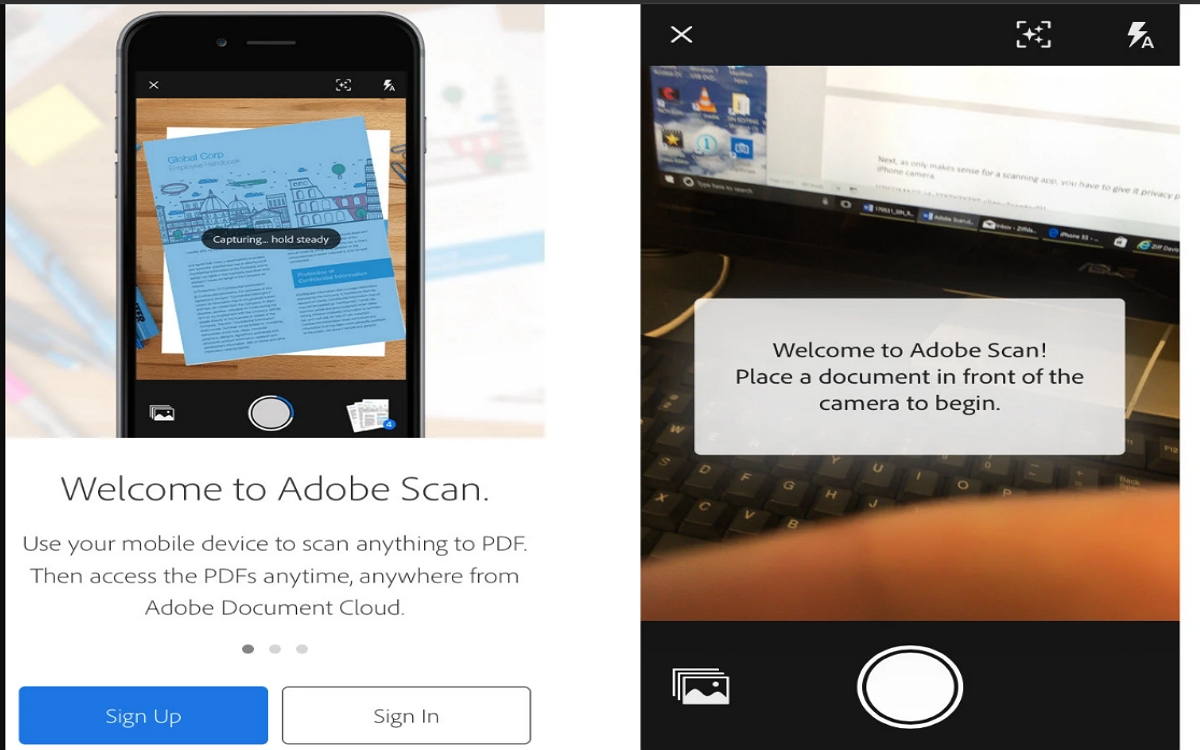
Adobe Scan is a widely used mobile app that transforms your smartphone into a portable scanner with OCR capabilities. The app allows users to capture documents, receipts, and images, converting them instantly into text, which can be saved as searchable PDFs. Adobe Scan integrates smoothly with the Adobe Document Cloud, making it easy to organize, access, and share scanned documents across devices. Its OCR feature is reliable, with solid accuracy and a user-friendly interface, ideal for professionals and students needing text extraction on the go.
The app features automatic text recognition, document editing, and the ability to save scans directly to Adobe Cloud, making organization and sharing effortless. Its intelligent cropping ensures the best possible scans. Adobe Scan is user-friendly and integrates seamlessly with the Adobe ecosystem, allowing easy access to your documents across multiple devices. Its reliability and functionality make it a favorite for professionals needing quick and efficient text extraction.
3.ABBYY FineReader Online
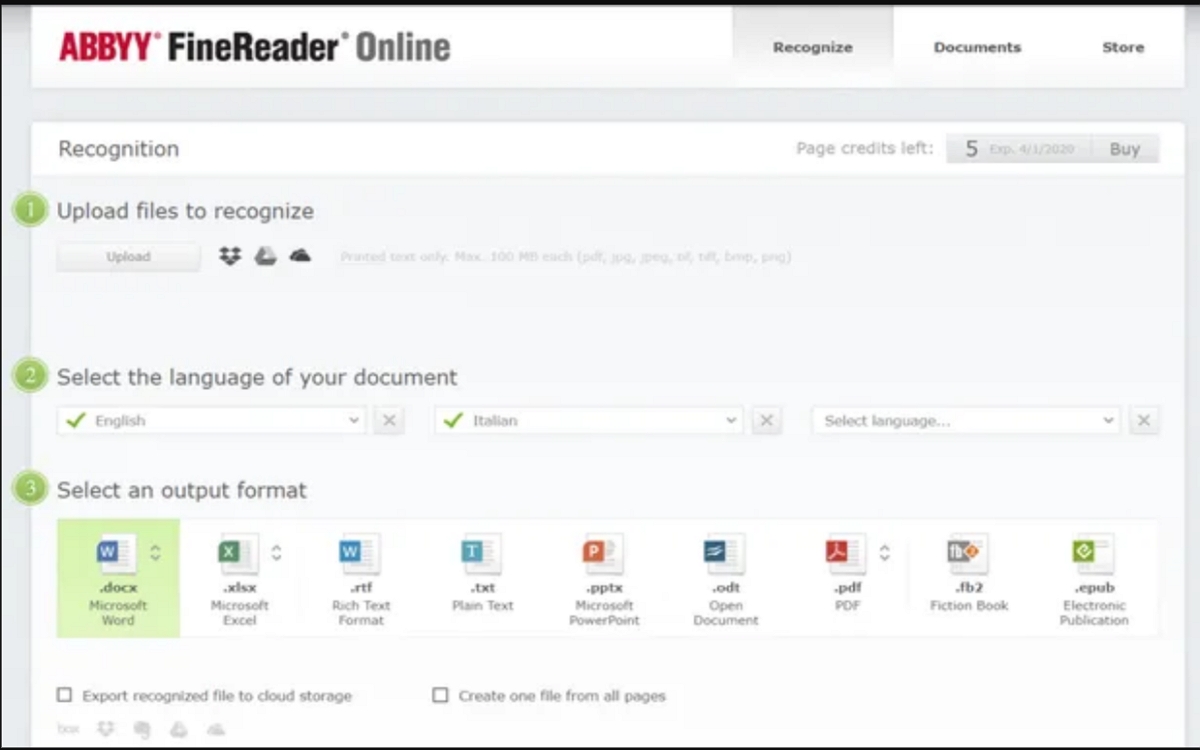
ABBYY FineReader Online is a powerful OCR solution designed for high-accuracy text extraction and detailed document formatting retention. This web-based tool supports numerous languages, allowing users to upload images or PDFs for quick and precise conversion to editable formats. Known for its advanced capabilities, ABBYY FineReader preserves layout elements like tables, columns, and fonts, making it ideal for complex documents. Its cloud-based platform is accessible from any device, making it a great choice for professionals who prioritize accuracy and need multi-language support.
It supports numerous languages, includes advanced editing tools, and maintains original layout elements like tables and columns. Its cloud-based platform allows users to access it from any device, making it versatile. Known for its superior accuracy, ABBYY FineReader is particularly effective for complex documents that require meticulous formatting.
4.Tesseract OCR
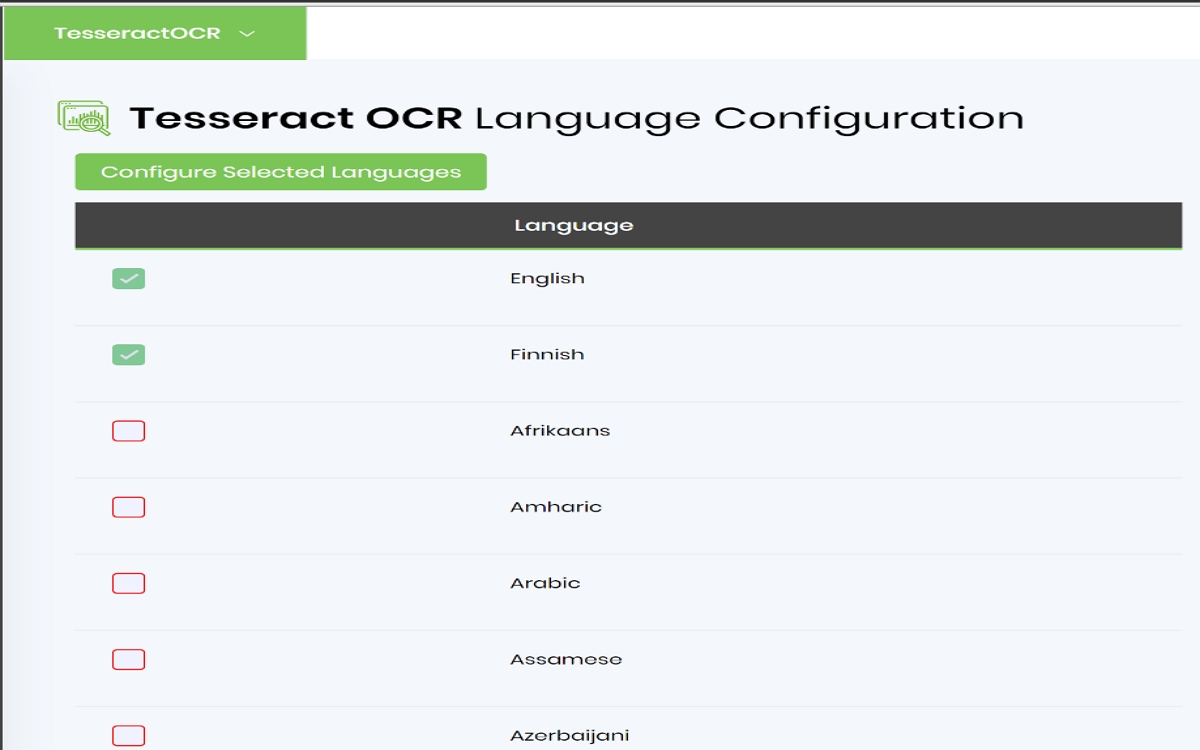
Tesseract OCR is a versatile, open-source OCR engine that offers high customization and broad language support. Developed by Google, it’s particularly popular among developers and tech enthusiasts who need a free, adaptable OCR tool for personal or commercial use. While it requires some technical setup, Tesseract’s accuracy and ability to handle multiple languages make it a powerful solution. With customization options that allow users to modify its functionality, Tesseract OCR is ideal for those looking for a robust, open-source alternative for diverse OCR projects.
Tesseract can process images in various formats and supports multiple languages. Its flexibility allows users to fine-tune settings for improved accuracy based on specific needs or documents. As a free tool, Tesseract is ideal for developers and users who want to incorporate OCR functionality into their applications or projects, giving them a cost-effective solution with considerable power.
5.FreeOCR
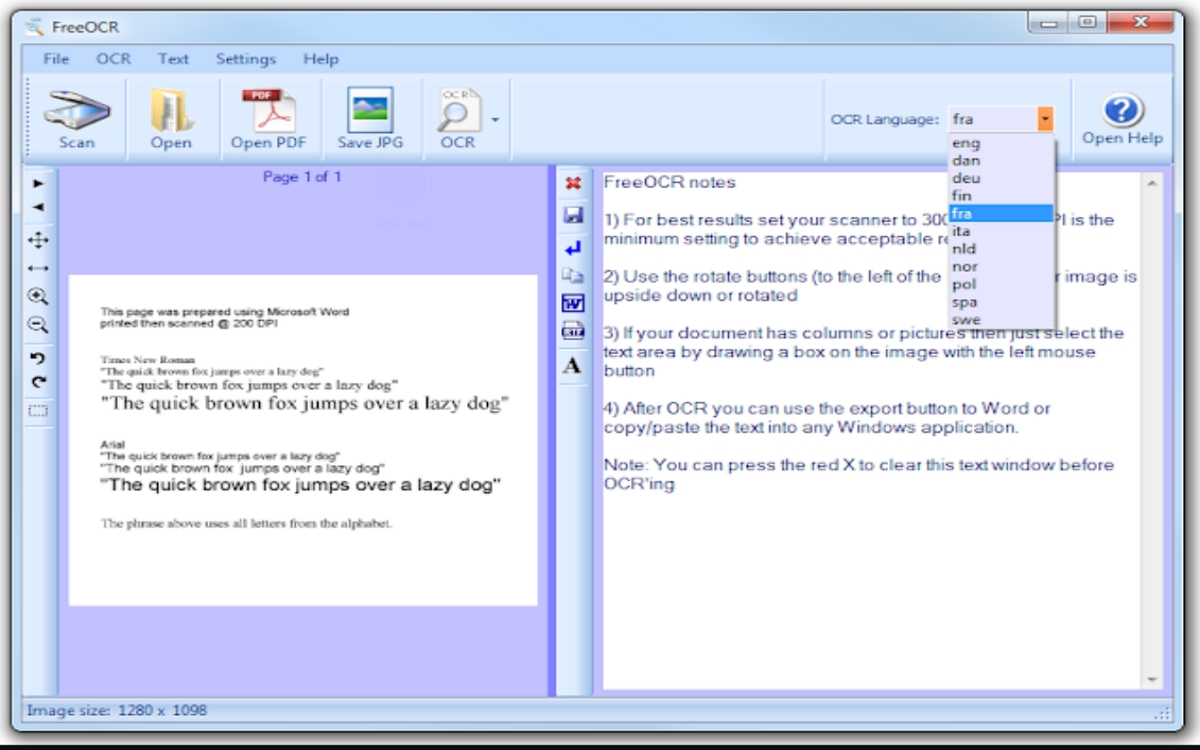
FreeOCR is a straightforward OCR tool for Windows that allows users to convert scanned documents and images into text. This free software is easy to use, supporting TWAIN-compatible scanners and providing options to export text to formats like Microsoft Word. While FreeOCR doesn’t offer as many advanced features as some paid tools, it’s reliable for basic OCR tasks and has minimal system requirements, making it a solid choice for students or anyone looking for a simple, budget-friendly way to convert images to text.
It provides simple text extraction from images and PDFs, enabling users to save the results as editable text files. The minimalistic interface makes it accessible for users of all technical levels. While it lacks advanced features, FreeOCR’s ease of use and reliability make it a practical choice for basic OCR tasks, especially for users who need a quick solution without additional costs.
Part 3. Why PDNob Image Translator Stands Out
PDNob Image Translator distinguishes itself through a range of unique OCR features designed to meet diverse user needs. Its advanced OCR technology not only captures text from images but also supports multiple languages, making it a valuable tool for users handling international documents. PDNob’s versatility sets it apart; users can extract text from various sources, including screenshots, scanned documents, and even complex layouts, without compromising on accuracy.
PDNob’s easy to use interface enhances productivity, making it a top choice for students, researchers, and professionals alike. Altogether, PDNob Image Translator is a powerful, flexible solution that adapts to the unique demands of text extraction.
Convert image to text free
Part 4. Conclusion
In summary, there are many excellent Image-to-Text alternatives available to help users extract text efficiently. Adobe Scan provides mobile convenience with seamless Adobe Cloud integration, while ABBYY FineReader Online is ideal for high-accuracy OCR and complex documents. Tesseract OCR offers an open-source solution for customizable needs, and FreeOCR provides a straightforward, budget-friendly option. Among these, PDNob Image Translator stands out with its unique OCR features, versatility, and cross-platform compatibility, making it an exceptional choice for diverse text extraction tasks. Each of these tools offers a reliable way to convert images into editable text with ease.