How to Use iPhone Camera Translate? Top 5 Image Translator Tools
With the rise of innovative translation tools, translating text directly from images has become incredibly simple. For iPhone users, Camera Translate is a powerful built-in feature that allows you to point your camera at any text and get instant translations. It's perfect for travelers, students, or anyone dealing with foreign languages.iPhone Camera Translate is easy to use and seamlessly integrates into everyday tasks.
But how exactly do you make the most of this feature? This blog walks you through the steps of using Apple Camera Translate and the top five image translator alternatives to take your translation game to the next level. From versatile apps like Google Translate to the highly accurate PDNob Image Translator, the options are endless. So, whether you're looking for offline options or additional functionalities like text extraction, these resources ensure you're never lost in translation.
Part 1. What is iPhone Camera Translate?
iPhone Camera Translate is an intuitive feature integrated into iOS 15 or newer. This revolutionary feature lets users translate text captured through the iPhone's camera. It's part of Apple's Live Text and Translate functionalities, designed to make language translation seamless and accessible for users directly from their iPhone and iPad devices.
Here's an overview of its key features:
- Live Text Recognition: Detects and highlights text within images or in real-time through the camera.
- Instant Translation: Offers real-time translation of highlighted text into various supported languages.
- Offline Translation: Works offline for supported languages if the translation packs are downloaded.
- Ease of Use: Simply open the camera, hover over the text, tap the "Live Text" icon, and select "Translate."
- Seamless Integration: Translated text can be copied, shared, or saved for later use across iOS apps.
Part 2. How to Use iPhone Camera Translate
Using the iPhone Camera Translate feature is quick and straightforward. But before you translate image texts, ensure your device is connected to the internet or has offline translation packs downloaded. Follow these steps:
- Open the Camera app on your iPhone or iPad.
- Point the camera at the text you want to translate.
- Look for the Live Text icon (a yellow or white frame) and tap it. 3
- Your iPhone camera will select the text and highlight it.
- Once selected, tap Translate from the pop-up menu.
- The translation will appear beneath the original text. That's it!
As you can see, the translation camera iPhone is quick and convenient to use. However, this tool does have some limitations. First, it primarily relies on Live Text for recognizing printed text, meaning it may struggle with handwritten or stylized fonts. Translations may not always be perfect, especially for complex sentences or less common languages.
In addition, iPhone Camera Translate requires an internet connection for real-time translation. This is unless you download the language packs for offline use. The feature is also limited to clearly visible text, making translating text in poor lighting or at odd angles difficult. But in general, it's a convenient tool worth checking out.
Part 3. Top 5 Image Translator Tools to Enhance Your Translation Experience
Now we know how to use the Apple translate camera feature and its limitations. Next, let's list the best iPhone Camera Translate alternatives.
1. PDNob Image Translator
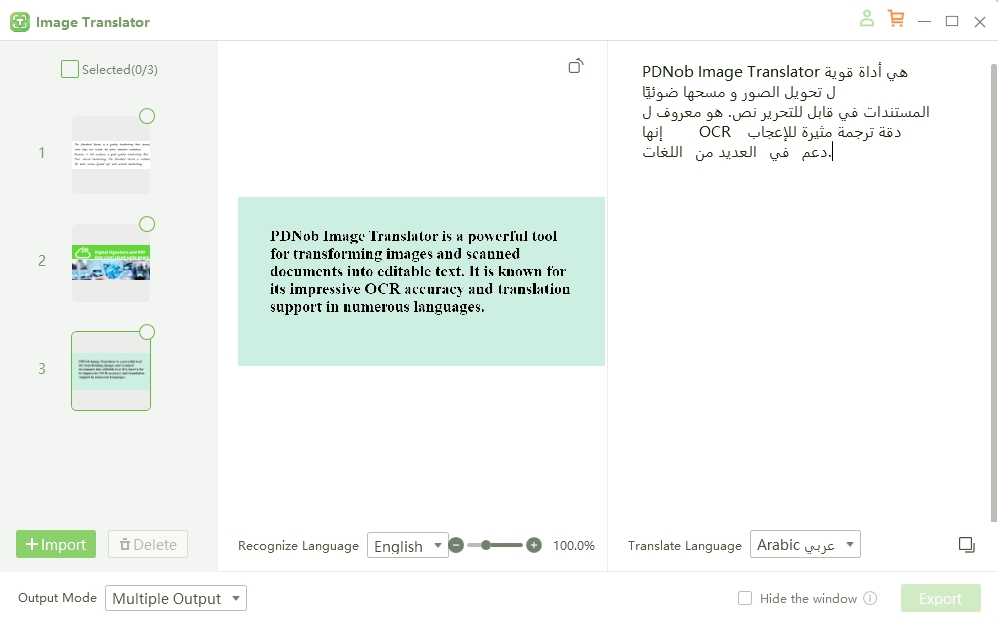
PDNob Image Translator is a versatile program that allows users to translate text from images effortlessly. It uses advanced OCR technology to extract and translate text in real time. Like iPhone Camera Translate, users can capture image screenshots to extract and translate text. However, it offers greater language support, customization options, and accuracy for various text formats. It can also easily handle lesser-known languages and handwritten texts.
Below are key features of PDNob Image Translator:
- Multi-Language Support: It supports translation between various languages, catering to global users.
- Advanced OCR Technology: Extracts text from printed and handwritten content with high accuracy.
- Real-Time Translation: PDNob Image Translator provides instant translation as soon as the text is captured through the camera.
- User-Friendly Interface: PDNob Image Translator is easy to use, with clear instructions and customizable options for a smoother experience.
- Multiple Image Support: PDNob Image Translator allows you to upload and translate standard image formats like JPG, JPEG, PNG, and TIFF.
PDNob Image Translator
PDNob Image Translator allows you to extract and translate text from image, scans and more.
2.Google Translate
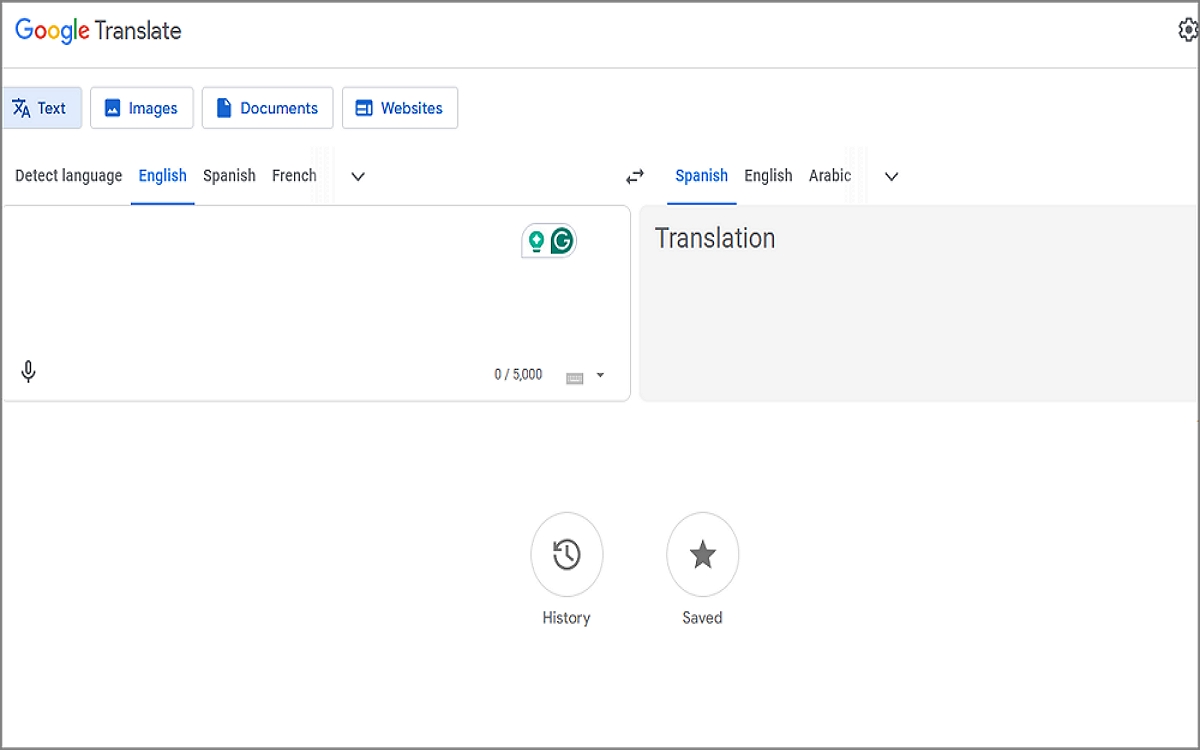
Google Translate is a versatile, free translation service that supports over 100 languages. It allows users to translate text, speech, and even images captured with an iPhone camera. Google Translate's real-time translation feature works similarly to iPhone Camera Translate but offers broader language support and better accuracy in specific languages. It's also a multi-platform program that works only on any device. This makes it an excellent alternative for those who need a flexible, comprehensive translation tool beyond what iPhone's native options provide.
3.Microsoft Translator
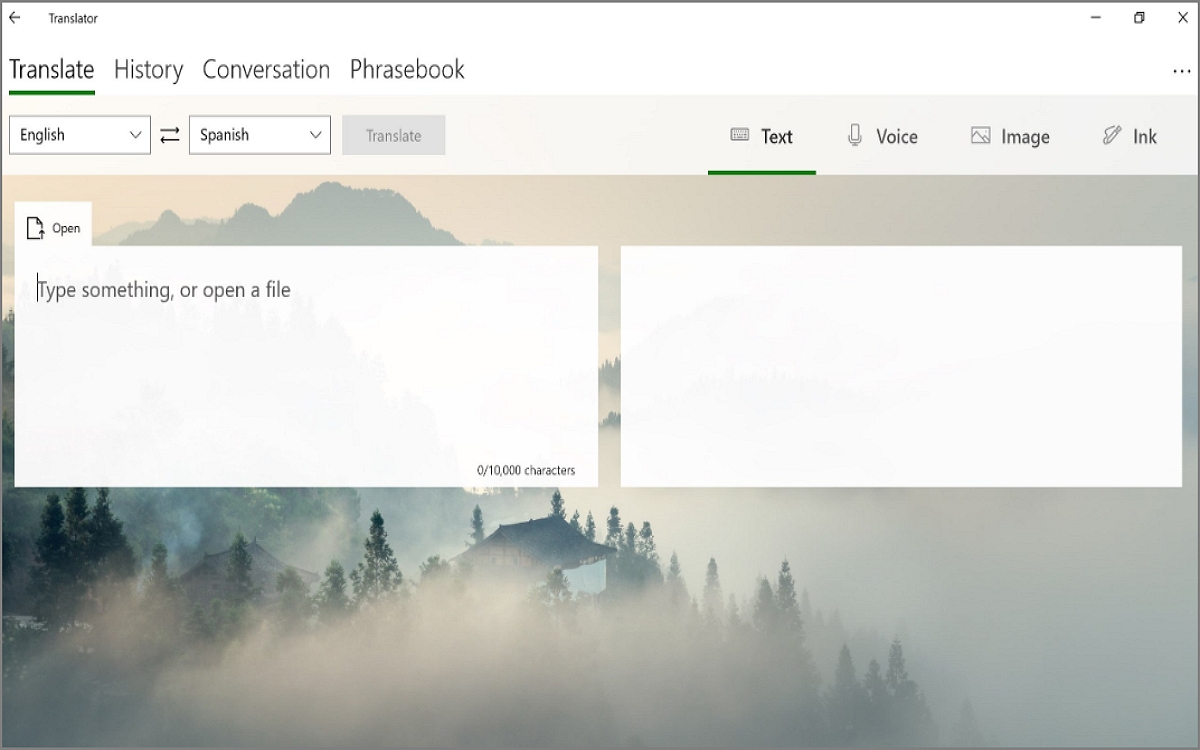
You can also consider Microsoft Translator to translate text on iOS and Android. This program offers versatile text, voice, and image translations in over 70 languages. It lets users capture text from images using the camera, making it a great alternative to iPhone Camera Translate. Its key strengths include real-time translation, support for offline mode, and the ability to translate live conversations in multiple languages. What's more, you can enjoy extra features like multilingual group chats and integration with other Microsoft apps.
4.iTranslate
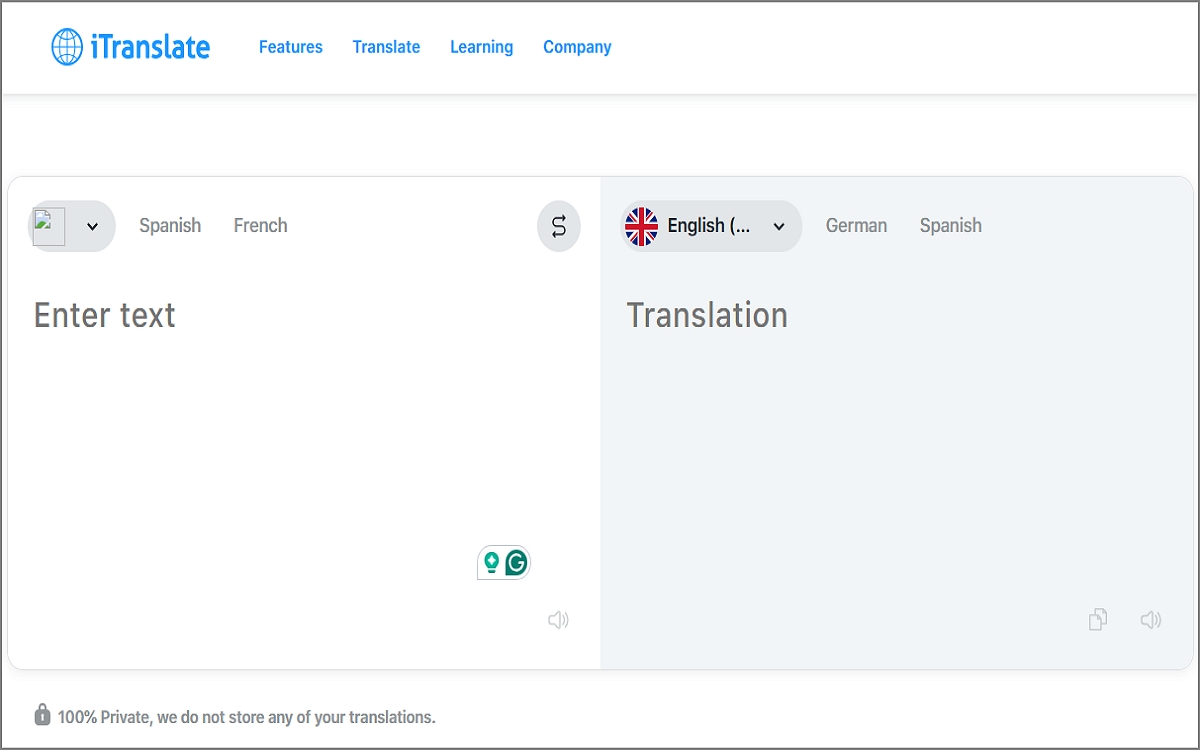
iTranslate is another reliable online translation service on this list. It supports 100+ languages and offers both text and voice translations. With iTranslate, you can enjoy features like dictionary definitions and voice recognition, making it ideal for travel and communication in various languages. It also allows for translation of text from photos and screenshots. Moreover, iTranslate's language-learning mode and contextual translations make it a robust alternative to iPhone Camera Translate.
5.Papago
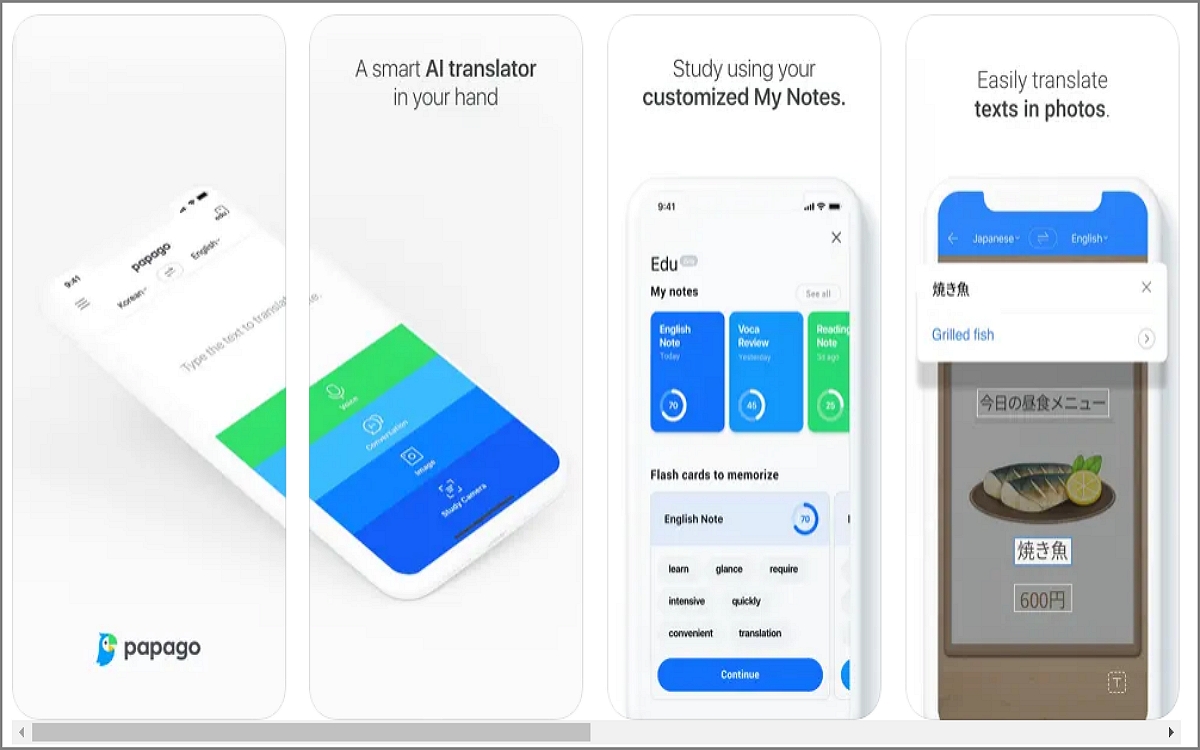
Lastly, consider Naver Papago. This app offers translations for text, voice, images, and even real-time camera capture, supporting multiple languages, especially Asian dialects. Papago can translate text into Korean, Japanese, Chinese, and more. Unlike iPhone Camera Translate, Papago leverages advanced AI-based translations for nuanced phrases. Its image translation feature works similarly to the iPhone's camera tool but is often more precise. In addition, Papago's added support for voice input and multilingual conversations makes it a robust alternative.
PDNob Image Translator
PDNob Image Translator allows you to extract and translate text from image, scans and more.
Part 4. Conclusion
The iPhone Camera Translate feature offers a convenient and efficient way to translate text using your camera. It's an ideal solution for travelers and everyday users looking for an app offering seamless iOS integration. However, its limitations, such as struggles with handwritten text and reliance on internet connectivity, can be a hindrance at times. For this reason, we recommend PDNob as an excellent alternative. It supports numerous languages and processes handwritten text more accurately. Give it a try, and let us know your experience. Thanks for reading!






