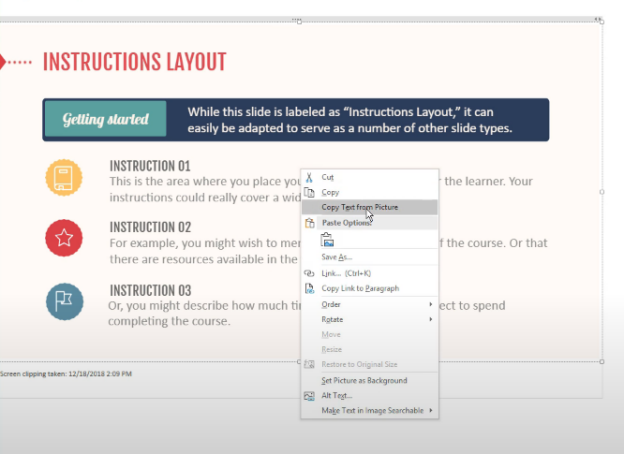100% Free OCR Software for Mac | Free download
I need to quickly use OCR on my Mac. Please outline a reliable tool that I can use to extract text from image with high accuracy. Thanks.
Gone are the days when extracting text from an image or screenshot was a tech-savvy procedure. Now, anyone can OCR a screenshot using a credible OCR software. But with abundance of OCR Mac free tools available today, it can be a difficult feat to choose your preferred program.
Because of this, we have narrowed down the best OCR software for Mac freeware that you can use with ease. Give it a read and find out which tool suits your requirements.
Method 1. Preview
Developed by Apple, Preview is a built-in application of macOS that allows users to view images as well as edit them or extract text. In other words, it is an ideal free OCR software Mac that anyone can use regardless of their skill levels.
As it is already installed on Mac, you don’t need to download any third-party program or plug-in to OCR image or screenshot. Here’s how to use this tool:
First, open the image or screenshot in the Preview app on your Mac.
Now, simply place your cursor on the text and drag to select it.
Next, select copy and paste it anywhere you like. And voila, you have just OCR a screenshot using Preview.
- Offers a quick and simple way to OCR an image.
- Provides additional features like Share, Search with Google, and Translate.
- Allows you to edit PDF and image files effortlessly.
- This feature often shows unexpected bugs and crashes at times.
- Limited native sharing options.
Method 2. PDNob Image Translator
When it comes to the most efficient program to OCR for Mac, PDNob Image Translator stands out. It offers a simple drag-and-drop procedure to translate your image or screenshots with maximum accuracy.
The tool also lets you capture the screenshot and then, automatically processes the image to extract the text into editable form. One of its highlighted features is Batch OCR. Now, you can OCR as many as 100 screenshots or images with few clicks. This prevents you from repeating the process multiple times if you have tons of images to process.
Aside from images, you can also OCR PDF, handwritten text, videos, webpages, pop-up windows, and more. In addition, it supports conversions of many languages including Portuguese, Spanish, Italian, French, Latin, Traditional Chinese, and more.
All these features coupled with its sleek interface make PDNob Image Translator the #1 OCR Mac free program in 2025.
Using this software cannot get any easier. All you need to do is follow the below steps to get the job done.
Hit CMD + 1 to activate the screenshot function. Now, you can select an area and begin an OCR scan.

Now, hover your cursor over the text and select the portion you want to OCR. It will automatically scan the file and create the editable text for you.

- Advanced OCR algorithms.
- Supports multiple languages.
- Accurate batch OCR screenshots and image.
- Offline OCR.
- Step-by-step user manual.
- Might need to give permission to PDNob before using it.
100% Free OCR Software for Mac
Method 3. OneNote
Developed by Microsoft, OneNote is a note-taking software that comes as part of Microsoft Office Suite. Essentially, this program aims to help you in information gathering and multi-user collaboration but it also has a built-in OCR feature.
With just a few clicks, you can OCR the image to convert the text into editable form and then, paste in somewhere else like MS Word. Because of its universal compatibility and ease-of-use, OneNote always makes it to the list of OCR software for Mac freeware.
Follow the below steps to use this program:
Launch the OneNote app on your computer.
Now, either drag and drop the image file or click on Insert > Picture to upload your preferred image to the program.
Next, right-click on the inserted picture and hit the Copy Text from Picture option.

The program will automatically scan and OCR the image. Copy the text and paste it to any text editor program.
If you image or file has more than one pages, select the “Copy from All Pages of the Printout” to proceed.

- Available for free on all platforms.
- Easy procedure.
- It can OCR all the pages of the image file in one go.
- Accuracy is not satisfactory.
- Often fails to recognize poorly-scanned text or some parts of it.
Method 4. Google Docs
Another simple program to OCR for Mac is Google Docs. This online tool offers tons of stellar features like creating and editing Word documents, Spreadsheets, and Presentations as well as storing them online for easy access on any device.
And best of all, you can easily perform OCR on any image, screenshot, or scanned PDF from the comfort of your web browser. This makes it one of the best OCR Mac free programs of 2025. All you need to do is follow the below steps:
Head to Google Docs from your web browser and login to your account.
Next, hit New > File Upload, and choose the desired image or PDF file.
Once uploaded, right-click the document and hit Open with > Google Docs.

And voila, the program will OCR the image and create a new document. You’ll see the original image file at the top and the extracted text right below. Copy paste this text anywhere.
- Supports both images and scanned PDF documents.
- Edit the document within Google Docs after OCR processing.
- Supports many output formats including PDF, Word, ODT, RTF, TXT, HTML, ePub.
- You need an active internet connection for this method.
- The transcript isn’t perfect and you have to manually edit the worn parts that can be a daunting task.
- Takes time to process OCR.
Method 5. Automator
Another official Apple app that is available for free to all Mac users. This program is designed to help users automate simple tasks to avoid repeating the same procedure. And what’s best for you is it offers one of the fastest methods to OCR an image or PDF file without installing any additional tool.
Check out the below steps for OCR Mac free using Automator:
First of all, launch the Automator app and select Workflow from the templates. Hit Enter.
Then, search for extract text from PDF in the search tab and select the Extract Text from PDF option.

Now, drag the Open PDF option into the Workplace and select your preferred PDF file to get going.
Finally, hit Run to begin the OCR action. Within no time, you’ll get the editable text.
- Available for free.
- Quick and accurate results.
- The process is quite tech-savvy for non-technical users.
Wrap up
This article shows that extracting text from image on Mac is not a difficult task. We have outlined a few simple yet efficient methods for OCR Mac free that you can rely on. Based on user feedback, we recommend you to get PDNob Image Translator to ensure professional-grade transcript.
This multi-feature tool can process text from any images and screenshots as well as translate it into many languages.
Want to OCR for Mac free download? Check out the below options.
PDNob Image Translator
Screenshot to Text Converter allows you to take up to 100 screenshots at a time and convert screenshot to text instantly.