TextSniper for Windows Review & Alternatives in 2025
In today’s digital world, the task of quickly extracting text from images, PDFs, or scanned documents has become essential for many. Whether you’re a student, professional, or content creator, having a tool like TextSniper for Windows can save you time and improve productivity.
However, some users are confused when they are selecting this tool. The reason is they are interested in exploring the collection of alternatives and choosing the best one. If you are also one of those, this blog is written for you.
From this blog, you can read a comprehensive TextSniper review as well as read about its alternatives. Let’s get started and learn more about this topic in detail!
PDNob Image Translator
Image to Text Converter enables you to accurately extract text from all types of images without storing any picture files into the program.
Part 1. TextSniper Review
TextSniper is a widely used text recognition tool that allows users to extract text from images, PDFs, and even videos with just a few clicks. It offers a seamless experience for anyone looking to copy text from non-editable formats.
With the simplicity and precision of text sniper for Windows, it has gained popularity in every field. Doesn’t matter whether you are a professional content creator or a student looking to copy text from images, you must have heard about this specific program.
Undoubtedly, it has benefits for every user but it is majorly useful for those who frequently deal with non-editable documents. For many users, it is compulsory to get the text in editable format from images, PDF files, and other formats.
The ability of TextSniper for Windows to recognize text from such files have made it suitable for almost every user. Here, we have listed some of its key features that will help you know how it can be beneficial to you.
Simple User Interface
Text Sniper offers an intuitive and user-friendly interface to let everyone uses it even with minimal experience. Using this text extractor, you can get the text from any image within a few steps.
Unlike other tools, you don’t have to follow complex steps which is considered the major advantage for beginners. This is the main reason why many newbies use Text Sniper for Windows to get text from images or scanned documents.
High Accuracy
Undoubtedly, you can find hundreds of tools online that can help you extract text from any image. However, most of them are not accurate because of their low-quality algorithms. TextSniper will help you get rid of this problem because of its advanced OCR-based algorithm.
It can capture text from any image even if it is available in lower resolutions. The best function of this data extractor is its ability to scan and understand the content accurately.
Supports Multiple Languages
One of the best features that make this text extractor suitable for everyone around the globe is its multi-lingual working mode. You can switch this tool to your native language as well as get data extracted from it in any language.
Screen Capture Integration
This tool integrates directly with your computer’s screen capture functionality. Using this function, you can easily use TextSniper Windows to select the text from the screen and extract it directly instead of thinking of downloading it first.
Offline Functionality
Unlike many OCR tools, TextSniper works offline that makes it easy for you to access this tool and extract text from your scanned files. You won’t have to get internet connectivity for using this data extractor.
Limitations of TextSniper
Like multiple benefits, TextSniper for Windows also have some limitations. Every user can predict them on the bases of their usage. However, we have listed some major limitations of this program here.
- It isn’t an affordable tool like many other image-to-text extractors.
- You won’t get extraordinary functions to customize the settings.
- The support of this software isn’t as effective as other tools.
These limitations make this tool incompatible for some users. However, some people also search for TextSniper alternatives for their smooth usage. Here, we have listed some best picks that we have found in our research.
Convert image to text free
Part 2. 10 Best Textsnipers for Windows
While searching for the best alternative to TextSniper for Windows, we have found multiple options on the internet. In this section, we have listed 10 best tools that we have found better than others.
1. Capture2Text
Price: Free
Compatibility: Windows
Capture2Text is a free, open-source OCR tool designed for quick and efficient text extraction. The tool allows you to define any part of your screen, capture the text within it, and convert it into editable text.
The tool has been kept lightweight for quick downloading and installation. This property makes it suitable for almost every Windows device regardless of their specifications. It is highly recommended to download this tool for effective and free text extraction from images.
Pros
- Completely free
- Lightweight and easy to use
- Supports multiple languages
Cons
- Limited to basic OCR functionality
2. Easy Screen OCR
Price: Free trial + $29.95/year
Compatibility: Windows
It is a simple and user-friendly tool that allows you to capture and extract text from any part of your screen. With support for over 100 languages, it’s a versatile option for users who don’t rely on English and want to work in their native languages.
Its premium subscription offers access to cloud-based OCR processing that ensures high accuracy and fast extraction. You won’t have to wait for a long time to get the document processed and extracted the required text.
Pros
- High accuracy
- Supports many languages
- User-friendly interface
Cons
- The free trial is limited to basic features.
3. Snagit
Price: $62.99 (one-time purchase)
Compatibility: Windows & macOS
Snagit is a professional screen-capturing tool that doubles as a text-sniper with built-in OCR functionality. While known for its advanced screenshot and video recording features, it also excels at extracting text from scanned documents.
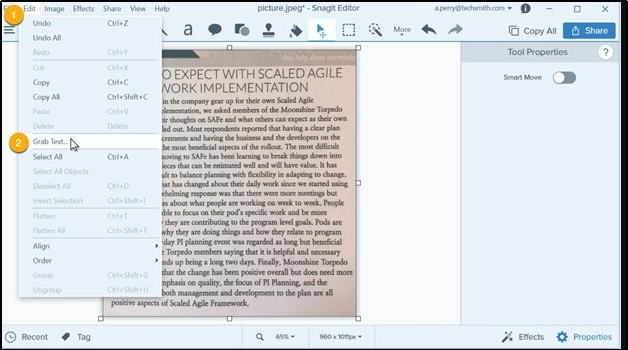
If you are looking for a TextSniper for Windows alternative, no other tool is better than this because of multiple functions. You can easily capture the screen, extract text, and record screen using its multiple tools. All in all, Snagit OCR can help you get text out of the scanned files with ease and accuracy.
Pros
- Multi-functional tool
- High-quality text recognition
- Comprehensive editing tools
Cons
- Expensive as compared to other alternatives
4. ABBYY FineReader PDF
Price: $199 (one-time purchase)
Compatibility: Windows, macOS
ABBYY FineReader is one of the most advanced and accurate OCR tools on the market. While it’s priced higher than most tools, its ability to extract text from a wide variety of formats sets it apart.
With batch processing and advanced customization options, it’s perfect for professionals who need precise and reliable text recognition. It means you can add multiple files to get text from them and use it anywhere you want.
Pros
- Extremely accurate
- Supports multiple formats
- Batch processing feature
Cons
- High price point
5. TextGrab
Price: $9.99 (one-time purchase)
Compatibility: Windows
Another budget-friendly OCR tool designed specifically for Windows users is TextGrab. It enables you to capture any part of your screen and convert the selected text into an editable format.
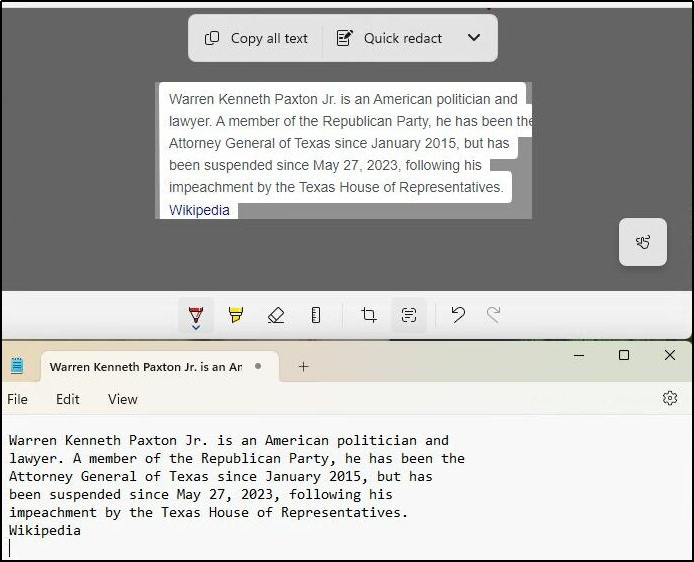
Despite its lower price, it is known for delivering fast and accurate results. In simple words, you can say that it is the best choice to use as an alternative to TextSniper Windows at much lower pricing.
Pros
- Cheaper than many other image-to-text tools
- Offline mode available
- Offline mode available
Cons
- Limited customization options
PDNob Image Translator
Image to Text Converter enables you to accurately extract text from all types of images without storing any picture files into the program.
6. OneNote OCR
Price: Free
Compatibility: Windows & macOS
OneNote OCR is part of Microsoft’s OneNote app that offers users an easy way to extract text from images or PDFs. While primarily known for note-taking, its OCR functionality is surprisingly effective for ordinary users.
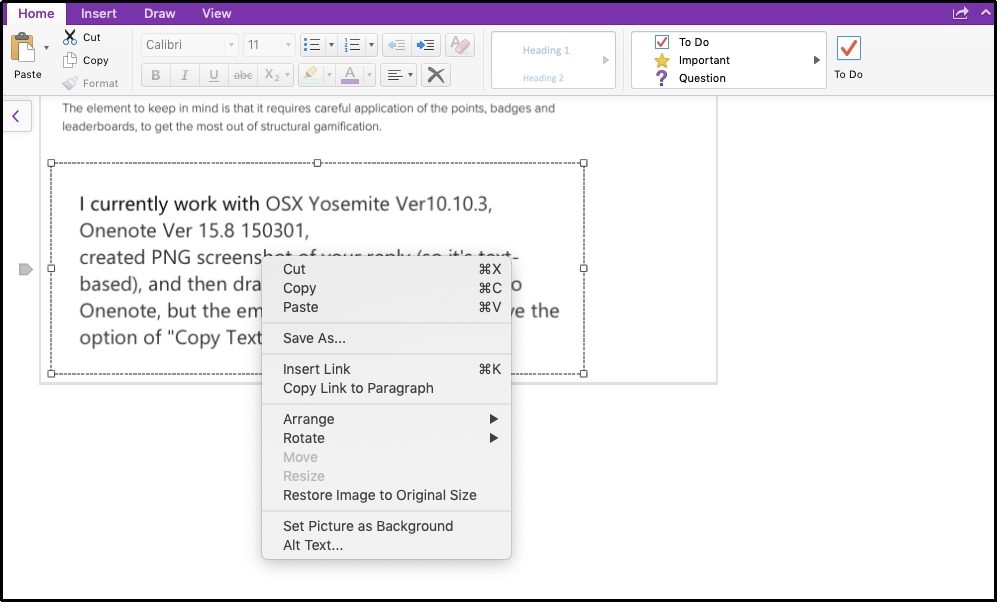
Pros
- Free to use
- Integrated with Microsoft products
- Easy to use
Cons
- Limited to basic OCR features
7. Google Keep OCR
Price: Free
Compatibility: Web-based (Chrome & Edge)
Google Keep is a versatile note-taking tool that comes with a hidden OCR feature. Users can upload images or screenshots to this tool to extract the text for editing or sharing.
While it’s not a dedicated text-sniping tool, its simplicity and effectiveness make it a great free alternative to Text Sniper for Windows. Its online working makes it much more effective because you don’t have to download a tool or program on your device.
Pros
- Free with a Google account
- Works in any browser
- Easy integration with Google services
Cons
- Limited advanced features
8. LightPDF OCR
Price: Free + Premium version at $9.90/month
Compatibility: Web-based& Windows
Here is another easy-to-use online tool designed for quick text extraction from images and PDFs. It supports multiple languages and provides accurate results that makes it suitable for normal as well as professional usage.

The free version offers basic OCR capabilities while the premium version unlocks advanced features such as batch processing and better accuracy. So, it is recommended to get its premium version only when you want to use it professional with extraordinary results expectations.
Pros
- Accurate OCR results
- Supports batch conversions
- Clean and intuitive interface
Cons
- Subscription model for full features
9. PDF-XChange Editor
Price: Free + $56.00 for Pro version
Compatibility: Windows
If you are looking for an all-in-one PDF solution that includes OCR functionality, you should try using PDF – Xchange Editor. It allows users to extract text from scanned PDFs, images, and even certain types of documents.
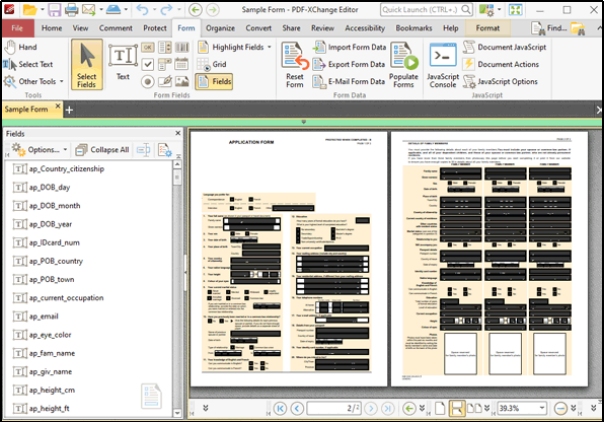
The tool offers advanced editing options, making it a great choice for users who frequently work with PDFs. It is right to say that you don’t have to look for another tool to edit your documents or text when you are using it for text extraction and editing.
Pros
- Free and open-source
- Fast and lightweight
- Good OCR capabilities
Cons
- OCR is not as advanced as paid tools.
10. Nitro PDF Pro
Price: $179 (one-time purchase)
Compatibility: Windows, macOS
Another powerful tool that combines PDF editing and OCR functionality for professional users is Nitro PDF Pro. It allows users to extract text from PDFs and images with ease and accuracy.
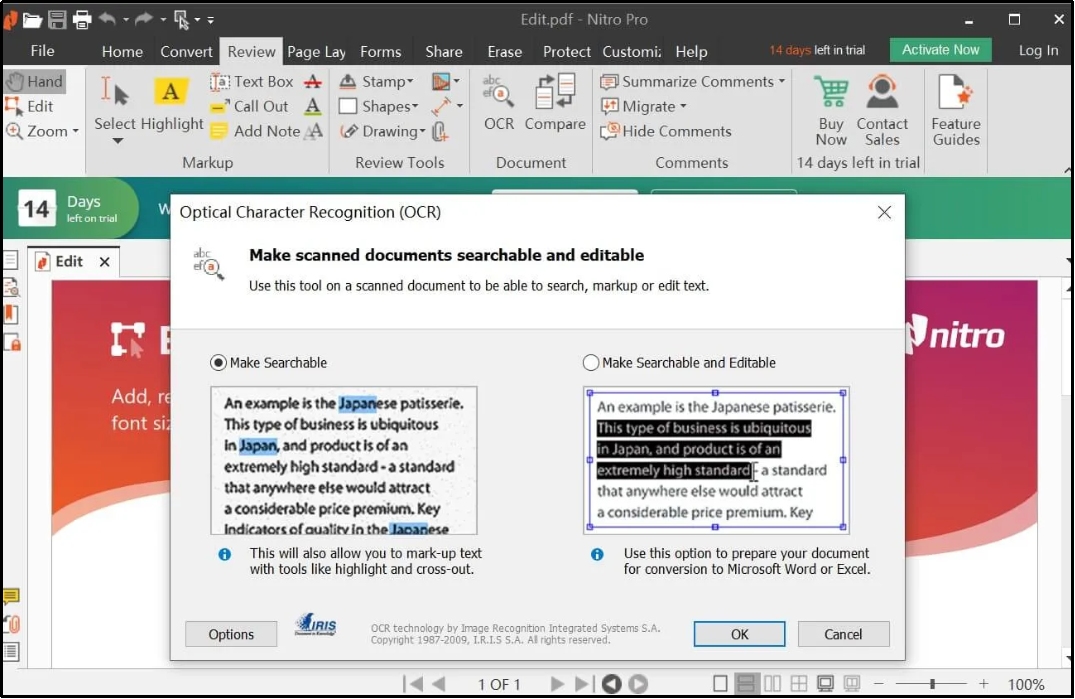
The tool is designed by keeping the professionals in mind who need higher accuracy and advanced features. While using it, you don’t need to worry about accuracy because it uses an advanced algorithm for scanning and extracting of text.
Pros
- Free and reliable
- Integrated with multiple advanced features
- Easy to use
Cons
- Basic OCR functionality
Convert image to text free
Part 3. 3 Free Textsniper Alternatives for Windows
If you haven’t found a TextSniper for Windows alternative from the above list, we have extended the collection to 3 more tools. All these tools are available for free and far better than thousands of other image-to-text extractors.
Let us share a brief overview of these tools to let you understand how they are good and reliable.
1. Image to Text by PDNob
On the top of our list, we have Image to Text converter by PDNob. It is a dedicated tool that can help you extract text from your required images with accuracy. The best facility that makes it suitable for a wide range of users is its compatibility with multiple versions of Windows.
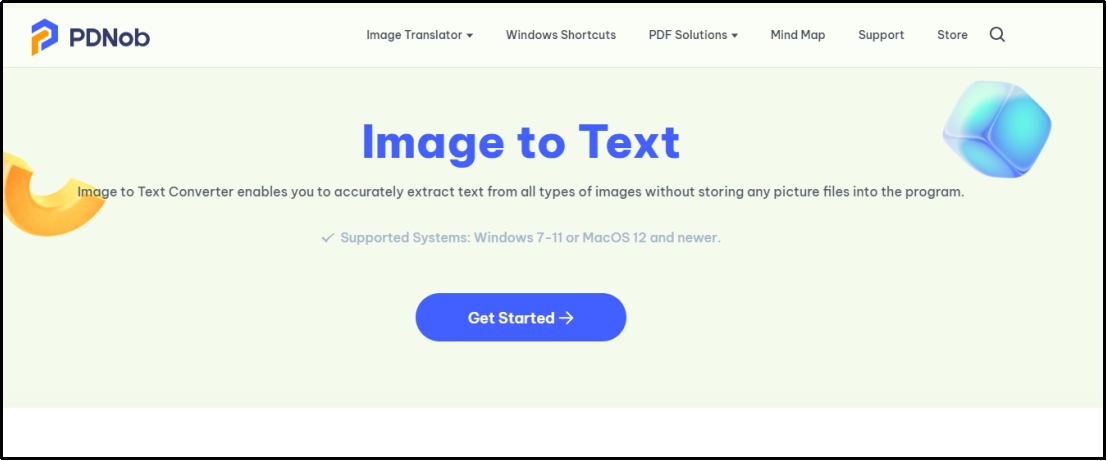
PDNob Image Translator
Image to Text Converter enables you to accurately extract text from all types of images without storing any picture files into the program.
Moreover, you can also use this tool easily because of its simple interface. Its built-in translator allows you to translate your document’s text too instead of extracting it only. All in all, it is the best TextSniper for Windows with translation facility.
2. Photo Scan for Windows 10
Photo Scan is a free app available in the Microsoft Store. It allows users to scan and extract text from physical documents and images using their device's camera. This is the best, quick, and simple solution for those looking to extract text from images with an advanced OCR algorithm.
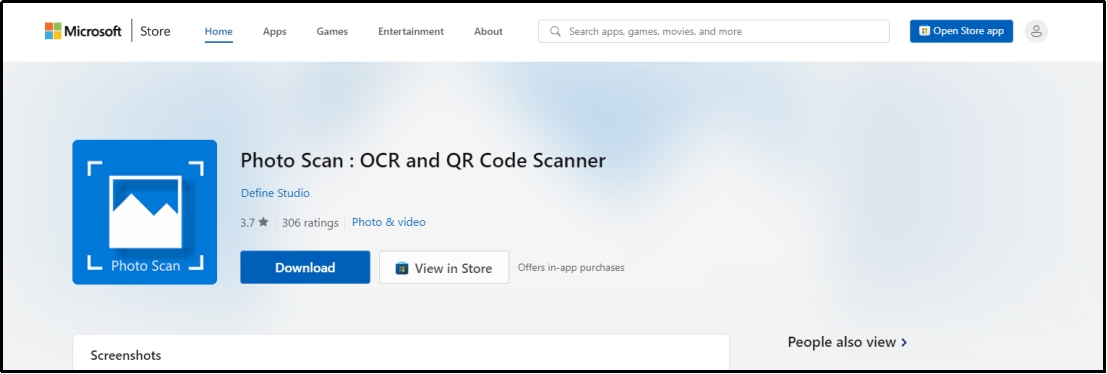
The best function of this tool is its free working with simple interface. Doesn’t matter whether you are a beginner or a professional user, you can use it fearlessly with ease. The only limitation of this text extractor is its limited processing on complex documents.
3. Microsoft OneNote OCR
Microsoft OneNote, as mentioned earlier, is a great free alternative for users who need occasional OCR functionality. It works by extracting text from images and PDF files and allows you to organize it within your notes.
While using it, the best facility you will get is its free usage with Microsoft 365 subscription. You can also integrate it with other Microsoft apps for seamless usage. However, it can be used for basic purpose only making it incompatible for professionals.
Part 4. Conclusion
By reading this blog, you must have read comprehensively about TextSniper for Windows. We have listed the 10 best tools that you can choose to extract text from your required images. You can read the description of the tools mentioned above to ensure that you are choosing the right tool.
PDNob Image Translator
Image to Text Converter enables you to accurately extract text from all types of images without storing any picture files into the program.






