How to Translate an Image to English
In today’s globalized world, language barriers are increasingly becoming a thing of the past. Thanks to advancements in technology, translating written content in images into a different language, like English, is now easier than ever. Whether you’re traveling abroad, working with international clients, or studying foreign literature, being able to translate an image to English can save you time and help you understand important information quickly. This guide will help you understand the need for translating images to English, the tools you can use, and step-by-step instructions to do it effectively.
PDNob Image Translator
Image to Text Converter enables you to accurately extract text from all types of images without storing any picture files into the program.
Part 1. Understanding the Need to Translate an Image to English
Images often contain crucial information that may not be accessible to someone who doesn’t speak the language in which the image is written. For example, when you're traveling to a foreign country, you might come across street signs, restaurant menus, advertisements, or official documents that are written in a foreign language. Translating these images into English can help you navigate the area, understand the text, or make informed decisions.
In a business context, translating images becomes even more important. Many companies are dealing with international markets where product packaging, signage, or promotional materials need to be translated accurately to engage customers. Translating images to English allows businesses to cater to a global audience while ensuring cultural relevance.
Additionally, translating academic texts or scanned pages from books can provide researchers with access to foreign sources, opening doors to a broader range of knowledge. Whether you are using translations for personal, academic, or professional purposes, being able to translate images to English is a valuable skill.
Here are a few examples of scenarios where translating images to English could be helpful:
- Traveling abroad: You encounter signs, menus, or advertisements in a language you don’t understand.
- Business and marketing: Your Company expands internationally and needs to adapt your content for new markets.
- Education and research: Translating foreign-language documents or books for academic purposes.
Understanding these needs will help you recognize how useful translating images can be, and how much time and effort it can save in various situations.
Part 2. Tools and Software for Translating an Image to English
There are several tools available today that can help you translate an image quickly and accurately. These tools rely on Optical Character Recognition (OCR) to extract text from the image and then use machine translation to convert that text into English. Below are some of the best tools and software you can use for translating:
2.1 Google Translate
Google Translate is a widely used and free tool that supports over 100 languages, including translating text from images. The Google Translate app for mobile devices allows you to translate text in photos, making it an excellent tool for quick translations.
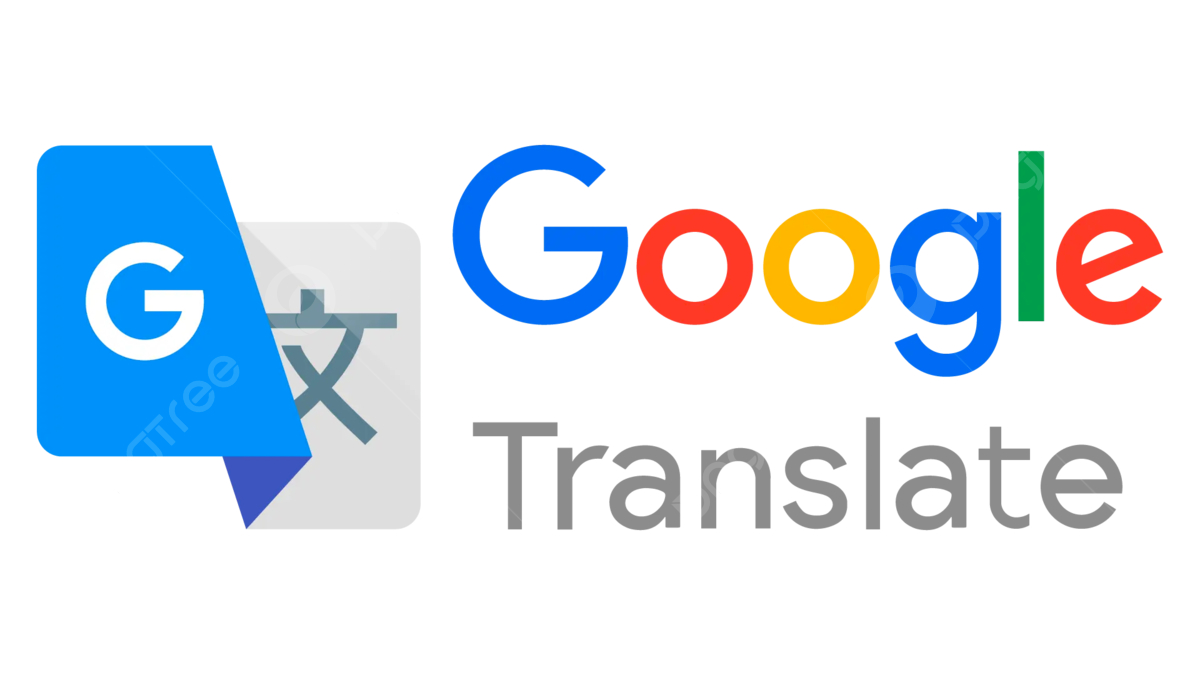
How to use Google Translate for image translation:
- Download the Google Translate app on your mobile device (Android or iOS).
- Open the app and click on the camera icon.
- Point your camera at the image containing the text, or upload an existing image from your gallery.
- Google Translate will automatically detect and highlight the text, then show the translation in your chosen language.
While Google Translate is effective for many uses, its accuracy may decrease when dealing with handwritten text or complex fonts.
2.2 Microsoft Translator
Microsoft Translator is another reliable translation tool that supports translating. It offers a similar feature to Google Translate and is available for both Android and iOS devices. Microsoft Translator supports over 60 languages and uses OCR technology to extract text from images.
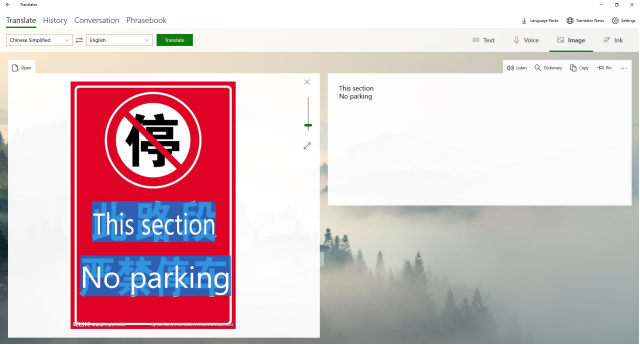
How to use Microsoft Translator for image translation:
- Install the Microsoft Translator app on your device.
- Open the app and tap on the camera icon.
- Take a picture of the text or upload an image from your phone.
- The app will recognize the text and provide a translation into English or another language.
Microsoft Translator is also useful for translating text within photos and works in real-time, making it a great tool for travelers or business people on the go.
2.3 PDNob Image Translator
PDNob Image Translator is a powerful tool designed for those who need to translate accurately and quickly. It combines OCR technology with machine translation and supports a wide variety of file formats, making it versatile and highly effective.

Convert image to text free
Why choose PDNob Image Translator?
- Accuracy: PDNob uses advanced OCR technology to detect and extract text with high precision.
- Multiple Formats: Supports JPEG, PNG, BMP, TIFF, and other common image formats.
- User-Friendly: The software is intuitive and easy to use, with clear instructions guiding you through the translation process.
- Language Support: It supports numerous languages, making it ideal for translating images from almost any language to English.
This tool works on both Windows and Mac, and it allows you to upload images and translate them into English in just a few clicks.
2.4 iTranslate
iTranslate is another popular translation tool available as an app for both Android and iOS devices. It offers text and image translation services and supports more than 100 languages. iTranslate includes voice recognition capabilities as well, which can be useful when translating text in images that may be hard to read.
How to use iTranslate for image translation:
- Download and install iTranslate from the app store.
- Open the app and tap on the camera icon.
- Point the camera at the text in the image, or upload a photo from your gallery.
- The app will automatically translate the text and display the result.
While iTranslate offers free and paid versions, the paid version includes more features, such as offline translation and access to additional languages.
2.5 Waygo
Waygo is a unique translation app that specializes in translating Asian languages such as Chinese, Japanese, and Korean into English. This makes it an excellent choice if you're traveling to countries where these languages are predominantly spoken. The app uses OCR technology to instantly translate printed text into English, especially from images of menus, street signs, and labels.
How to use Waygo for image translation:
- Download the Waygo app on your smartphone.
- Launch the app and hold your camera over the text you want to translate.
- The app will instantly translate the text into English.
Waygo is incredibly user-friendly, and it doesn’t require an internet connection to function, making it ideal for travelers in remote locations.
PDNob Image Translator
Image to Text Converter enables you to accurately extract text from all types of images without storing any picture files into the program.
Part 3. Step-by-Step Guide on How to Translate an Image to English
To ensure that you translate images accurately and efficiently, follow these step-by-step instructions. The process involves using OCR technology to extract the text and machine translation to convert the content into English.
Choose the Right Tool
Select a translation tool that best fits your needs. If you're translating an image of printed text, tools like Google Translate, Microsoft Translator, or PDNob Image Translator are your best bet. For handwritten text, make sure the tool you're using supports handwriting recognition.
Upload or Capture the Image
Once you've selected a translation tool, you can either upload an existing image from your device or capture a new image using your smartphone or camera.
Allow the Tool to Extract the Text
The tool will use OCR technology to scan the image and extract the text. Make sure the image is clear and of high quality for the best results. If the tool can’t recognize the text, try to enhance the quality of the image.
Select the Target Language
Once the text has been extracted, choose English as your target language to receive the translation.
Review the Translation
Check the translation for any inaccuracies or errors. Sometimes, OCR can make mistakes, especially if the image has stylized text or unusual fonts.
Save or Copy the Translation
Once you're satisfied with the translation, save or copy the translated text for future use. Some tools also allow you to overlay the translated text on the original image, which can be useful if you need to share the translated image.
Part 4. Use PDNob Image Translator to Translate an Image to English
For those seeking a simple, efficient, and highly accurate tool to translate, PDNob Image Translator is an excellent choice. It’s designed to handle various types of images and supports a broad range of languages. Here’s how you can use it:
Step-by-Step Process with PDNob Image Translator:
Download and Install: First, download PDNob Image Translator from the official website and install it on your computer (available for both Windows and Mac).
PDNob Image Translator
Image to Text Converter enables you to accurately extract text from all types of images without storing any picture files into the program.
Open the Tool: Launch PDNob Image Translator and click the “Upload Image” button to select the image you want to translate.

OCR Processing: Once you’ve uploaded your image, PDNob will automatically process the text in the image using advanced OCR technology. It will highlight the detected text for easy review.
Select Source and Target Languages: Select the source language (if it's not automatically detected) and set “English” as your target language for translation.
Translate: Click the “Translate” button to convert the text into English.
Save or Copy: You can now either copy the translated text or save the image with the translated text overlaid.
PDNob Image Translator ensures a high level of accuracy and is easy to use, making it a great tool for translating images to English quickly.
Part 5. Conclusion
The ability to translate is a powerful skill in today's interconnected world. Whether you're traveling, conducting business, or engaging in academic research, translating images helps bridge language gaps and provides a better understanding of the content. Tools like Google Translate, Microsoft Translator, TextSniper for Windows, and PDNob Image Translator offer different features to suit various needs. By following the simple steps outlined in this guide, you can easily translate any image to English, breaking down language barriers in your personal and professional life.
Convert image to text free
FAQs about Translating an Image to English
1.What types of images can be translated?
Images that contain clear, legible text can be translated. These include photographs of documents, signs, menus, advertisements, and handwritten notes. However, if you want to translate an image to English, it’s important that the text is clearly visible and in a readable font. Images with blurry or distorted text, complex fonts, or low-resolution quality may be difficult for OCR tools to process. With the right tools, such as PDNob Image Translator or Google Translate, you can translate images to English with ease, provided the text is clear.
2.How long does it take to translate an image?
The time it takes to translate an image to English depends on several factors, including the size of the image, the complexity of the text, and the tool you're using. Most tools, like PDNob Image Translator and TextSniper for Windows, can translate images within a few minutes.
3.Are there limitations to translating images?
Yes, there are some limitations when trying to translate images to English. OCR technology may struggle with handwritten text, stylized fonts, or low-quality images. Additionally, while machine translation tools can help translate an image to English, the quality of the translation can vary, especially for complex sentences, idiomatic expressions, or languages with different sentence structures. It’s always a good idea to review the translation for accuracy, especially for critical uses.
PDNob Image Translator
Image to Text Converter enables you to accurately extract text from all types of images without storing any picture files into the program.







