How to Fix Homeworkify Not Working - Quick and Easy Solutions
In the digital age, academic platforms such as Homeworkify have become essential for students seeking help with homework and study materials. However, like all technology, Homeworkify sometimes encounters technical issues that prevent users from accessing its resources. If you’re experiencing problems with homeworkify not working, this guide will help you troubleshoot and provide alternative resources to ensure your studies aren’t interrupted.
This article will cover common Homeworkify issues, easy troubleshooting steps, advanced solutions, and a list of reliable alternatives you can turn to when homeworkify net not working. Let’s get started.
PDNob Image Translator
Image to Text Converter enables you to accurately extract text from all types of images without storing any picture files into the program.
Part 1. Common Issues with Homeworkify and Their Causes
Understanding the issues you’re facing can help you apply the correct solution. Below are some common problems that Homeworkify users often encounter and the likely reasons behind them:
1. Site Not Loading or Displaying Properly: Sometimes, Homeworkify fails to load, showing either a blank screen or error messages.
- Possible Causes: Server maintenance or outages, slow internet connection, or incompatible browser settings. This may occur if Homeworkify’s server is down or undergoing maintenance or if there’s a large influx of users on the site.
2. Login Issues: Users sometimes need help logging in to their accounts, even with correct credentials.
- Possible Causes: Password errors, two-factor authentication conflicts, or saved cache and cookies. Sometimes, security protocols on Homeworkify might prevent logins if suspicious activity is detected.
3. Features Not Functioning Properly: Certain Homeworkify features, such as document uploads, search functionality, or study tools, may not work as intended.
- Possible Causes: Incompatibility with browser extensions, bugs in Homeworkify’s recent updates, or software conflicts. Often, a software update on the platform or the user’s device may be the cause.
4. Content Not Displaying or Loading Slowly: Users may notice that images, study materials, or text isn’t displaying correctly, or loads too slowly.
- Possible Causes: Browser settings, network speed, or an overloaded server. This could also be due to outdated browsers or an accumulation of cache data.
Identifying the root cause can simplify the troubleshooting process. Let’s look at some quick fixes for these issues.
Convert image to text free
Part 2. Quick Fixes for Homeworkify Not Working
Below are step-by-step troubleshooting tips to resolve common issues with Homeworkify not working:
1. Clear Cache and Cookies:
Cached data and cookies can interfere with Homeworkify’s functionality, especially after a website update. Clearing them helps the browser load the latest version of the site.
On Chrome:
- Open Chrome and click on the three dots in the upper right corner.
- Go to Settings > Privacy and Security > Clear Browsing Data.
- Check Cookies and other site data and Cached images and files, then click Clear Data.
- Restart the browser and try accessing Homeworkify again.
On Firefox:
- Open Firefox and click on the three horizontal lines.
- Go to Options > Privacy & Security.
- Under Cookies and Site Data, click Clear Data.
- Refresh Homeworkify to see if it loads properly.
2. Try a Different Browser:
If you’re experiencing issues with one browser, switching to another can often help. For instance, if you’re using Chrome, try Firefox or Safari to see if the problem persists. Browsers can sometimes handle websites differently due to variations in their architecture.
3. Check Your Internet Connection:
A slow or unstable internet connection can prevent Homeworkify from loading or functioning properly. You can:
- Check your Wi-Fi connection or switch to a wired network if possible.
- Restart your router.
- Test your connection speed by visiting other websites to see if the issue is limited to Homeworkify.
4. Disable Browser Extensions:
Browser extensions like ad blockers, VPNs, or productivity tools can conflict with Homeworkify’s features. To see if an extension is the problem:
- Open your browser in Incognito Mode (which disables extensions by default) and try accessing Homeworkify.
- Alternatively, disable each extension individually and reload Homeworkify each time to identify which extension might be causing the issue.
PDNob Image Translator
Image to Text Converter enables you to accurately extract text from all types of images without storing any picture files into the program.
Part 3. Advanced Solutions if Homeworkify Still Doesn’t Work
If the quick fixes haven’t resolved the problem, you may need to try more advanced troubleshooting methods.
1. Check Homeworkify’s Server Status:
Before diving deeper into your settings, check whether the issue might be on Homeworkify’s end. Use a service like DownDetector or visit Homeworkify’s official social media pages to see if they’ve reported any downtime or maintenance.
2. Contact Homeworkify Support:
If Homeworkify is still not functioning, it’s best to contact its support team. They may be able to address account-specific issues or provide insights if the problem is widespread.
3. Use a VPN:
If you suspect that Homeworkify may be restricted in your region or country, using a VPN (Virtual Private Network) can help bypass location restrictions. VPNs allow you to connect through servers in different countries, potentially providing access to Homeworkify if it’s blocked in your area.
How to Use a VPN:
- Install a reputable VPN service (e.g., NordVPN, ExpressVPN).
- Open the VPN application and select a server location where Homeworkify is accessible.
- Refresh the Homeworkify page to check if it’s working.
- In case these methods still don’t yield results, it’s time to consider alternative websites.
Convert image to text free
Part 4. Best Alternatives to Homeworkify When It’s Not Working
When Homeworkify is not working or temporarily down, backup resources can help ensure uninterrupted academic progress. Below is a list of reliable alternatives that provide similar homework help, study tools, and other educational resources to keep you on track. Here’s a closer look at each option:
1. Chegg:
Chegg is a well-known student resource that offers textbook rentals, homework help, and tutoring services, making it a versatile choice when Homeworkify is unavailable. This platform allows students to rent or buy textbooks at affordable prices, cutting down on the high costs of academic resources.
Beyond textbooks, Chegg provides expert help with homework questions across numerous subjects and one-on-one tutoring sessions catering to individual learning needs. With tools for studying, writing, and exam preparation, Chegg helps students easily tackle challenging topics.
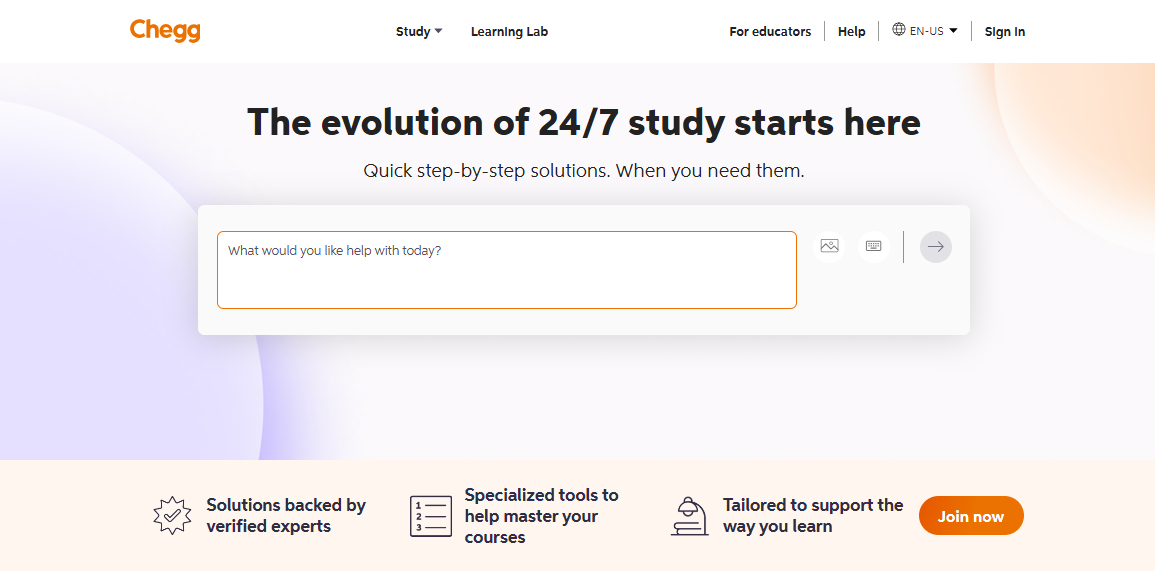
Price: Plans start at $9.95 per month for homework help, with additional costs for tutoring services.
Pros
- Affordable textbook rental service saves students money on course materials.
- One-on-one tutoring sessions provide personalized support.
- Extensive database of answers and explanations for various subjects.
Cons
- Subscription costs can be high for some students.
- Certain features may be limited to premium users.
2. Course Hero:
Course Hero offers an extensive library of study resources, notes, and guides that cover specialized topics such as business, psychology, and healthcare. With over 30 million study resources, Course Hero is ideal for students requiring specific course materials or needing in-depth study support.
The platform’s interactive features make complex topics easier to grasp, allowing students to connect with tutors for additional guidance. Course Hero's resources are valuable for students seeking detailed explanations and course-specific content.
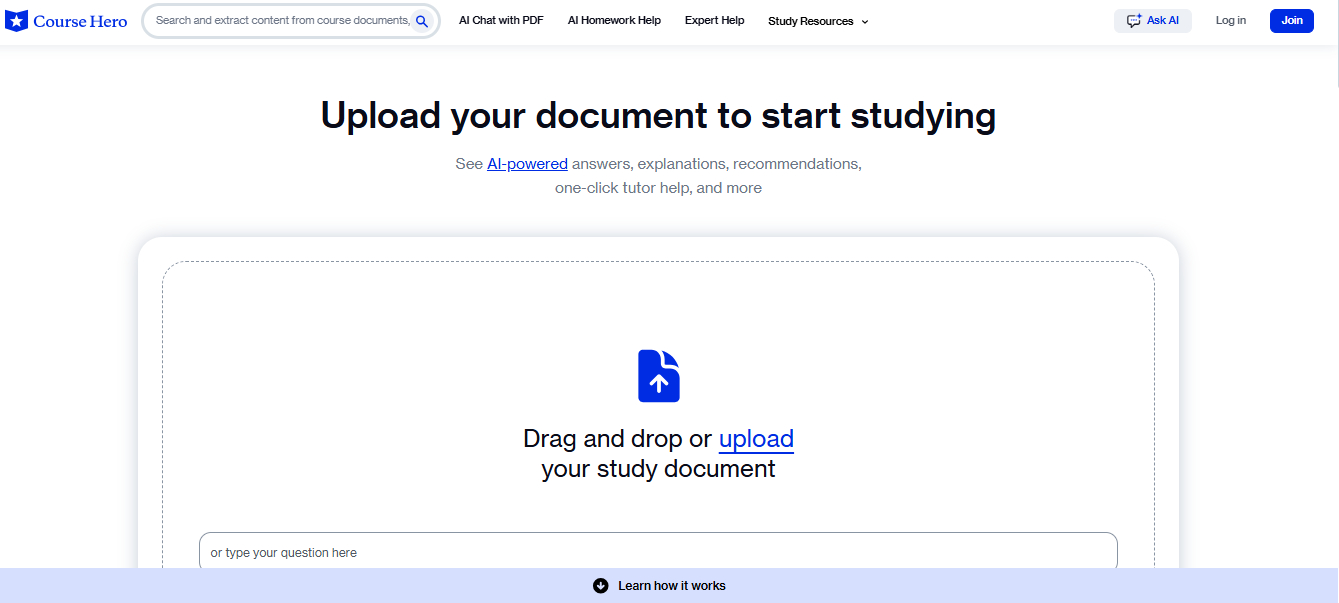
Price: Offers a limited free version; a premium subscription is required for full access.
Pros
- Extensive library of documents from prestigious universities.
- Interactive resources and content tailored to specific courses.
- 24/7 availability for study resources and tutor support.
Cons
- Free access is limited, with most features requiring a subscription.
3. Quizlet:
Quizlet is popular for students who enjoy interactive learning tools Study cards, practice tests, and learning games. This platform enables students to create customized study sets or access a wide range of user-generated content across numerous subjects.
Quizlet’s mobile app allows for on-the-go studying, which benefits students with busy schedules. Its engaging games and quizzes, such as Quizlet Live, make learning more enjoyable and help reinforce retention of key concepts through repeated practice.
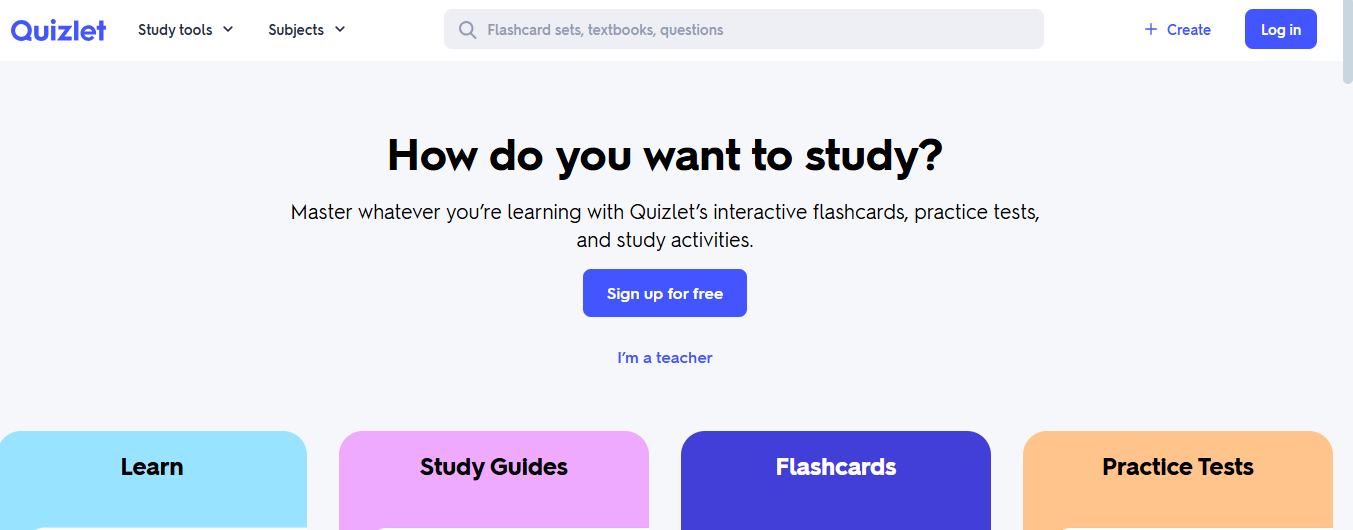
Price: Free with basic features; premium plans offer advanced features.
Pros
- Interactive games and flashcards make learning fun and effective.
- Supports collaborative learning through shared flashcards and group study options.
- Available on both desktop and mobile, providing flexibility.
Cons
- Advanced features require a paid subscription.
4. Photomath:
Photomath is an app designed to help students solve math problems by photographing the equation. With quick solutions and detailed, step-by-step explanations, Photomath is ideal for students needing immediate help with challenging math concepts.
This tool supports a wide range of math topics and even includes graphing capabilities to aid in visual learning. Photomath’s simplicity and instant feedback make it an essential tool for students needing quick, reliable math assistance.
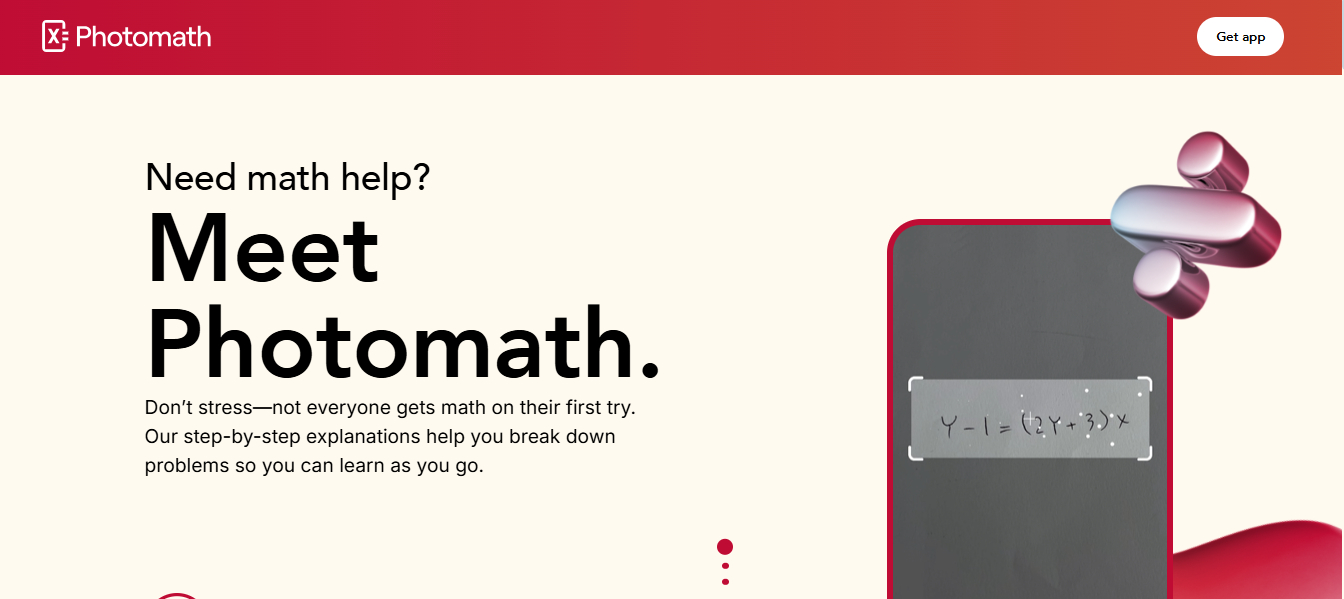
Price: Free; premium features are available with a subscription.
Pros
- Fast and accurate solutions to math problems make it ideal for on-the-go help.
- Step-by-step explanations promote a deeper understanding of math concepts.
- Free to use, with options to upgrade for more advanced features.
Cons
- Limited to math subjects, so it may not be helpful for other academic areas.
5. PDNob Image Translator:
PDNob Image Translator is a versatile OCR tool that allows students to extract text from images, PDFs, and other formats. It is invaluable for those dealing with non-editable content. With support for over 100 languages, it’s particularly useful for students working with foreign-language materials.
PDNob Image Translator
Image to Text Converter enables you to accurately extract text from all types of images without storing any picture files into the program.
PDNob Image Translator operates offline, allowing students to extract and translate text without an internet connection. The platform’s batch-processing feature enables users to handle multiple images simultaneously, which benefits larger academic projects.
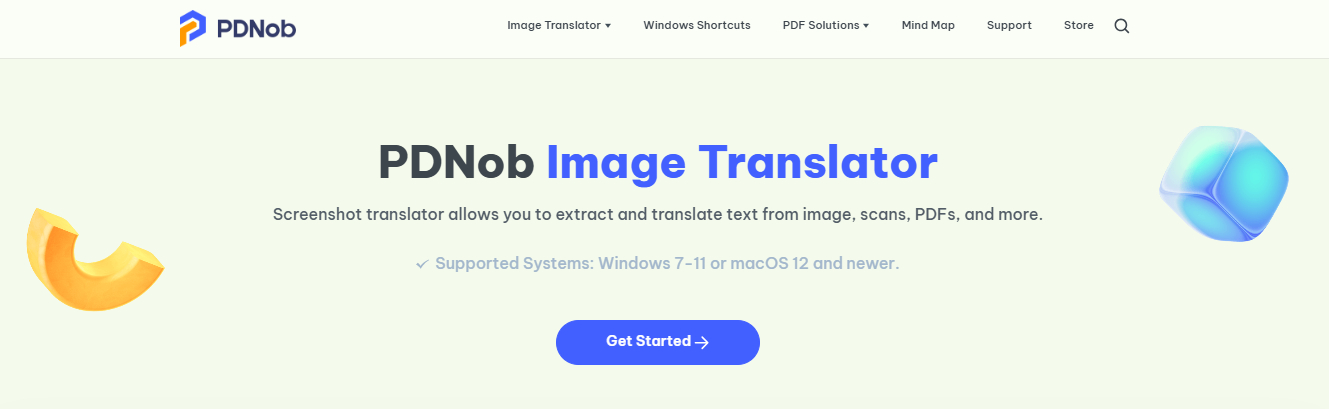
Price: A subscription is required for premium features; a free version is also available for basic use.
Pros
- Accurate text extraction and support for multiple languages make it a valuable academic tool.
- Offline functionality is helpful for students with limited internet access.
- User-friendly interface and fast processing speed enhance productivity.
Part 5. Conclusion
When Homeworkify's failure disrupts your studies, the troubleshooting steps here can often solve the issue. For persistent problems, advanced solutions or alternatives like Chegg, Course Hero, Quizlet, and Photomath offer reliable support. PDNob Image Translator is an invaluable tool for efficient text extraction and translation. Try PDNob Image Translator today for quick, accurate text extraction and translation, keeping your studies on track—anytime, anywhere!






