How to Use Visual Look Up on iPhone: Unlock the Power of Image Recognition
Visual Look Up is a powerful feature that enhances your iPhone's ability to recognize objects, locations, plants, animals, and more from photos. With just a few taps, Visual Look Up uses AI-powered image recognition to provide additional details, like identifying a flower species or offering background information about a landmark. This feature seamlessly integrates with the Photos app, making it incredibly convenient for users curious about the world around them.
However, iPhoneVisual Look Up isn't the only tool in the image recognition space. Alternatives like PDNob Image Translator offer robust capabilities, such as scanning objects, translating text, and finding similar images. While Visual Look Up is exclusive to Apple devices, this alternative works across multiple platforms, ensuring everyone can harness the power of image recognition. Let's find out more in this article.
Part 1. What is Visual Look Up on iPhone?

iPhone Visual Look Up is an AI-powered feature introduced by Apple in iOS 15 in 2025. It allows iPhone users to extract detailed information from their photos by identifying objects, landmarks, plants, animals, etc. Integrated into the Photos app, it analyzes images and provides contextual insights with a simple tap on the "i" (information) icon. For instance, Visual Look Up can identify a flower species, recognize a famous monument, or provide details about a pet's breed. This feature showcases Apple's advancements in machine learning and image recognition.
Here are 5 key features of Visual Look Up on iPhone:
- Object Identification: It recognizes objects like flowers, plants, animals, landmarks, and artworks in your photos before providing detailed information.
- Seamless Integration: Built directly into the Photos app, it works effortlessly by tapping the "i" (information) icon on eligible photos.
- AI-Powered Insights: Utilizes machine learning to provide contextual knowledge, such as the flower's name or historical facts about a monument.
- Interactive Highlighting: Visual Look Up highlights objects within an image for easy selection and exploration.
- Ease of Use: This tool requires no additional app installation or manual input, making it simple for users to access information with just a few taps.
Use Case Scenario: Let's assume you go on a hike. While at it, you snap a photo of a vibrant flower. Curious about its species, you open the image in the Photos app and tap the "i" button. Visual Look Up identifies the flower as a purple coneflower and provides detailed information about its habitat and uses. It's a quick and seamless way to learn on the go!
Part 2. How to Use Visual Look Up on iPhone
Using Visual Look Up is a relatively quick and easy process. You don't even need any prior skills to use it. Below is how to use the Apple Visual Look Up on iPhone:
Step 1: Take or select a photo.
Launch the Photos app and open an image containing an object, plant, animal, or landmark you want to learn about.
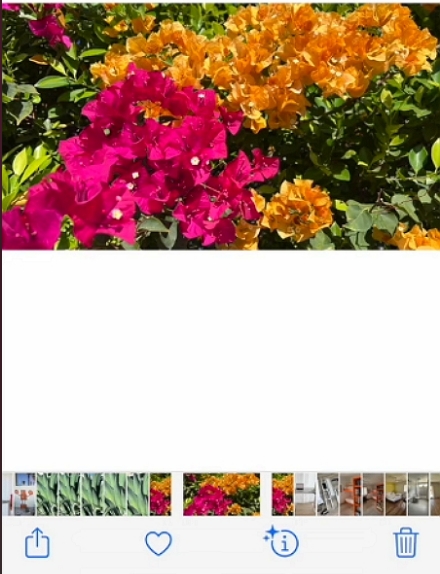
Step 2: Check for Visual Look Up.
At the bottom of the screen, look for the information icon ("i") and tap it. If the feature is available for the selected image, a star or sparkle will appear on the icon or next to detected objects.
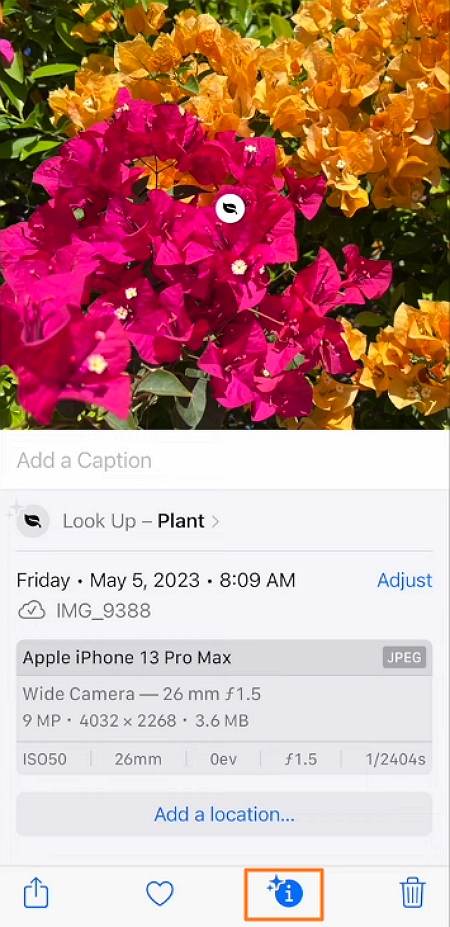
Step 3: Explore the image results.
Tap the highlighted object or the "Look Up" option to view additional information, like names, facts, or related resources. Read the details, view web links, or explore associated images provided by the feature. That's it—simple and insightful!
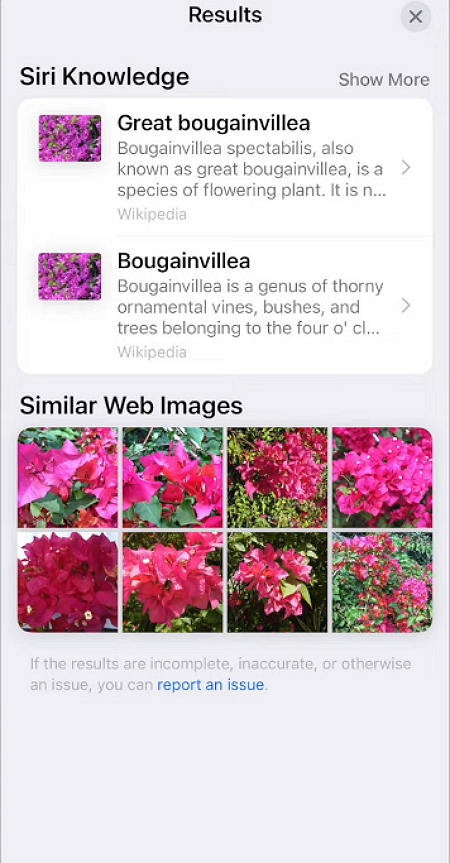
Pro Tips: To get the best results with Visual Look Up, use high-quality, well-lit photos that clearly focus on the object of interest. Avoid cluttered backgrounds that might confuse recognition. Also, ensure your iPhone is running the latest iOS version, and use images with distinct, easily identifiable subjects for optimal accuracy.
Part 3. Limitation of Visual Look Up on iPhone
Like any other image recognition tool, Visual Look Up has a few drawbacks that you should know. Here are some of them:
1.Scope of Recognition
Visual Look Up works best with well-lit, clear images of familiar objects, plants, animals, and landmarks. However, it struggles with low-quality images and objects in cluttered or complex backgrounds. It may also struggle with items that are less commonly documented.
2.Accuracy Issues
While the feature is highly accurate for widely recognized objects, it can sometimes misidentify items or provide overly generic results. For instance, instead of specifying a particular dog breed, it may simply label the object as "dog."
3.Lack of Language Support
Visual Look Up is primarily designed for a global audience. However, it might fall short in identifying items tied to specific cultural or regional contexts. Additionally, its interface may not fully support all languages, making it less accessible to some users.
4.Other Restrictions
Visual Look Up does not recognize people's faces or provide details about specific brands or proprietary designs due to privacy and intellectual property considerations. It also cannot identify abstract objects or heavily modified items that deviate significantly from standard references.
Part 4. Alternatives to Visual Look Up: Image Recognition Tools for Desktop
Desktop tools excel in image recognition due to higher processing power, better accuracy, and support for bulk processing. With those benefits in mind, you may consider using PDNob Image Translator for Mac/Windows. It's a powerful tool for image-to-text conversion due to its accuracy, speed, and user-friendliness. Its multi-language support is ideal for global users and handles low-quality images effectively with OCR technology. Additionally, its ability to extract text from screenshots or PDFs seamlessly makes it a versatile solution for personal and professional use. Simply find an image to translate, then use the CTRL + ALT + Z shortcut on Windows to capture a screenshot. Mac users can use the Command + 1 shortcut.
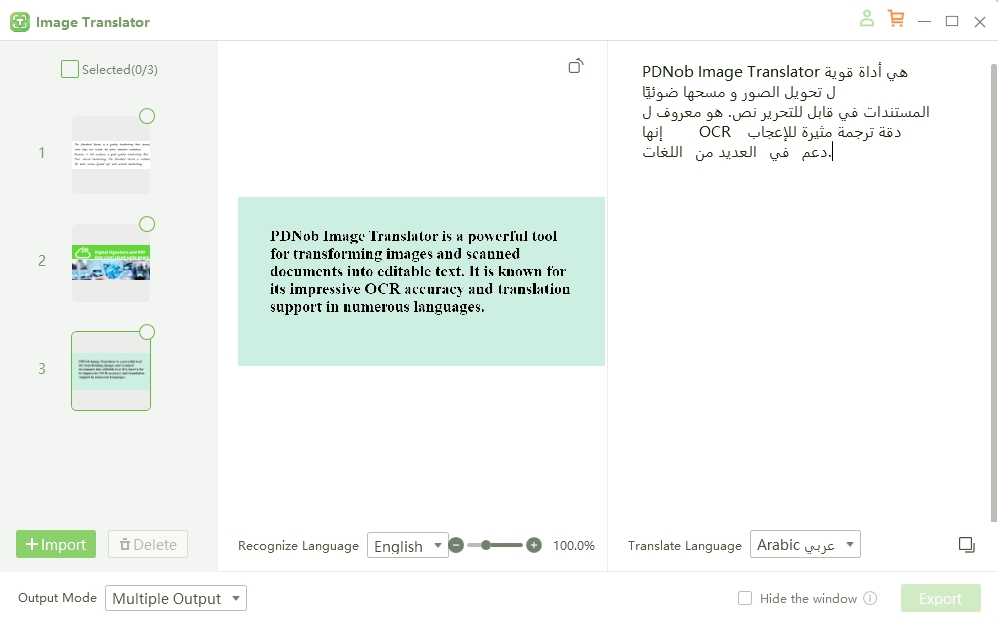
Key Features of PDNob Image Translator:
- Multilingual Support: It can translate text in images to multiple languages, making it useful for users who need to understand foreign language content in images.
- OCR: PDNob Image Translator uses OCR technology to extract text from images, even from complex backgrounds or handwriting, before translating it.
- High Accuracy: PDNob Image Translator offers high text extraction and translation accuracy, especially for clean and clear images.
- User-Friendly Interface: It provides an intuitive interface for beginners and advanced users without technical expertise.
- Real-Time Translation: The tool allows users to translate text into images in real-time, offering quick results for efficient communication or learning.
Why It Compliments Visual Look Up: PDNob Image Translator enhances the ability to interpret and understand images with foreign text. While Visual Look Up helps identify objects, landmarks, and details within an image, PDNob Image Translator adds the capability to extract and translate text embedded in those images. This combination allows users to gain a deeper understanding by recognizing visual elements and interpreting foreign language content. Overall, it's a powerful tool for cross-language and visual-based exploration.
PDNob Image Translator
PDNob Image Translator allows you to extract and translate text from image, scans and more.
Part 5. Future Trends in Image Recognition and AI
Evidently, the future of image recognition on smartphones and desktops, powered by AI and ML, is rapidly evolving. Some key trends to expect include real-time processing for faster, more efficient recognition and the rise of Edge AI. This technology will enable on-device processing for improved speed and privacy. AI will also develop better context awareness, allowing more accurate identification of objects and scenes.
That's not all. We expect more seamless integration with augmented reality (AR) to enhance interactive experiences. This could make image recognition increasingly personalized, tailoring results based on user preferences. All in all, these technological advancements promise to make image recognition more intuitive, seamless, and integrated into various aspects of daily digital interaction. The future of image recognition is undoubtedly in good hands.
Part 6. Conclusion
To summarize, Visual Look Up on iPhone enhances how users interact with their environment. It offers quick identification of objects directly from images saved on the Photos app. It significantly elevates the user experience by making information accessible instantly. However, for users seeking to translate text within those images, PDNob Image Translator is the ideal complement. Its accurate OCR capabilities and multilingual translation support make it the perfect tool to translate text in photos, offering real-time results seamlessly. Whether for travel, learning, or business, PDNob enhances Visual Look Up's functionality, providing a comprehensive image-to-text solution. It's a match made in heaven.






