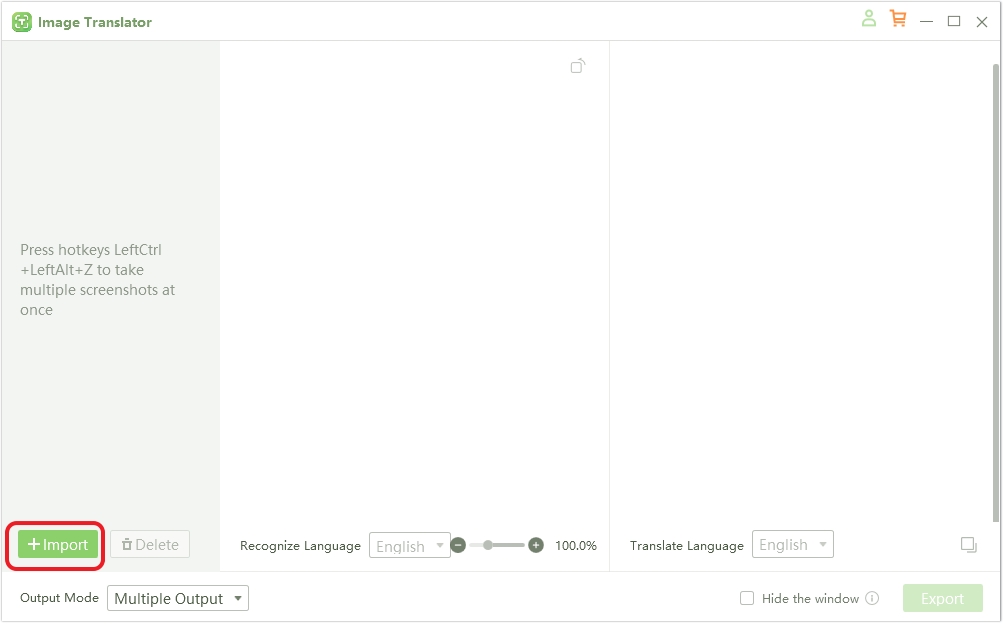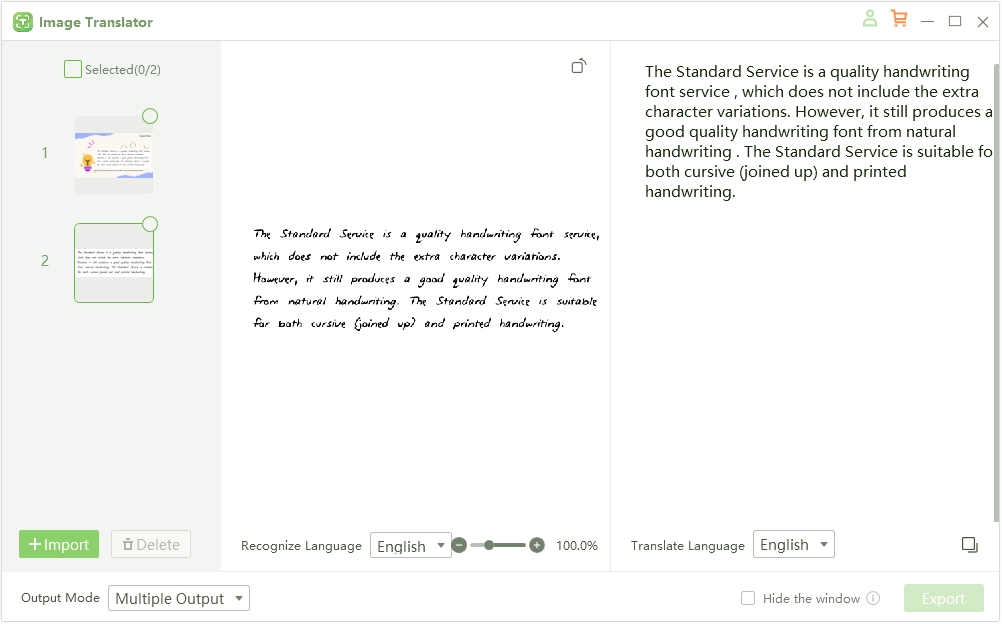8 Best Apps That Can Copy Text from Picture for PC
In today's digital age, converting images into editable text has become increasingly helpful for students, professionals, and anyone working with documented data. With the right app that can copy text from picture PC, you can extract text from photos seamlessly. These OCR tools can be handy when extracting text from scanned documents, screenshots, or images.
So, in this article, we'll highlight the top 8 apps to extract text from pictures on your PC. Each app offers unique features, such as multilingual support, various export formats, and cloud storage integration, ensuring a wide range of choices to fit your needs. Remember, some apps are free to use, whereas others can come with subscription plans. Make a choice!
Part 1. Key Features to Look for in Text Extraction Apps
Now let's start this rundown by listing somekey features to consider when choosing a text extraction app for PC. Selecting an app with these features will ensure a smooth, efficient, and secure text extraction experience on your PC.
- OCR Accuracy: The app's ability to accurately recognize text in different languages is crucial, primarily if you work with multilingual documents. Look for software that uses advanced OCR to ensure accurate conversion, even in complex fonts and languages.
- Multi-Format Support: An effective text extraction app for PCs should support various file formats, including images (JPG, PNG), PDFs, and even scanned documents. This versatility lets you extract text from multiple sources without converting files beforehand.
- Batch Processing: If you often work with large volumes of images or documents, batch processing can save time by allowing you to extract text from multiple files simultaneously. This feature is essential for high-efficiency tasks and reduces repetitive work.
- Editing and Export Options: After extracting text, the ability to edit it within the app can be a big plus. Moreover, export options to formats like Word, Excel, and TXT allow for seamless integration with other productivity software, making the text easier to use in different applications.
- User-Friendliness: In this era of AI automation, don't choose a tool that lets you sweat it out to extract text from documents. Ensure that the program is easy to install and use. The best tools allow users to auto-scan documents and translate using AI and OCR technology.
- Security and Privacy: If you're handling sensitive information, choose an app that prioritizes data security. Look for encryption options and transparent privacy policies to protect your information during processing and storage.
Part 2. Top 8 Apps That Can Copy Text from Images for PC
Now let's list our well-researched list of the top 8 programs to extract and copy text from photos on PC:
1. PDNob Image Translator
Copy Text from Picture Free
PDNob Image Translator is a versatile OCR tool that quickly converts images into editable text on Mac and Windows PCs. It supports various image formats and allows for high-accuracy text recognition, even for complex fonts and multiple languages. Its key features include real-time translation, enabling users to instantly translate extracted text into different languages, and batch processing, which makes handling numerous images or documents efficient. Additionally, PDNob offers integrated editing options, allowing users to refine extracted content before exporting it.
Here are some pros of PDNob Image Translator:
- Delivers precise text extraction, even for complex fonts and languages.
- Instantly translates extracted text, which is helpful for multilingual tasks.
- Simple, intuitive design makes it easy for anyone to use.
- Enables users to edit and copy extracted text before exporting, adding flexibility.
- Supports various formats like JPEG, PNG, and TIFF for easy integration.
How to extract text from image with PDNob Image Translator:
Install and launch PDNob Image Translator on your computer, then import your image file by clicking the Import button.

PDNob Image Translator will auto-scan the image and use its OCR technology to extract texts immediately. Now, you can edit, delete, or translate the text.

2. ABBYY FineReader
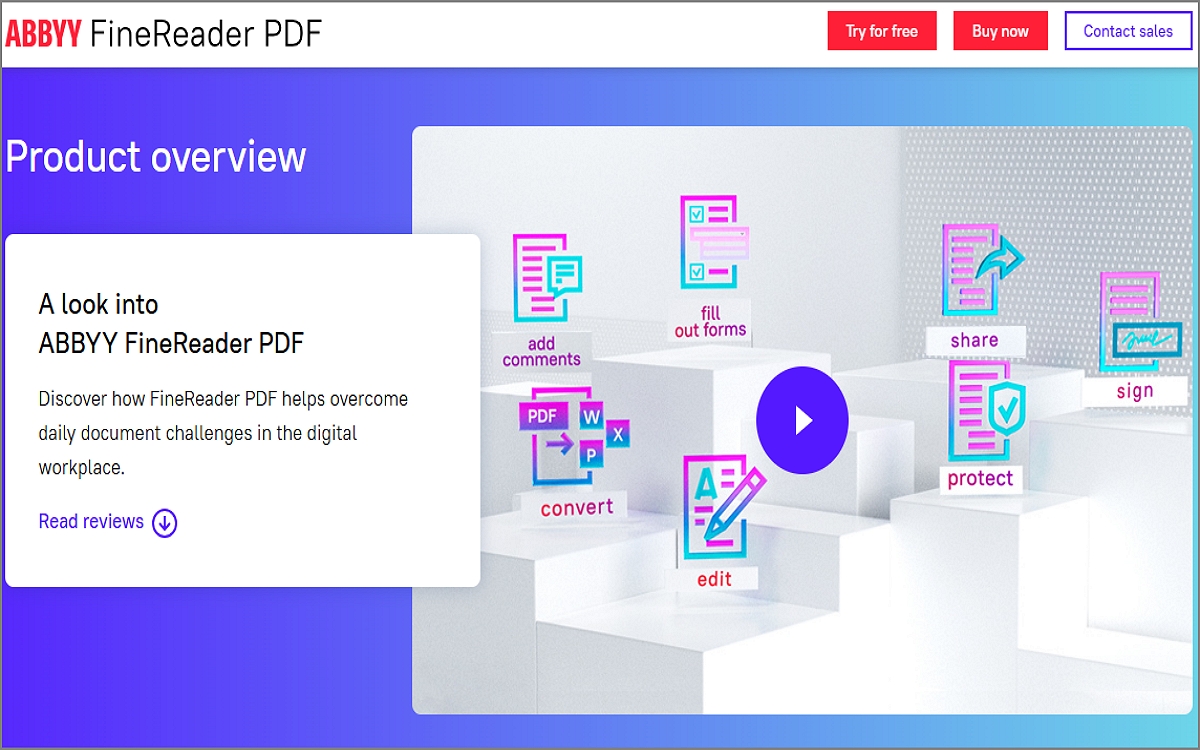
ABBYY FineReader is an OCR tool for PCs that enables users to convert scanned documents, PDFs, and images into editable and searchable formats. Known for its exceptional accuracy, FineReader supports multiple languages, ensuring reliable text recognition across various documents. It lets users modify and annotate PDFs directly and compare documents, which helps identify changes between different document versions. This app also offers batch processing for handling large volumes of files and cloud integration with services like Google Drive and Dropbox.
3. Tesseract OCR
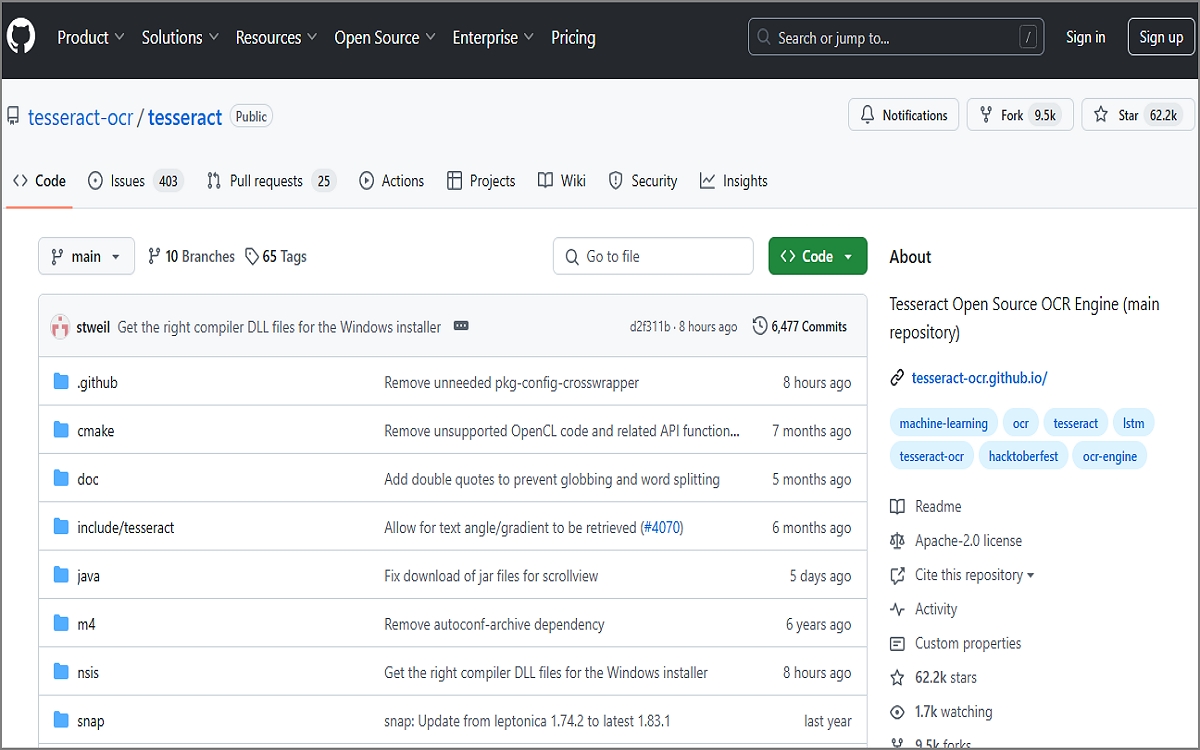
Tesseract OCR is an open-source text recognition engine from Google. Known for its high accuracy, it supports 100+ languages and can handle complex fonts, layouts, and handwritten text. Some of its main strengths include multi-language recognition, advanced layout analysis, and customization options for optimizing accuracy. It supports multiple output formats, like plain text, searchable PDFs, and HOCR, making it versatile for various applications. Tesseract can also be integrated into other applications via API, making it ideal for developers and advanced users.
4.SimpleOCR
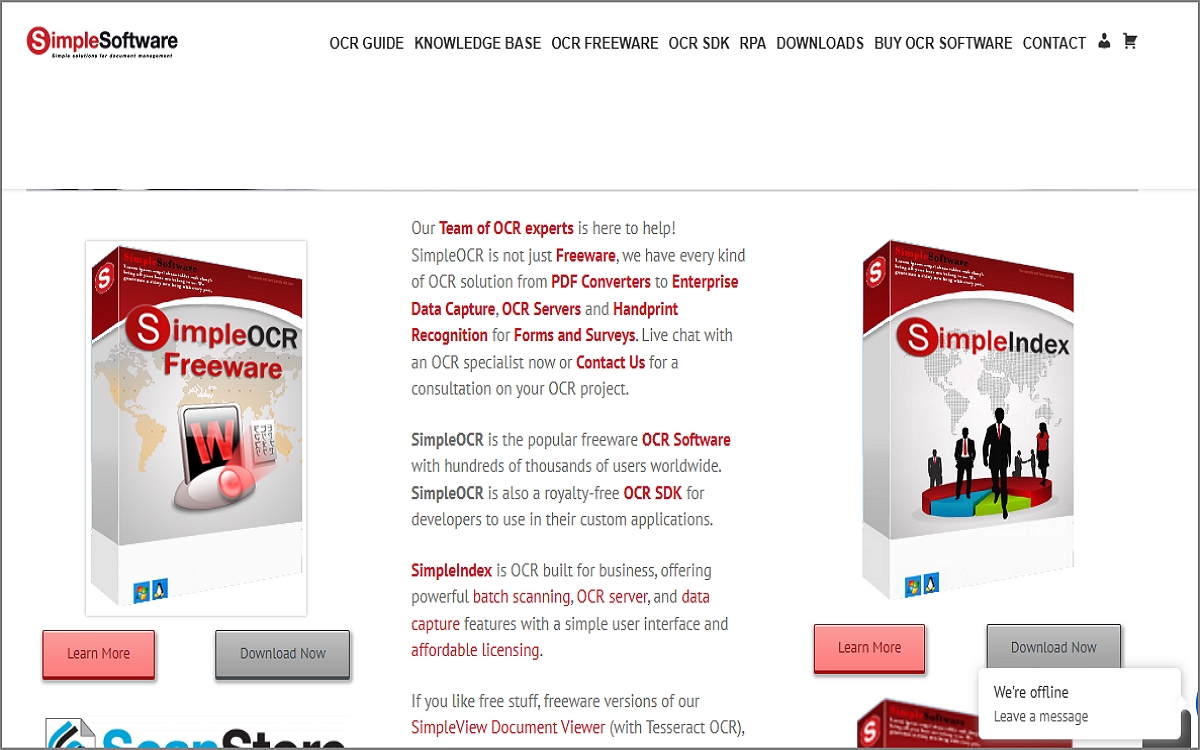
SimpleOCR is a free and user-friendly OCR software for PCs. It's ideal for users who need basic text extraction from images and scanned documents, providing accurate text recognition, particularly for printed text. SimpleOCR supports multi-column text, allowing it to handle complex document layouts and a dictionary feature to minimize errors in extracted text. It also allows batch processing, helping users save time working with multiple files. While it has limited handwriting recognition, SimpleOCR is a reliable choice for straightforward OCR tasks.
5.Capture2Text
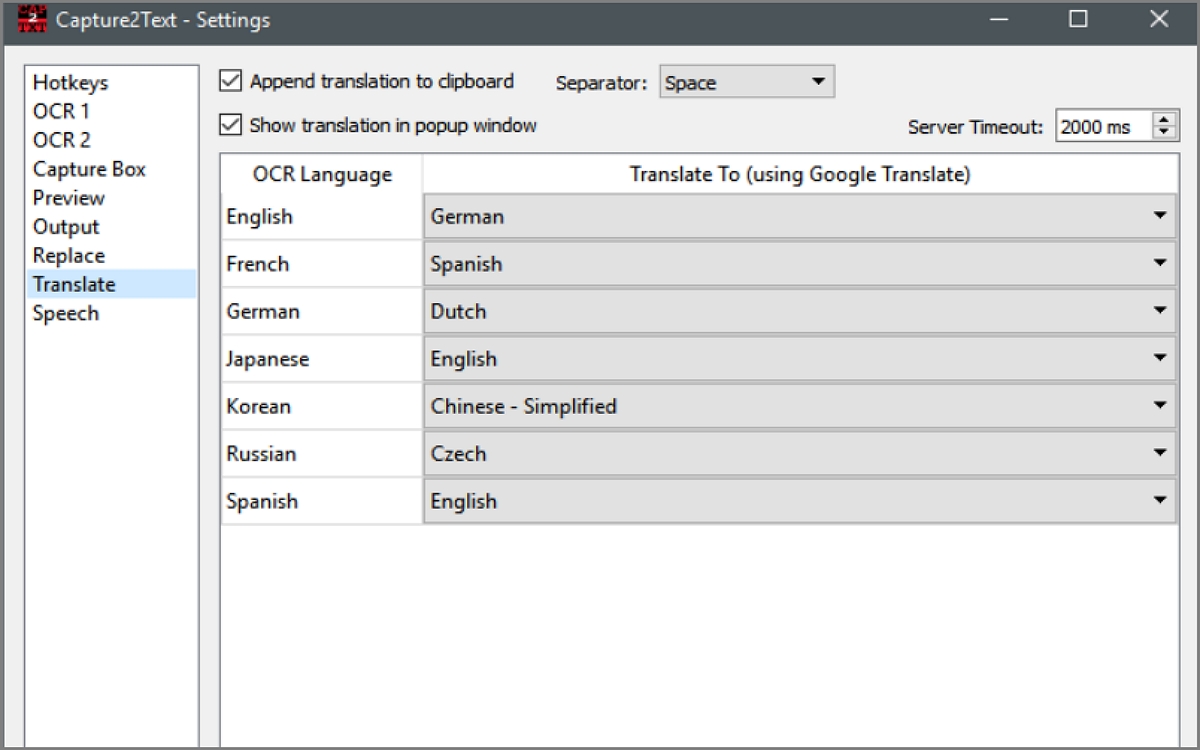
Capture2Text is a lightweight, open-source OCR tool that simplifies extracting text from images. It is designed for simplicity and allows users to quickly capture and convert text from screenshots or selected screen areas. One of its main benefits includes real-time text recognition with support for over 100 languages. In addition, users can configure hotkeys for fast text capture and enjoy speech output for extracted text. What's more, its portable setup means no installation is required.
6.OnlineOCR
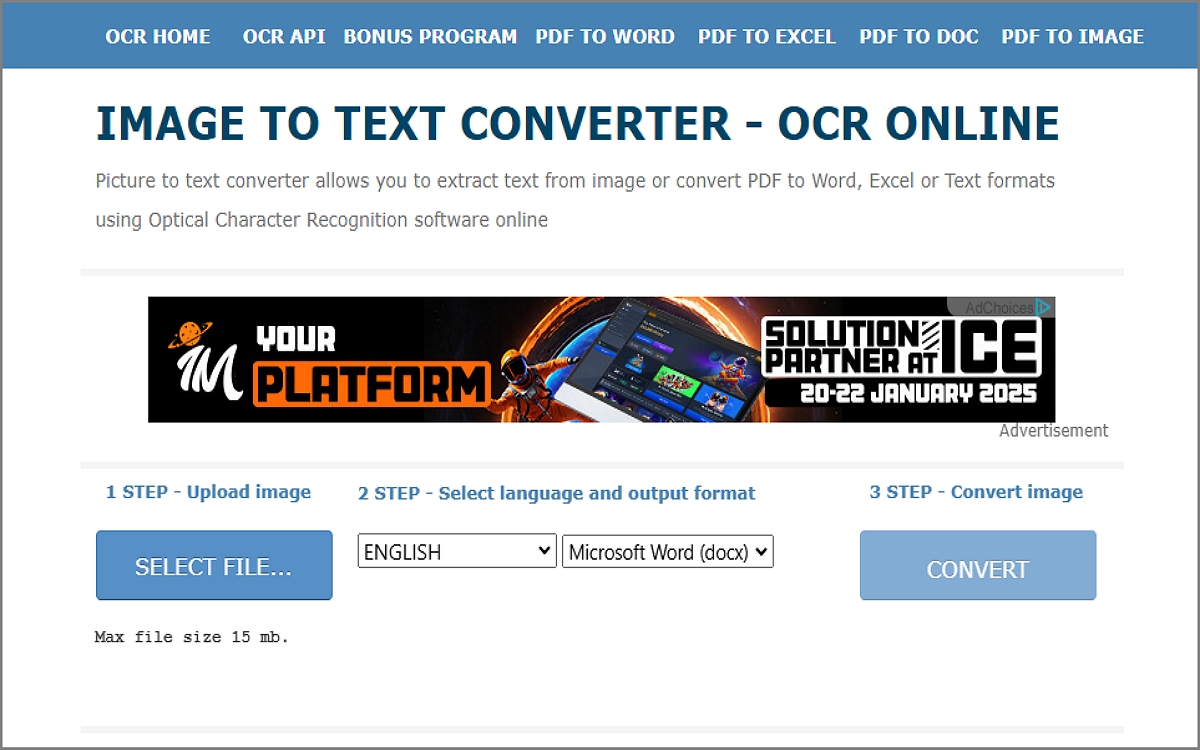
OnlineOCR.net is a free, web-based OCR tool that converts images and scanned documents into editable text online. Supporting multiple languages, it recognizes text from images in formats such as JPG, BMP, and PDF, making it versatile for various document types. This tool is known for its high-accuracy text extraction and batch processing for handling multiple files simultaneously. It also supports popular export formats like Word, Excel, and TXT. OnlineOCR is among the best solutions for extracting text online.
7.Snagit
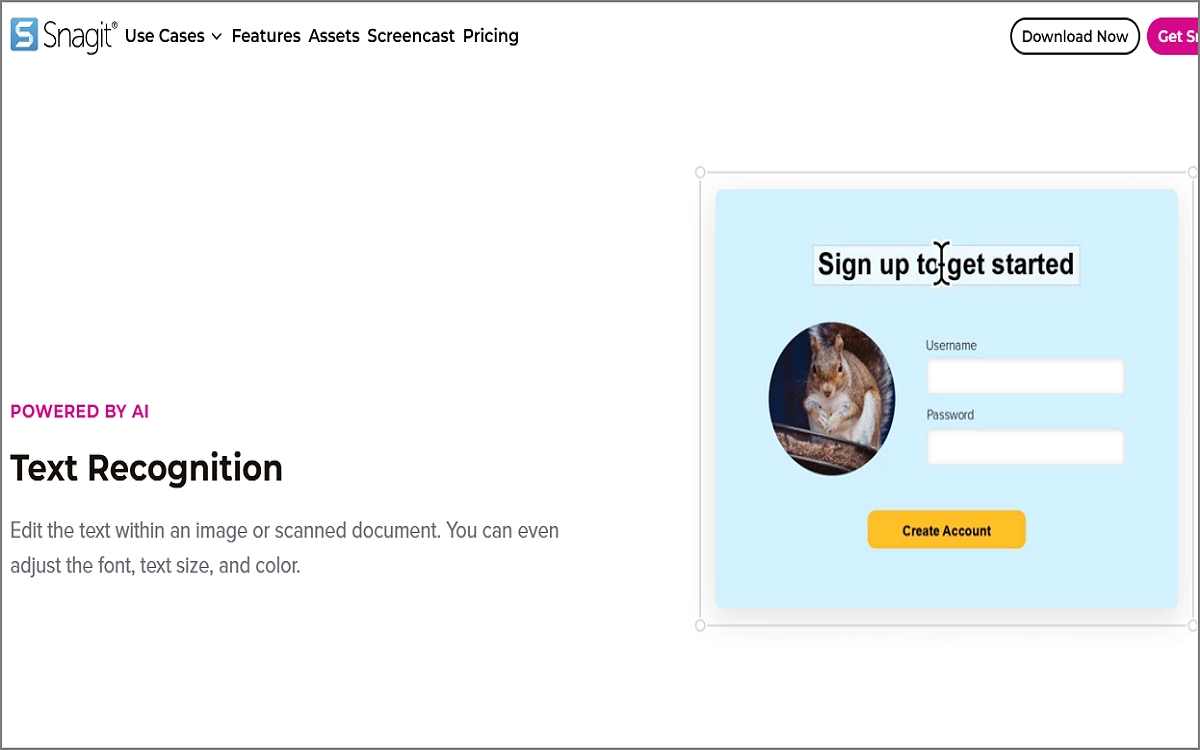
Snagit OCR is a feature within Snagit, a powerful screen capture and editing tool from TechSmith. It allows users to extract and copy text from image app for PC. This OCR tool supports photos, screenshots, or scanned documents. Users can easily copy and edit previously embedded text within images, enabling more efficient workflows. Snagit OCR supports multiple languages and can recognize text in various fonts and formats. Once extracted, the text can be saved or used in other applications.
8.PhotoScan by Google
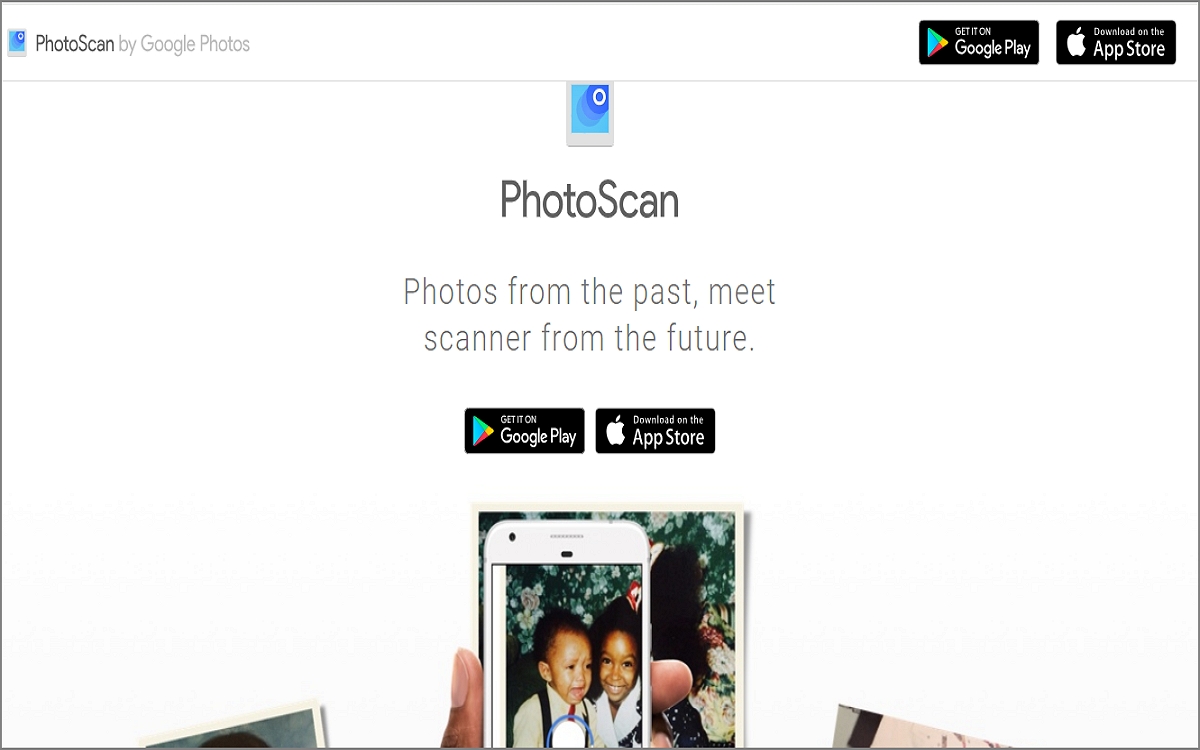
Lastly, you can scan printed photos using Google's PhotoScan on your smartphone. It captures high-quality images by guiding users to take multiple pictures of a photo from different angles to ensure clarity. The app then stitches these images together to create a perfect digital version. PhotoScan automatically detects edges, straightens photos, and eliminates glare, improving the quality of the scan. While not primarily an OCR tool, it can be used for photo digitization with some text extraction capabilities.
Copy Text from Picture Free
Part 3. Conclusion
The PC programs for extracting text from images offer diverse features to cater to various needs. You can use these programs to perform quick scans or more advanced text extractions. Remember, each tool brings unique advantages for individual users or businesses. PDNob Image Translator stands out for its user-friendly interface and multi-language support. It's an excellent choice for anyone looking to translate and extract text efficiently from images. With its precision and ease of use, PDNob provides a reliable solution for seamless text extraction and translation. Try it and let us know what you think!