OCR Space - A Comprehensive Guide and Its Top Alternatives
In this time of the internet, sharing digital documents in scanned format has become a common task. With this, the use of OCR tools is also growing rapidly because such tools enable users to extract text from those files or documents. One such tool is OCR Space which is used widely by users of all interests.
This specific tool has made data extraction simple, fast, and accurate. However, some users don’t know about it much and want to know more about it. This is where you will find this blog about OCR Space review beneficial.
On this page, we will share a detailed and comprehensive guide about this specific tool. We will also share the best alternatives that you can use to overcome the major drawbacks. Let’s get started and read more about it.
PDNob Image Translator
Image to Text Converter enables you to accurately extract text from all types of images without storing any picture files into the program.
Part 1: OCR Space Review
OCR Space is an online tool that provides users with a simple and efficient way to convert images and scanned files into editable text. It supports a wide range of file formats, such as PNG, JPG, PDF, and more, making it highly versatile.
Using this online tool, users can upload documents or images to the website to get accurate editable text within a few seconds. This tool is particularly popular among those who are looking for free OCR software.
Moreover, it doesn’t require installation and can be accessed on almost any device with an internet connection. OCR Space is known for its key features, including text recognition in multiple languages, document layout preservation, and even handwritten text recognition.
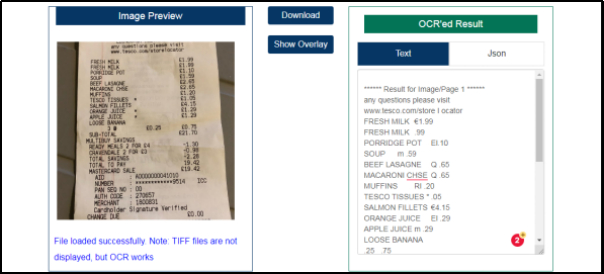
This makes it ideal for students, researchers, and professionals looking to digitize printed information or create text from images. Additionally, it supports batch processing like Snagit OCR which allows users to scan multiple pages or images at once to enhance productivity.
However, despite its advantages, OCR Space has a limitation of online working mode only. As it is a web-based solution, you can’t access it without internet connectivity. It makes it hard for some users to access this website and use it to extract text from images when they are unable to connect to a network.
Part 2: OCR Space Features
So far, you have got a quick review of this specific online tool for data extraction. To have a deep understanding of it, you must be familiar with its major features. Don’t have time to access this tool and check its functions?
No worries, we are here with a list of some prominent features of OCR Space. You should read these features to deeply understand why you should choose it over other online solutions.
Free and Easy to Use
OCR Space is free to use for everyone regardless of the usage limit and requirements. The interface of this tool is kept easy to navigate to allow users of all technical backgrounds to feel comfortable while using it.
This free access and easy interface allow even normal users to enjoy reliable OCR without committing to paid software. It is right to say that you can use this online tool easily even if you haven’t dealt with such tools.
Multi-language Support
This online text extractor supports multiple languages which makes it suitable for users dealing with documents in different languages. This feature extends the tool’s reach globally and provides a flexible solution for diverse projects or multilingual documents.
Doesn’t matter from which part of the world you are accessing it and what is the language of the scanned document, you can easily browse this web-based solution. It enables you to extract the text from scanned documents to make it editable.
Layout Preservation
One of the standout features of OCR Space is its ability to retain the original layout of scanned documents. This means tables, headers, and other special sections remain intact which will help users save time.
Unlike other OCR tools, it doesn’t just scan and extract text without format preservation. So, you can say that you won’t have to worry about reformatting your content after extraction. It will extract the data with formatting that makes it a perfect OCR scanner for everyone.
Handwritten Text Recognition
OCR Space can recognize and convert handwritten text to digital text. This feature makes it suitable for students who normally have hand-written notes or assignments that they want to edit using their laptops.
However, the accuracy of text extraction depends on the clarity of the handwriting. So, it is recommended to use the scanned images or files having a clear writing style for accurate extraction.
Batch Processing Capability
This online tool allows users to process multiple files at once, increasing efficiency for those with larger volumes of documents to convert. By supporting batch processing, OCR Space helps streamline workflows and cut down on processing time.
Part 3: OCR Space Alternatives
By reading the above features, you must have an idea about the major functions of OCR Space. However, its ineffective extraction from lower-resolution files makes it compulsory to find an OCR Space alternative.
Here, we have done this task for you by listing 5 best alternatives that we have found on the internet.
1. PDNob Image Translator
It is an advanced OCR tool with a focus on precise text extraction from various image formats. Known for its accuracy, this tool supports multiple languages, allowing users to convert complex documents or screenshots into editable text with minimal errors.
PDNob Image Translator offers cloud-based processing, enabling fast and reliable OCR results. It also provides batch processing, so users can handle multiple files simultaneously. This image data extractor doesn’t work as an extractor only but also serves as a translator.
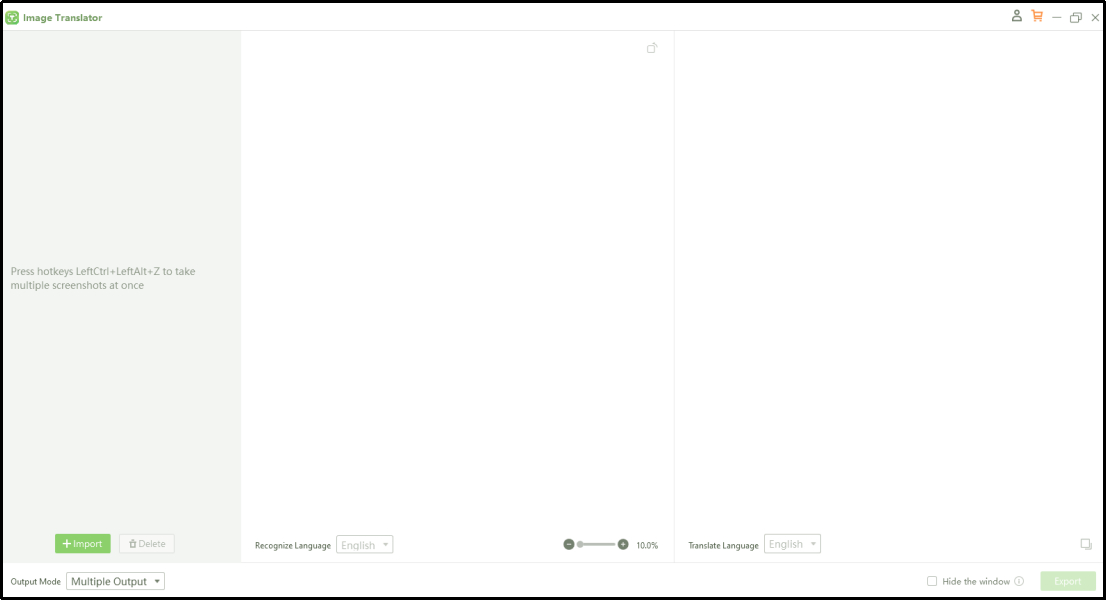
With the availability of multiple languages, it can translate the extracted text into your preferred language. You can say that it offers a 2-in-1 solution to users who want to extract text from other language files. This is the reason it is also labeled as the best AI manga translator with a free working mode.
PDNob Image Translator
Image to Text Converter enables you to accurately extract text from all types of images without storing any picture files into the program.
Key Features:
- High accuracy in text extraction
- Supports multiple languages
- Cloud-based processing
- Allows batch processing
2.FineReader
FineReader by ABBYY is a top-tier OCR solution tailored for highly accurate text extraction across a wide range of languages and document types. It is frequently used in professional environments due to its impressive document management and editing capabilities.
This OCR tool allows users to convert images, PDFs and scanned documents into editable formats while retaining original formatting. Its advanced collaboration features also support teamwork on documents, making it ideal for office use.
Because of these features, it is considered a good PIC Copilot alternative for those who are looking for some additional features. However, its paid working mode is suitable for professionals only and may not be good for students.
Key Features:
- Exceptional text recognition accuracy
- Supports more than 190 languages
- Image-to-PDF conversion
- Advanced layout retention
- Collaboration and editing tools
3.Google Drive OCR
Here is another convenient and free OCR solution by Google Drive. While its features are more basic than those of some paid tools, it performs well for straightforward text extraction tasks.
Google Drive OCR allows users to convert scanned PDFs or images into editable Google Docs format. It is accessible across all devices as users can access their drive accounts from anywhere in the world using any device.
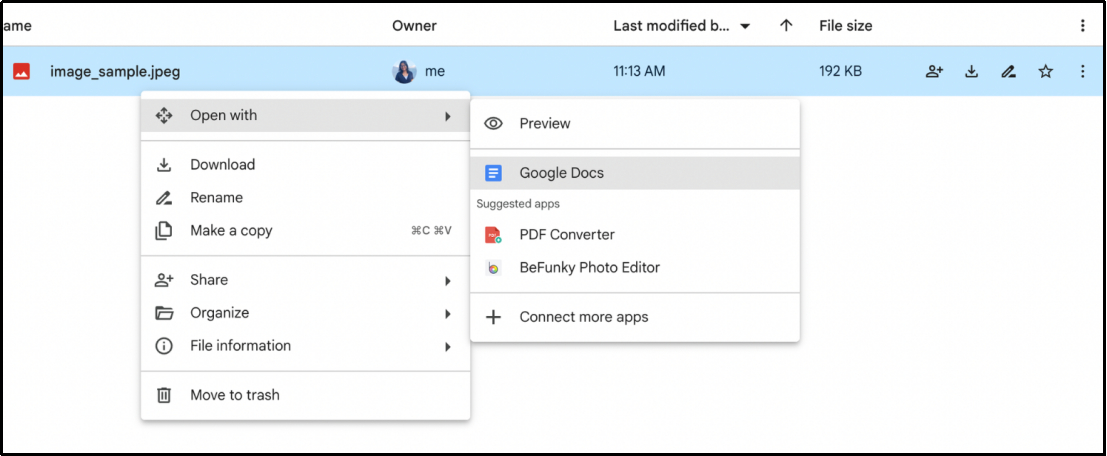
It is an ideal solution for users who want a quick and free OCR solution for simple text documents. Overall, it is a good tool to extract text from images or PDF files. But its basic working mode makes it less effective for professionals.
Key Features:
- Completely free with a Google account
- Integrated with Google Drive.
- Supports a range of file types
- Accessible on any device with Drive
4.Adobe Acrobat OCR
Adobe Acrobat is a well-known tool for managing PDFs and its OCR functionality adds to its versatility. This feature is highly accurate, allowing users to convert scanned PDFs into fully editable text while preserving document formatting and layout.
This Adobe solution supports multiple languages which makes it a powerful choice for global professionals. While it comes with a subscription fee, the tool is widely used by businesses for creating, editing, and managing digital documents.
Acrobat’s OCR capabilities are especially beneficial for converting large volumes of complex PDFs and retaining their original structure.
Key Features:
- High-quality OCR for PDFs
- Maintains document formatting
- Multi-language support
5.Microsoft OneNote OCR
Microsoft OneNote’s OCR feature also allows users to extract text from images and paste it directly into OneNote notebooks. Although it doesn’t offer the comprehensive features of some dedicated OCR tools, it is effective for everyday text extraction needs.
It works across multiple devices and is a practical option for students, teachers, and professionals who use OneNote as part of the Microsoft Office suite. It integrates well with other Microsoft apps and is available for free, making it a handy option for users seeking this type of tool for basic usage.
Key Features:
- Free with Microsoft OneNote
- Available across OneNote-supported devices
- Simple interface
Part 4: How to Use OCR Space for Free Online OCR?
OCR Space has a simple interface that enables you to extract text without complications. However, we have listed the steps here that you have to follow if you are using it as a beginner and not familiar with it.
- Open OCR Space
- Select OCR Language
- Start OCR
- Review Results
Go to the OCR Space website and select “Choose File” to upload your file/document.
If your document is in a language other than English, choose the relevant language option to ensure accuracy.
Click on the “Start OCR” button to begin the process.
Once completed, OCR Space will display the extracted text on the webpage. You can copy, edit, or download the text as needed.
Convert image to text free
Part 5: Which is the Best Alternative to OCR Space?
From the above sections, you have read about OCR Space alternatives. Though we have discussed them deeply you may not be able to decide which is the best yet. So, we have created a table comparing these platforms quickly for your better understanding.
| Tool | Pricing | Effectiveness | Accuracy | Compatibilityn |
|---|---|---|---|---|
| PDNob Image Translator | Free & Paid | High | Excellent | Windows, Mac |
| FineReader | Paid | Very High | Superior | Windows, Mac |
| Google Drive OCR | Free | Moderate | Moderate | Web, iOS, Android |
| Adobe Acrobat OCR | Paid | High | Excellent | Windows, Mac, iOS, Android |
| Microsoft OneNote OCR | Free with OneNote | Basic | Moderate | Windows, Web, iOS, Android |
| Cost | Affordable, balanced pricing | Free | Often expensive |
From this comparison, you can see that PDNob Image Translator is the best tool. It is designed for effective and accurate text extraction with a built-in translator. You can easily take the text out from the scanned files and then translate it into your preferred language.
Part 6. Conclusion
OCR Space is a valuable tool for converting images and documents into digital text with impressive features like layout preservation and multilingual support. However, it can be used with a smooth internet connection only.
For those seeking offline functionality or advanced features, PDNob Image Translator is the best alternative. This tool enables you to work smoothly without an internet connection or subscription. You can get started with this tool for free and get the task done with perfection.
PDNob Image Translator
Image to Text Converter enables you to accurately extract text from all types of images without storing any picture files into the program.






