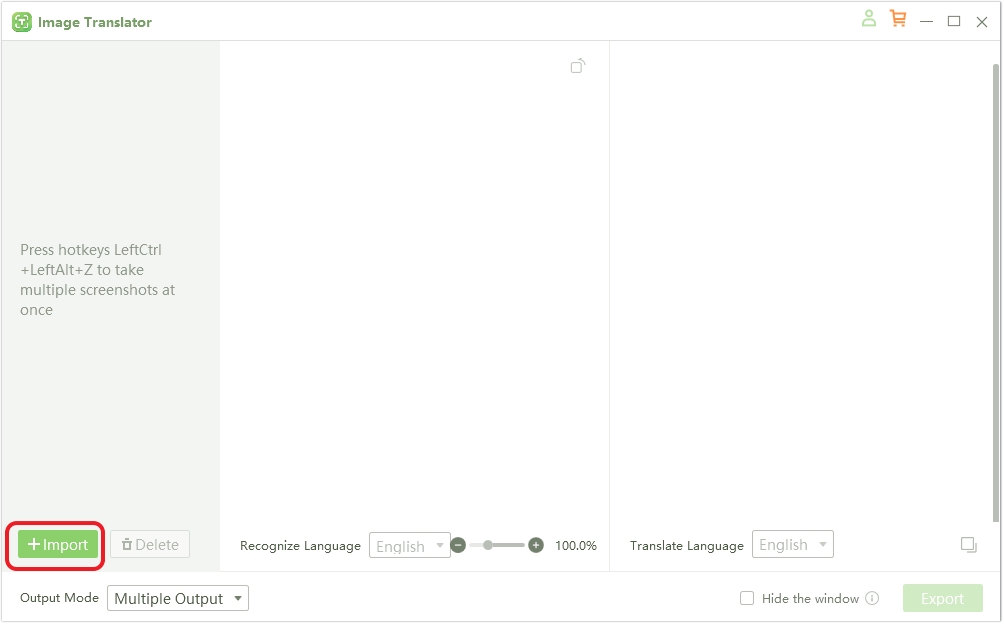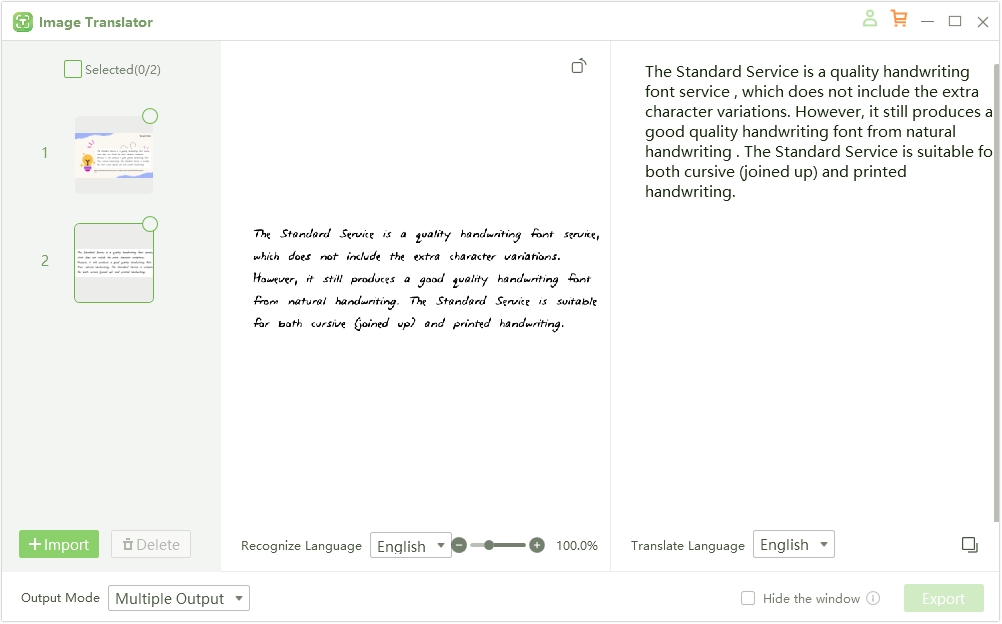Top 5 Online OCR Image to Text Tools for Accurate Conversion
Optical Character Recognition (OCR) is a technology that allows computers to "read" text within images, transforming scanned documents, photos, or screenshots into editable and searchable text. By analyzing and recognizing characters within an image, a program that supports online OCR image to text can save time and reduce manual data entry, making data more accessible and manageable.
Today, you can find online OCR solutions that offer high accuracy, support for multiple languages, and complex formatting options. So, in this article, we'll discuss popular options like i2OCR and OnlineOCR.net, which excel in multilingual support and batch processing. We'll also discuss why PDNob Image Translator is the best solution for offline translations. Continue reading!
Part 1. Key Features to Look for in an Online OCR Tool
Selecting a tool to perform image OCR online can be complicated due to the unlimited options. Thankfully, you can reduce your selection headache by considering six key features to ensure accuracy, flexibility, and ease of use. Below is a brief overview:
- Accuracy: The core function of any OCR tool is to accurately recognize text within images, even from low-quality scans or complex backgrounds. Look for tools with high-accuracy scanning to minimize the need for manual correction.
- Multi-language Support: Are you looking to work with text in multiple languages? Ensure the tool can accurately recognize and process various languages and special characters, especially non-Latin scripts.
- File Format Compatibility: A versatile OCR tool should support different image and document formats, including JPEG, PNG, PDF, and TIFF. The main objective is to allow flexibility with source files.
- Batch Processing: The best image-to-text converters should be able to handle large volumes of documents. Therefore, ensure the software can handle batch processing to save time and effort.
- Layout and Formatting Retention: Advanced OCR tools can retain the original layout, fonts, and formatting. This is useful when digitizing documents with tables, headers, or unique formatting.
- Cloud Storage Integration: Lastly, you can consider integration with cloud services like Google Drive and Dropbox. This allows easy upload, saving, and sharing of converted files directly while streamlining workflows.
Part 2. Best 5 Online OCR Tools to Effortlessly Turn Images into Text
1. Ponline OCR
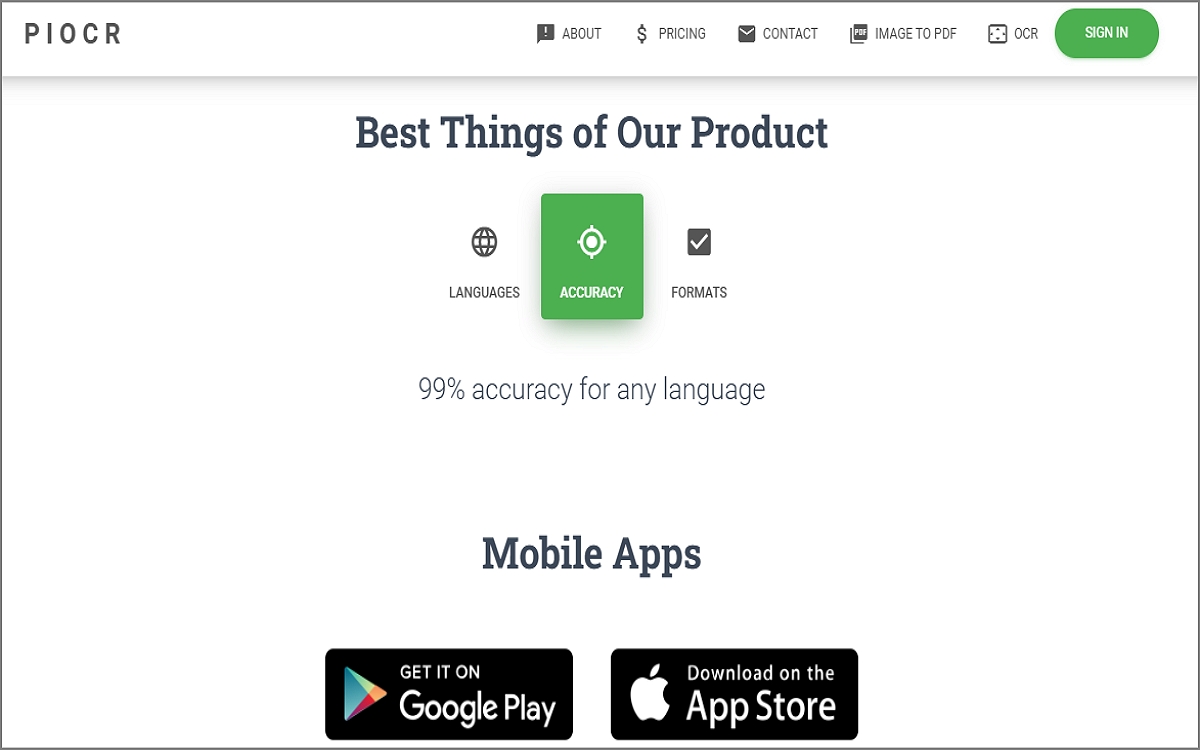
PIOCR, also known as Ponline OCR, is an online OCR picture to text service developed by Inverse.AI. It can extract text from image formats, including JPEG, PNG, BMP, GIF, and PDF. PIOCR is known for its high accuracy (claiming over 99% accuracy) and support for more than 30 languages, including complex scripts. It also features batch processing for scanning multiple images simultaneously, making it suitable for larger projects.
Pros
- PIOCR boasts over 99% accuracy.
- It recognizes over 30 languages.
- Users can sync between web and mobile.
Cons
- It may struggle with handwritten or cursive text.
- Free access may be restricted to a certain number of scans.
2. Adobe Acrobat Online OCR
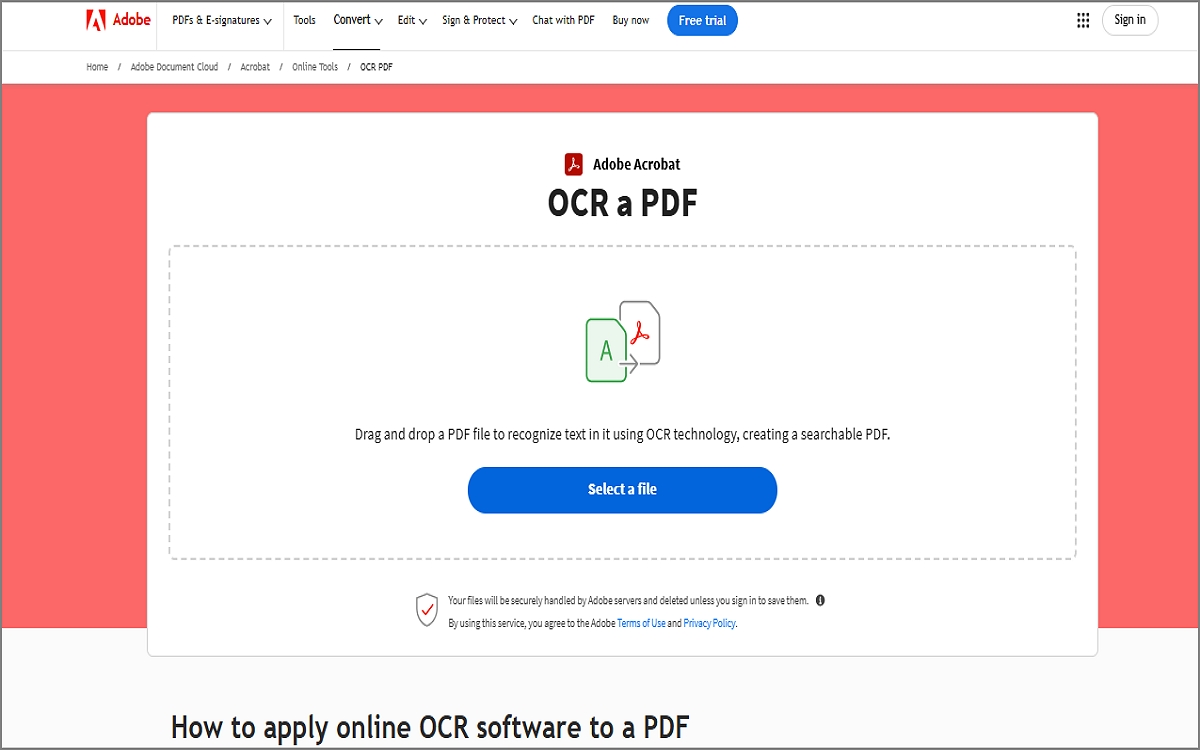
Adobe Acrobat Online OCR is an online service that converts scanned PDF documents into editable and searchable text. However, Adobe Acrobat's OCR service works only on PDF files. Therefore, if you have images (e.g., JPG or PNG), you must first convert them to PDF. The OCR function supports multiple languages, including English, Spanish, French, and German, making it versatile for global users.
Pros
- Provides highly accurate text recognition.
- Adobe prioritizes security with encryption.
- Works well within Adobe's PDF ecosystem.
Cons
- PDF-only Processing.
- Less effective for recognizing handwritten text.
3. OnlineOCR.net
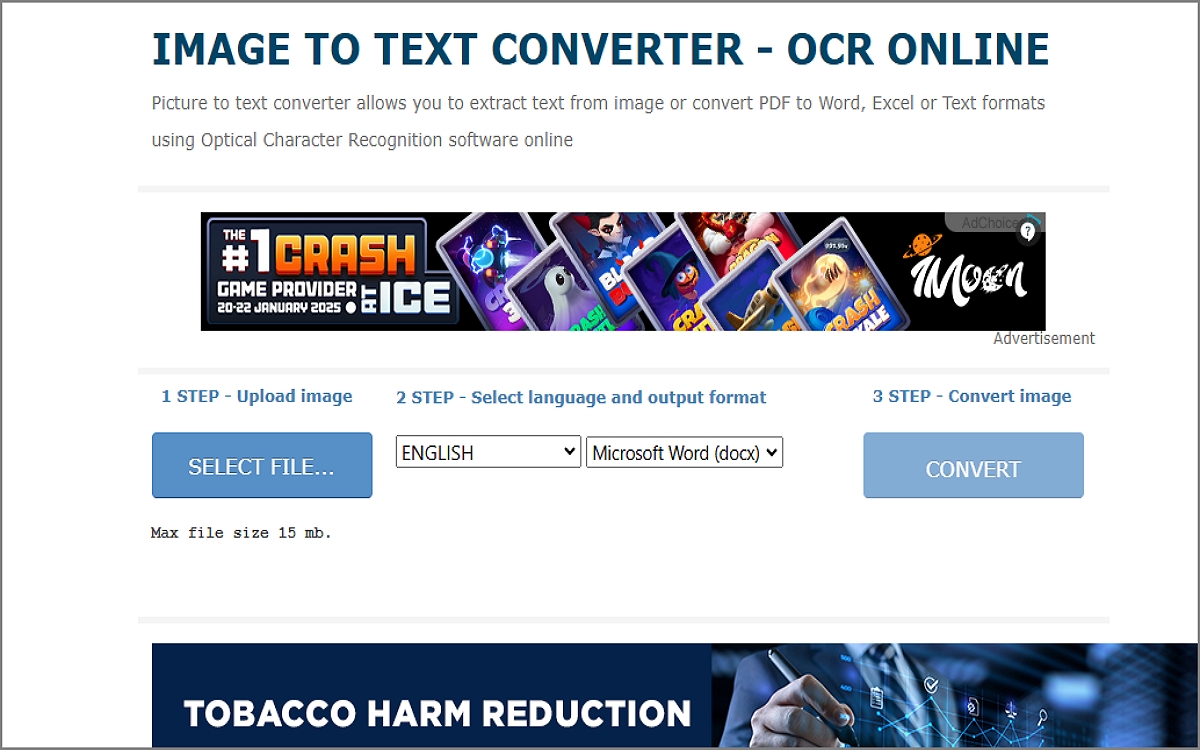
OnlineOCR.net is a free service for converting scanned PDFs and images into editable text formats like Word, Excel, and plain text. It supports over 40 languages, making it suitable for multilingual documents. In "guest mode," users can convert up to 15 images per hour, although registration unlocks features like batch processing for multipage files and file storage for up to a month.
Pros
- Users can convert images without registration.
- It supports over 40 languages.
- It allows conversion to multiple formats.
Cons
- Users are restricted to 15 MB file sizes
- Guest users have fewer features compared to registered users.
4. i2OCR
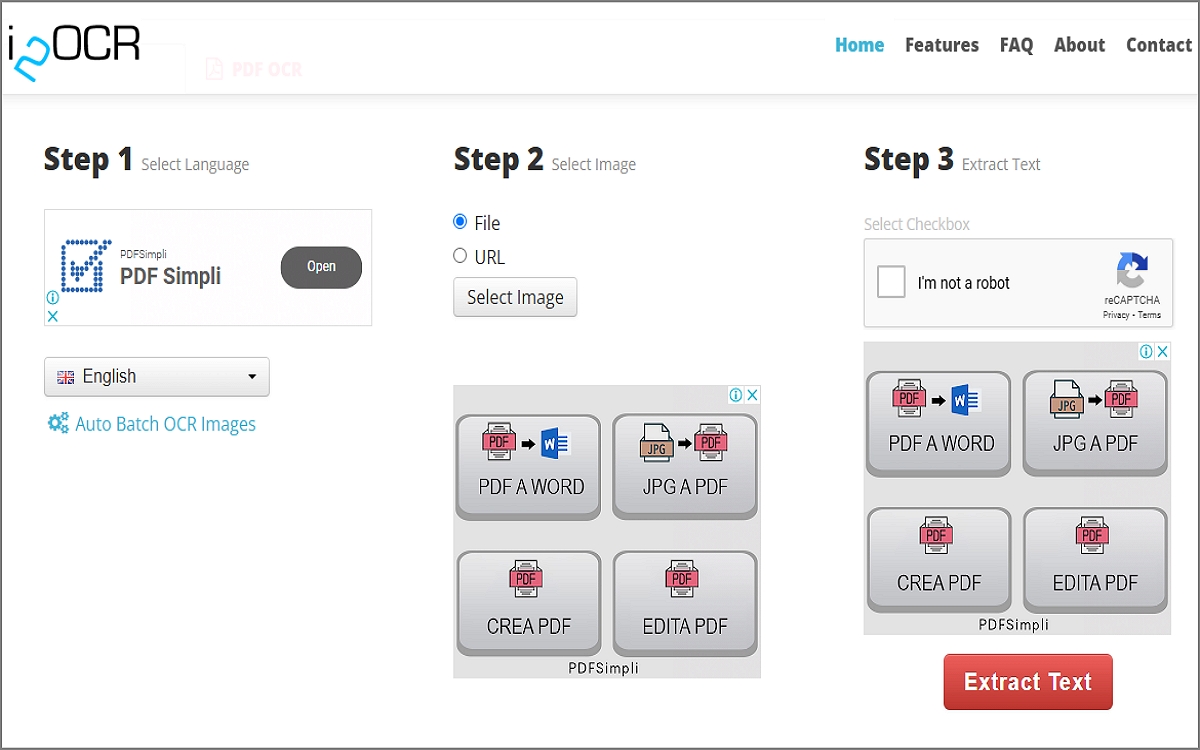
You can also try i2OCR to convert scanned documents, faxes, and screenshots into editable text for free. This OCR tool supports over 30 languages and various image formats, including JPEG, PNG, and TIFF. Users can upload pictures directly from their devices or via URLs and enjoy multi-column document recognition. Impressively, i2OCR displays the recognized text alongside the original image, making it easier to review and correct misrecognized words.
Pros
- i2OCR allows unlimited free uploads.
- It recognizes text in over 30 languages.
- Download a DOC file or copy text directly to a clipboard.
Cons
- It may not accurately retain complex formatting.
- It may struggle with handwritten documents.
5.Free Online OCR
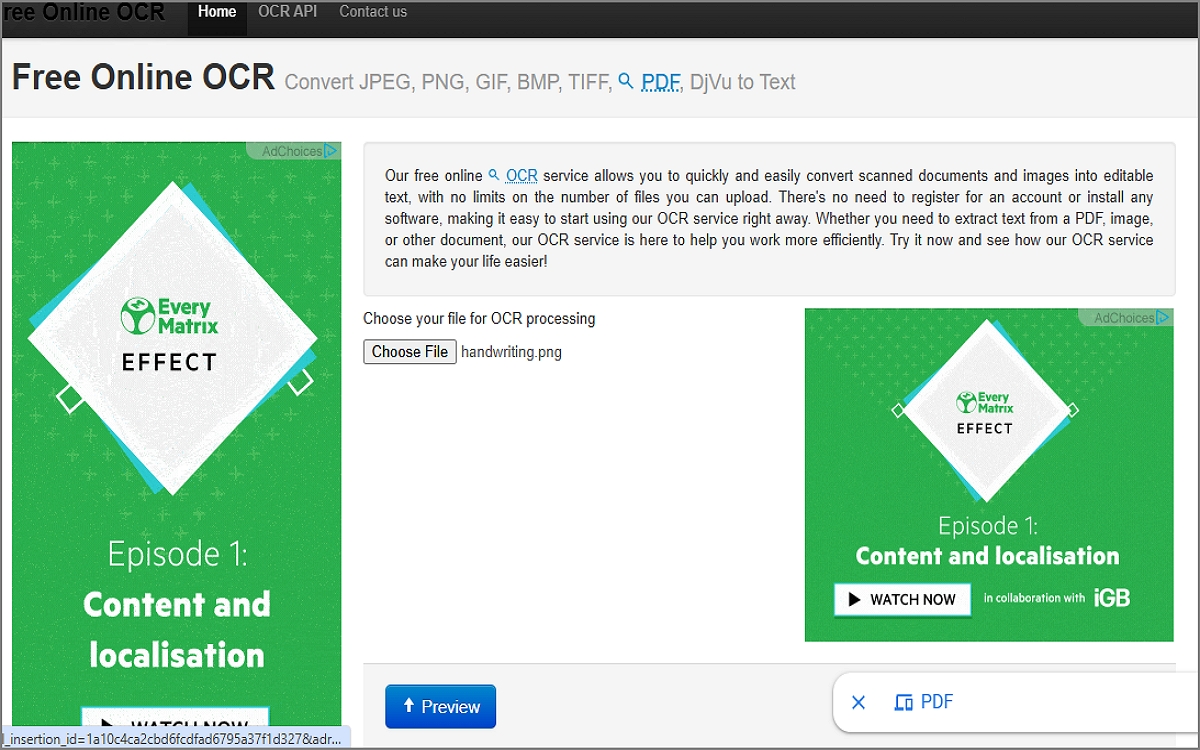
Lastly, use this free service to extract text from images easily. NewOCR.com stands out due to its user-friendly interface, allowing you to upload and preview a photo before processing. It supports text recognition in over 100 languages and includes features like image rotation to correct skewed images. After processing, users can download the extracted text in various formats, like TXT, DOC, or PDF, and even send it to Google Translate for translation.
Pros
- Free and no registration required.
- It recognizes text in over 100 languages.
- Users can rotate images and adjust settings.
Cons
- Limited file size.
- Quality is dependent on image resolution.
Part 3. Best Offline OCR Image to Text Solution – PDNob Image Translator
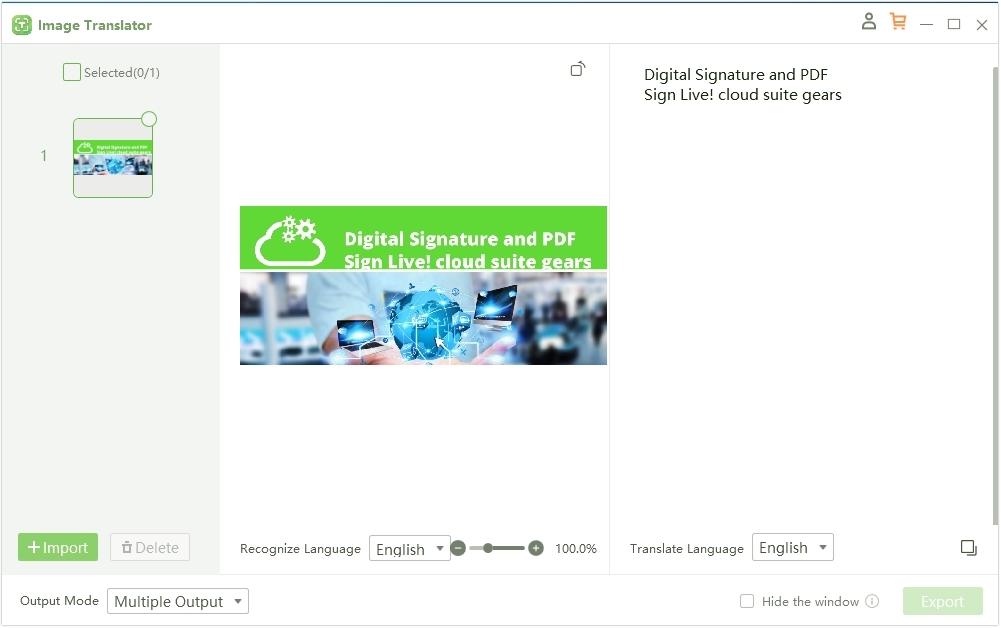
Using the online OCR solutions listed above comes with a few limitations. For example, you'll need a stable internet connection for accurate results. Also, uploading your documents online can come with a few security concerns. The good news is that you can bypass these inconveniences and risks by using an offline tool like PDNob Image Translator It's a Mac&Windows program that uses advanced OCR technology to provide highly accurate extractions and translations. You only need to take a screenshot, and PDNob Image Translator will do the heavy lifting.
Key features of PDNob Image Translator:
- Advanced OCR: This desktop app uses sophisticated OCR to accurately extract text from various image formats, including photos and scanned documents.
- Multi-language Translation: PDNob can extract and translate image texts across multiple languages. It's ideal for travelers and multilingual communication.
- Offline Mode: Users can access translation features without the internet, which is particularly beneficial in remote locations or while traveling.
- User-Friendly Interface: PDNob offers an intuitive interface, making it easy for users with limited skill levels to navigate and use effectively.
- Multi-Format Support: PDNob supports all standard image formats. You can scan and extract texts from JPEG, JPG, PNG, BMP, TIFF, and other picture formats.
Convert image to text free
How to OCR image to text offline with PDNob:
Install PDNob on your Mac or Windows PC, then click “Import” button to add photos from your local storage.

PDNob will perform OCR and show the text results on the right side of the window. You can edit or copy the extracted text easily. That's all!

Part 4. Conclusion
Selecting the right online OCR tool can significantly enhance productivity by simplifying text extraction from images. Tools like Adobe Acrobat Online OCR and OnlineOCR.net offer high accuracy, while i2OCR and PIOCR excel in multi-language support and flexibility. NewOCR.com, on the other hand, provides additional features like image rotation for better text recognition.
Meanwhile, PDNob Image Translator stands out for its advanced OCR technology coupled with offline translation capabilities. It's the best solution for translating notes and documents if you always travel to remote places without an internet connection. Remember, each tool has unique strengths tailored to different user needs, making them valuable resources for anyone.