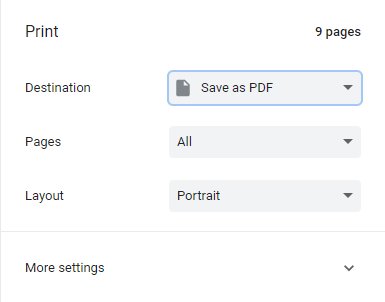How to copy text from web page that cannot be copied?
If you’re wondering, why can't I copy and paste from a specific webpage, then you’re not alone. Every now and then, we all come across websites that bar readers from copying the content to the clipboard. This can be really frustrating when you need to copy a large chunk to text for research purposes or else.
So, what can you do if the website says, please do not copy, every time you press “Ctrl + C?” You’re in luck as we will walk you through not two or three but 10 workable methods to copy text from protected website online quickly.
Jump directly to any solution if you want. Let’s dive in!
1. Drag and Drop to Paste
Probably the quickest tip for how to copy text from web page that cannot be copied. This method requires you to drag and drop the text to the intended place. But don’t expect it to work on any websites or browsers.
Still, it’s worth trying for its speed and convenience. Here’s how to do it:
Left-click on the text and without letting it go, move the cursor to start highlighting the text.
Next, drag the highlighted text to anywhere you want like a Word document and drop it to paste.
2. Print to PDF feature
Another click-through procedure to copy text from protected website online that anyone can implement easily. It involves saving the webpage into a PDF document, and then copying the text from this new file.
Just follow the below steps:
Open the webpage you want to copy text from.
Hit Ctrl + P to load the print layout box. Here, select the pages and save the Destination to PDF.

Click on Save to download it on your PC. Now, you’ll be able to copy text from this file.
/li>
3. How to copy text from web page that cannot be copied using source code
Seeking a solution for how to copy text from website right click disabled that can work on any webpage? Consider copying the text through the source code. But note that this solution is best suited for programmers or someone who has basic understanding of HTML code.
To do that:
Right-click on the webpage and hit “View page source.”

- A code will appear on your screen. Press Ctrl + F on your keyboard, enter the beginning phrase of your preferred text to locate it.
4. Screenshot to Text
If you’re looking for the best method to copy text from any webpage, then use the screenshot to text solution. For that, you need to take assistance from a third-party program like PDNob Screen OCR.
Just as the name indicates, this tool lets you extract text from any screenshot or image into editable text. Using its built-in screenshot feature, select the webpage area containing your text, and the program will quickly convert it to text.
What makes it stand out from other programs is its efficiency, ease-of-use, and accuracy. Even a novice can use it without any prior knowledge.
Here’s how to copy text from web page that cannot be copied using PDNob:
Launch PDNob Screen OCR on your PC.
Activate its screenshot feature by pressing Ctrl + Alt + Z for Windows and Command + 1 for Mac.

Now, select the area of webpage containing the text. The program will instantly convert it into the text that can be copied.

PDNob Screen OCR to copy text from web page
5. Inspect Element to copy text disabled for unsubscribed users
If you’re still looking for how to copy and paste on websites that don't allow it Chrome, then use Inspect Element. This method is particularly helpful if someone can right-click on the webpage but couldn’t select its content. However, non-technical users might face difficulty understanding the code.
To use this method:
Open the webpage from where you want to copy the text.
Now, select the text, right-click on it, and hit Inspect as shown in the figure.

The Inspect menu will open up in the right tab. Right click the code section corresponding to the text you want to copy and hit Copy > Copy Element.

Next, paste this text on any document. Then, simply remove the code from the text manually.
6. Disable JavaScript
Many developers use JavaScript to block users from copying content from their webpages. So, turning off JavaScript can be the workaround you need for how to copy text from web page that cannot be copied. Here’s how to disable JavaScript on Chrome:
Open your Chrome browser and click on three dots icon > Settings > Privacy and security.
Next, navigate to Site Settings > JavaScript, and check the “Don’t allow sites to turn Javascript” option.

Now, refresh the webpage and try copying the text. After that, again enable JavaScript.
7. Copy in the Search Box
Trying to get text from a website that says, copy text disabled for unsubscribed users? Try using the Search function to get the job done. This feature works with all popular web browsers including Chrome.
Here’s how to use it:
Select and right-click the intended text, and select Search Google for "...".

On the search page, double-click the area in the search box to highlight the text. Next, use regular Ctrl + C and Ctrl + V key combinations to copy paste your text anywhere.
8. Install Browser Extensions to copy text from protected website online
There’re many third-party browser extensions that allow users to copy text from websites that block it. All you need to do is install a credible extension on your browser and voila, you’ll get answer to how to highlight and copy text on sites that block it.
Below are the two popular extensions for the Chrome browser:
9. How to copy text from a website that won't let you using Proxy Sites
You can also seek assistance from third-party proxy sites to disable the JavaScript even before accessing a webpage. This gives you an advantage to bypass the site’s restrictions on copying text from it.
So, if you’re seeking how to copy text from web page that cannot be copied, simply search for “free proxy website” on your favorite search engine. Experiment with several sites to find out what works best for you.
10. Disable from CSS user-select property
Many website developers use CSS or Cascading Style Sheets to turn off text selection on a webpage. By disabling this feature from the webpage, you can remove the restrictions on copying the text.
All you need to do is to use the Inspect element window (as explained in method 5) to disable the property .user-select. Just find this option and untick it. And that’s how to copy text from a website that won't let you using CSS.
Wrap up
After reading this informative guide, you won’t even find any issue in how to copy text from web page that cannot be copied. Most of the aforementioned solutions are easy-to-implement while some work in specific cases.
But if you want a tool that works in 100% of cases, then use PDNob Screen OCR. With this tool, copying text from any webpage is on your fingertips. Get the premium version to explore its additional features as well.
Feel free to ask any questions.
PDNob Screen OCR
Screenshot to Text Converter allows you to take up to 100 screenshots at a time and convert screenshot to text instantly.