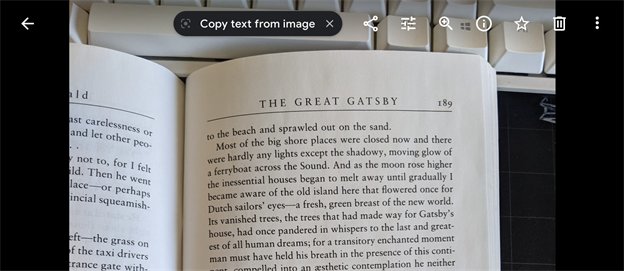Translate Picture to English on PC Free Online
I have a picture containing text in Chinese and I want to translate it into English. Can someone help me get best Chinese OCR program to meet my requirement? Thanks
Gone are the days when translating a picture to English or your native language was a tech-savvy procedure. Today, the internet is awash with tools that let you translate picture to English on PC effortlessly.
To make it easier for you, we will, provide step-by-step instructions on how to Google translate image PC as well as using a desktop program. Stick to reading and start translating your images.
Part 1: Can Google Chrome translate pictures?
The answer is YES. Google Chrome allows users to convert and translate images into any language you want. And more surprisingly, you have multiple options to use Google image translate desktop, of which the two most common tools are Google Photo and Google Docs.
In the below section, we will provide detailed instructions on both of them
1.1 Translate Picture to English on PC Free Google Photo
You may have already slight idea about the functionality of Google Photo on Android and iOS. Luckily, this feature is also available to translate image PC on your desktop, though with slightly less features.
Google Photo uses the advanced image-recognition technology driven by AI to translate image on screen quickly. Having said that, here’s how to use this powerful Google feature to translate a photo:
Launch Google Chrome on your PC and go to Google Photo.
Upload a photo with text and click to expand it. You should see a box pops up with notice “Copy text from image”. Click it and you will get the extracted text.

Copy the text and google translate it.
As good as this tool is, it can only extract text from image without translating it. You will have to copy it and paste it to google translate. The procedure is quite complicated.
1.2 Translate Picture to English on PC Online Google Docs
Another online utility that has can be your ideal companion to translate images into English is Google Docs. For most people, Google Docs is all about writing documents, but it has a powerful OCR and translation feature.
This Google translate image PC service requires you to download the image prior to converting it. Check out the below steps to convert your images online:
Login to your Google Drive account on a web browser.
Click on New > File Upload, to import image from your PC.

Next on Google image translate desktop, right-click the uploaded image and click on Open with > Google Docs. The image file will open in Google Docs with the original image and the extracted text.
Then, hit Translate document, enter a name for your file, select language to English.

Google Docs will open the converted text in a new window. However, it may take you forever to complete this procedure especially if your image contains a lit of text. Also, the accuracy is not satisfactory and you may get distorted layout or overlapped lines.
And last but not least, Google Docs translation is limited to an image file less than 2MB in size. That’s why you should rely on a professional desktop tool for maximum efficiency and better output.
Part 2: Is There a Screen Translator for PC?
Luckily, there’re a range of screen translators that allow users to translate picture to English on PC conveniently. But when it comes to efficiency, user-friendliness, and high accuracy, PDNob Screen Translator stands out from rest of the players.
Having millions of active users, the program boasts of its easy-to-navigate interface for translating any image. It gives you complete authority to translate images of any formats or languages.
PDNob Screen Translator comes with a built-in screenshot feature. The users can take a screenshot of the document, and the program will automatically translate it right away. It also allows you to set hotkeys to create shortcuts for taking screenshots and other functions, making it easier to translate multiple images simultaneously.
Key Features
- Offers a quick and simple procedure to translate image on screen.
- It guarantees better accuracy than its competitors.
- The program can translate unlimited images to text in one go.
- Supports translation of 100+ popular languages.
- Equipped with both image-to-text and screenshot-to-text features.
Translate Picture to English on PC Free Online
The whole process of translating any image using PDNob Screen Translator can be divided into the 4 simple steps explained below.
Launch PDNob Image Translator on your PC.
For Windows, press Ctrl + Alt + Z, while hit Command + 1 for Mac to activate its screenshot feature.
Use your mouse to select the portion of the image that needs to be OCR and translated.

Release the mouse to let the program instantly OCR the text. Click on the Translate option to convert it into English.

Wrap up
This article shows that PDNob Screen Translator is the best software to translate picture to English on PC. It helps you convert Chinese, Japanese, French, Portuguese, or any language into English with three simple clicks.
Users can also translate image PC using Google but the method doesn’t guarantee high accuracy. Also, you need to download the image first to get it translated. That’s why the expert opinion is to get the premium version of PDNob Screen Translator for the best possible results.
Feel free to ask any questions.
PDNob Image Translator
Convert image to text & screenshot to text quickly. image to text & screenshot to text quickly.