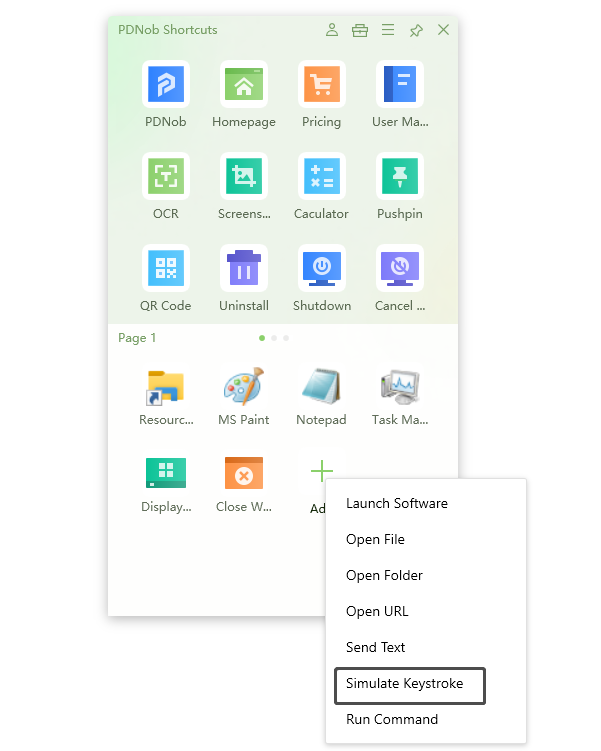10 windows keyboard shortcut keys you should know that will save time
Who doesn’t love working with keyboard shortcuts? They are the biggest time savers on any computer, especially when you use them often. Whether you're a novice, programmer, web developer, or just a speedy typist, you must know that using keyboard shortcuts will help you get things done faster than ever; unlike when you’re using a mouse alone.
I have been using Windows for about 10 years now and I still find new, useful keyboard shortcuts every month. But there are some that I use every day and without them, my work and productivity would be much slower.
We'll present to you 10 windows shortcut keys that will save time and work smarter with.
- What is a hotkey?
- Save keystroke Tool
- 1. Shortcut for save
- 2. Shortcut to jump to beginning or end
- 3. Shortcut to minimize all non-active windows
- 4. Windows 10 minimize all windows
- 5. Shortcut to lock computer
- 6. Screenshot windows 10
- 7. How to open emoji panel in windows 10
- 8. Open clipboard
- 9. Shortcut for deleting
- 10. How to reopen closed tabs
What is a hotkey?
There's shouldn’t be any confusion about what a hotkey is. A hotkey is nothing but assigning a keyboard shortcut to an application or a system tool. This way, you can perform quick actions assigned to the hotkey by simply pressing a key or combination of keys on any input device.
In the world of keyboard shortcuts, you don't need to memorize thousands of key combinations for each software or every preprogrammed action; most hotkeys can be accessed with a single click by PDNob Windows Shortcuts.
Save keystroke Tool
PDNob Shortcuts is a smart and easy-to-use tool that saves you from the trouble of remembering a plethora of keyboard shortcuts for various applications and programs. If you want to automate multiple keystrokes, send custom texts, run specific command, launch a certain application, file, folder, URL with a single mouse click, this software tool is perfect for you.
It does this by assigning customized keystrokes to an action, which makes you execute them with a single click. Let’s see how you can save keystrokes using this tool —any keystrokes.
Launch PDNob Shortcuts to open the panel.
Download nowSupport win 10 / 8.1 / 8 / 7Secure Download
Click Add new actions and select simulate keystroke function to open a New Action dialog box.

Under the Combination Key tab, click Stimulate Keystroke, and press the hotkeys you want and hit Save for keystroke.
Type in the Action name the hotkey is to perform and hit Save to create a new action box.
We’ll now go over 10 Windows shortcut keys that will save time, which you can save in our PDNob Windows Shortcuts software tool.
1. Shortcut for save: Ctrl + S
What is keyboard shortcut for save?? Every time you want to save something in Windows, a simple shortcut Ctrl + S will help you do just that. You can save anything with this key combination; including music or video files, emails, photos, and multiple file types and folders.
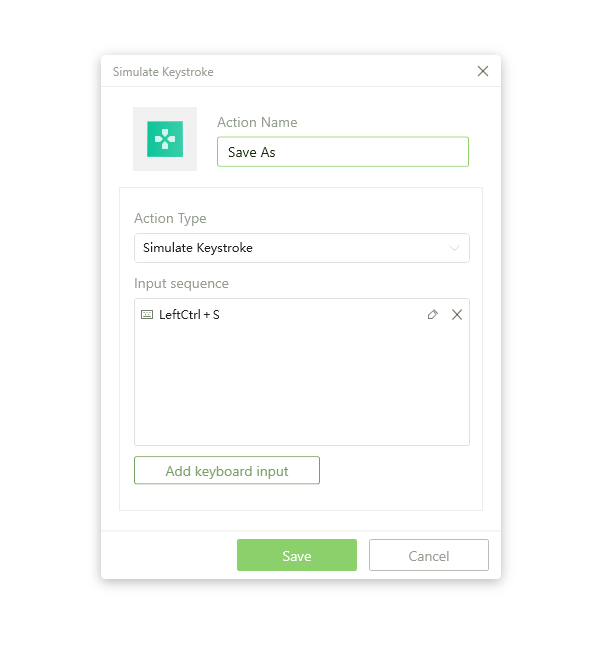
2. Shortcut to jump to beginning or end: Ctrl + Home/End
When you're typing a document, an email, or a letter—anything that is typed, you can use Ctrl + Home or Ctrl + End to jump to the beginning or end of your document and make additions or some corrections. This is also useful if you want to copy and paste from one location to another.
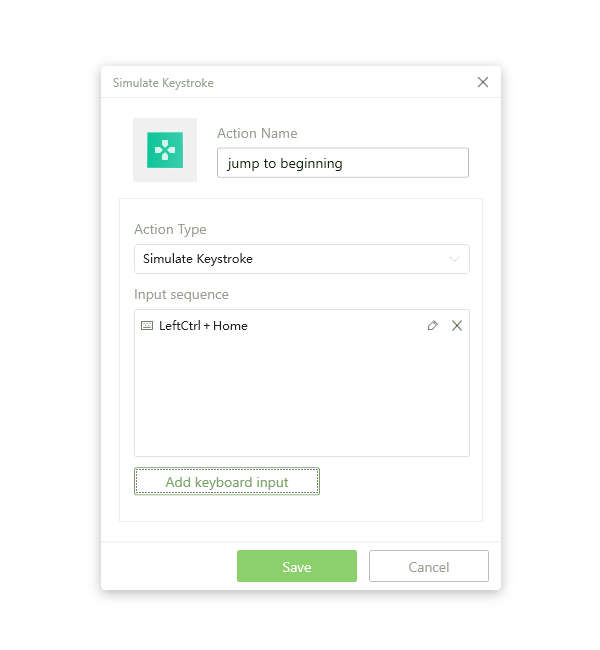
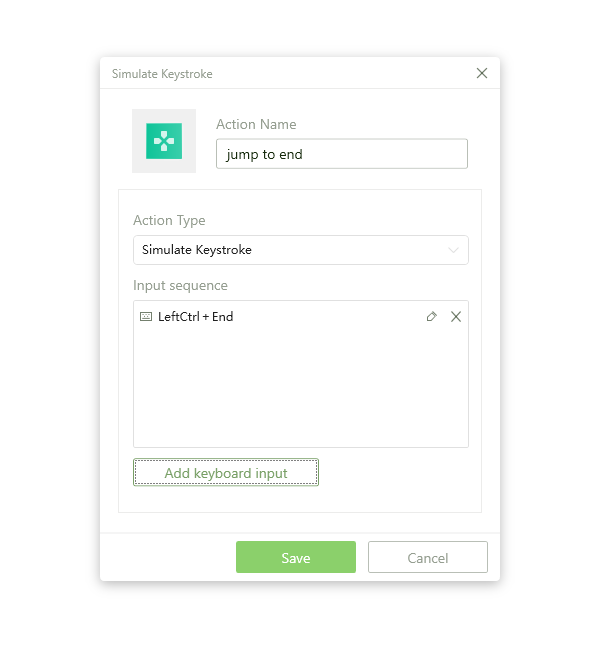
3. Shortcut to minimize all non-active windows: Win + Home
Windows key + Home minimizes all windows or applications except the currently active window.
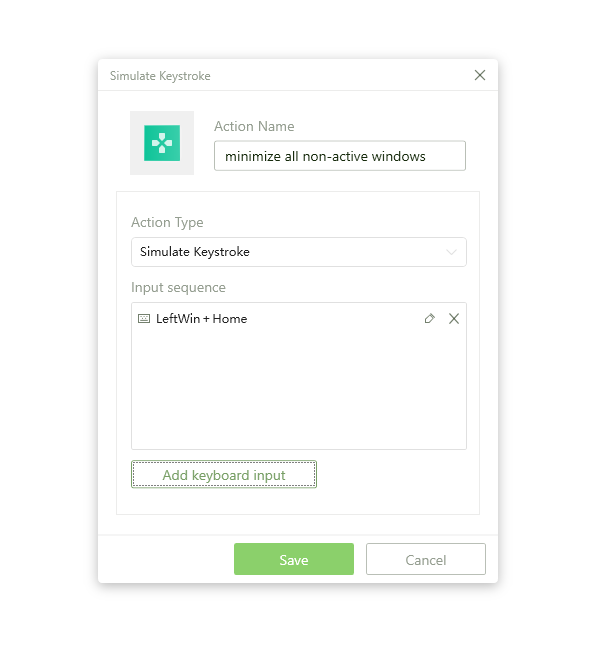
4. Windows 10 minimize all windows: Win + M
Having many windows open can be a pain, especially when you're trying to get something done. Windows 10 minimize all windows using the keyboard shortcut Win + M, which will allow you to quickly and easily get rid of all those windows and boost your productivity and speed.
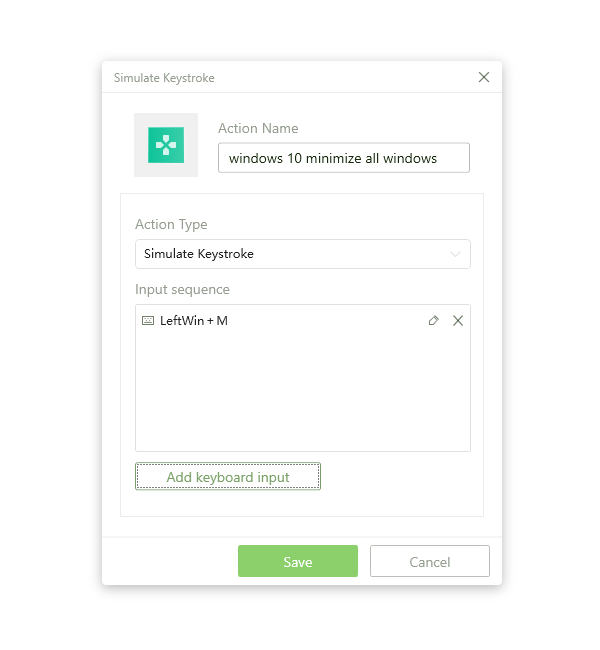
5. Shortcut to lock computer: Win + L
If you want to prevent someone without the password from accessing your computer when stepping away from your desk, for some rest, you can use the Win + L shortcut to lock the computer.
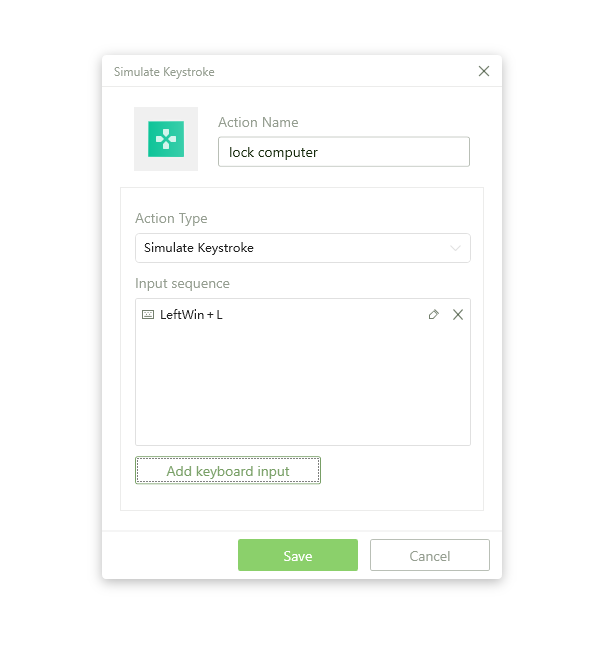
6. Screenshot windows 10: Win + PrtSc
When you want to screenshot windows 10, the keyboard shortcut Win + PrtSc will just do that. You can also use this shortcut to take a screenshot of an individual selected window or the whole desktop.
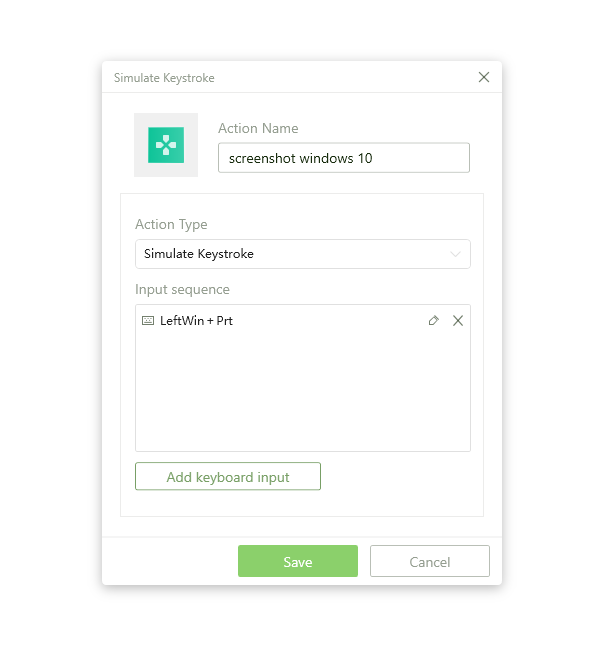
7. How to open emoji panel in windows 10: Win+. (period)
Using emojis has become a popular way of communication today. You don’t have to type out how you feel. The shortcut Win + . (period) can help you open the emoji panel, share a smiley face, and much more.
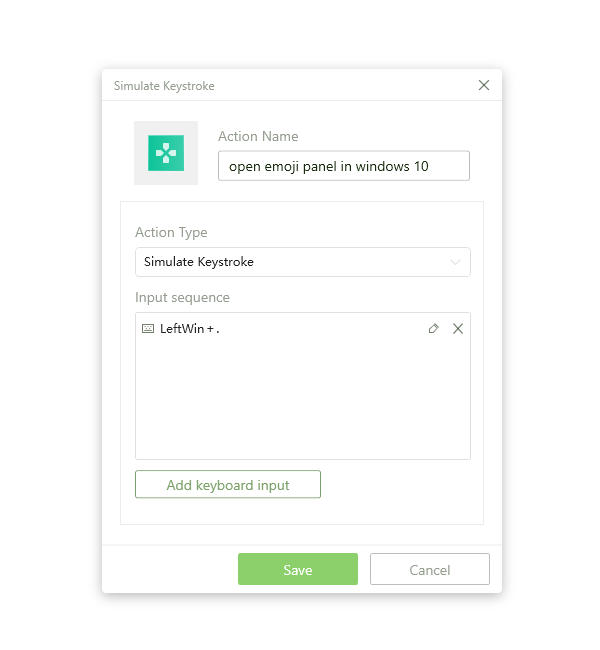
8. Open clipboard: Win + V
Sometimes when you want to copy something, but the whole thing isn’t visible on the screen, you can use Win + V to open a clipboard to access your recently copied item or view copy history.
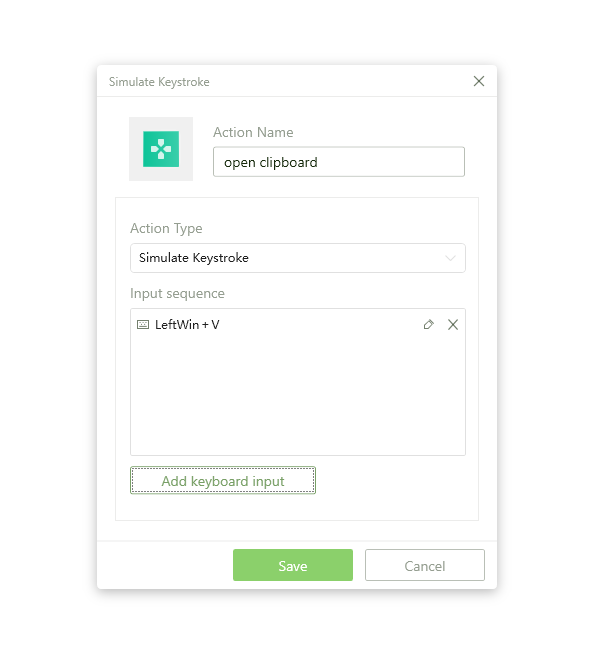
9. Shortcut for deleting: Win + Delete
This is a very convenient way to delete files, folders, or anything else permanently without dragging them to recycle bin.
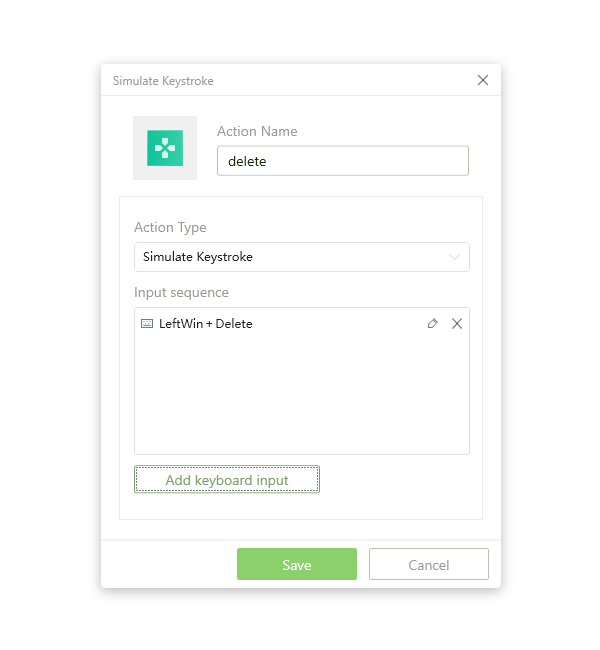
10. How to reopen closed tabs: Ctrl + Shift + T
I like to have multiple browser windows open at one time, but sometimes those tabs can be closed accidentally, and you may want to access them again. Using Ctrl + Shift + T will reopen all open tabs in that web browser.
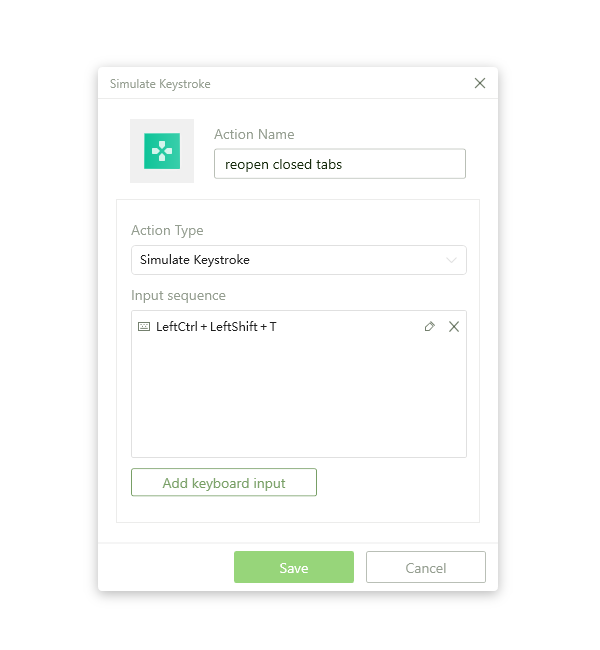
Conclusion
We’ve only walk through 10 windows shortcut keys that will save time in this article. There are many other keyboard shortcuts we haven’t mentioned and which you may want to know. While most hotkeys may achieve the same function across all Windows versions, some won't work in older Windows versions. You can use keyboard shortcuts to remap these Windows shortcut keys to any key combination of your choice.