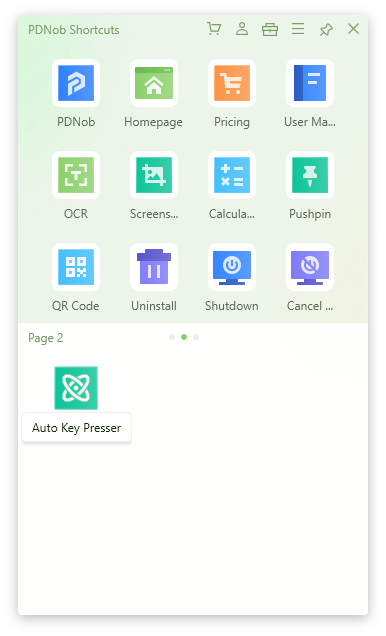How to make your computer press a key every x seconds?
If you’re wondering how to make your computer press a key every x seconds, you’re not alone. We all stumble across situations when a specific key needs to be pressed after every few seconds or minutes.
Maybe you’re playing a game or using a third-party program, or for any other reason. Either way, shouldn’t you be happy if there’s a way in the world you can automate the process?
Luckily, we have got a perfect automatic key presser for you that offers the quickest solution to press a key every x seconds. Just read the article till the end and start automating keyboard pressing process right away.
Part 1: How do I automate key presses in Windows?
When it comes to the most efficient method to automate key presses on a Windows PC, then PDNob Shortcuts stand apart. With this auto keyboard clicker, pressing a particular key every “x” second has never been easier.
All you need to do is assign three simple values, the key to press, the number of times to repeat it, and the interval between each click. And voila, the program will do the rest. It doesn’t get any convenient than that.
In addition, this powerful tool offers several amazing features that help you in multitasking and improving the work efficiency. Using it, you can take screenshots, OCR an image, create shortcuts of any folder or app, scan QR code, use calculator, and perform tons of other functions.
No wonder, PDNob Shortcuts is the best Windows management tool of 2025.
Key Features of PDNob Shortcuts
The premium version of this tool offers the following stellar functions:
- The program allows you to quickly setup automatic key presser on your Windows PC.
- It guarantees remarkable efficiency, even in millimeters.
- The program is compatible with all Windows version.
- You can create shortcuts for anything on your PC including folders, URLs, apps, and more – and access them with a single click.
- Helps in multitasking and speeding your work with its functions like screenshots, pin apps on top, calculator, keystrokes, and many more.
How to make your computer press a key every x seconds
One distinct trait of PDNob Shortcuts is its user-friendly procedure. Check out how easily you can set up auto key presser using this wonderful tool:
After installation, launch the app and press the middle mouse button or Ctrl key to view its main panel.
Download nowSupport win 10 / 8.1 / 8 / 7Secure Download
Next, click on the the Auto Key Presser icon to get started.

If you cannot see this option, simply click on the Action icon at the top and search and add this function.

On the pop-up tab, enter how many times you want to press the key, say 15. Click Save.

Next, input the key that needs to be pressed, like Enter or Ctrl Again, hit Save.

Lastly, you need to enter the milliseconds between each keypress. Click Save and it will be saved on the program main panel.

Be sure not to set a very low number of milliseconds.
Now, all you need to do is click the newly-created keypress icon on the main panel to trigger this function. And you’re good to go. No other tool offers such a simple and hassle-free procedure to setup the auto keyboard clicker on your computer.
Part 2: Why we use auto key presser?
Now that you know how to make your computer press a key every x seconds, the next question is why people need automatic key presser.
Here are some of the scenarios where having an accurate auto key presser come in handy:
- Setting up automatic key presses allows you to automate repetitive tasks on computers.
- With this advanced feature, you can pretty much automate anything on the keyboard. That includes automating power point presentations and webcams, refreshing your computer or webpages, automatically fill forms in webpages, and more. It is also useful for gamers who need to press certain key after regular time intervals.
- With a reliable automatic key presser like PDNob Shortcuts, you can improve productivity for complicated tasks. For instance, setting the interval to 10 milliseconds helps you press a key 100 times in a second. This gives you complete control over the speed of keyboard input.
- Another top advantage is it significantly reduces human error, improving the accuracy of your work without any manual effort. Just assign how many times you want to press a key as well as the time interval between each keypress.
- It brings super convenience to handle your tasks. For instance, imagine pressing a complex key combination like Ctrl + Shift + A + S after every 3 seconds for an hour or so on daily basis. This can lead to possibly debilitating wrist and fingers problem. But with an auto key presser, you simply achieve this task without any effort.
Wrap up
That brings us to the end of this informative guide. It has provided a step-by-step guide on how to make your computer press a key every x seconds. Now, automating any task on your computer is a cakewalk, even for not-so-tech-savvy users as PDNob Shortcuts has a simple and friendly interface.
The reason thousands of people rely on this automatic key presser is its ease-of-use, high accuracy, and lightweight. It consumes just a handful of resources and runs smoothy on low-end PCs as well.
If you have any questions, feel free to ask.