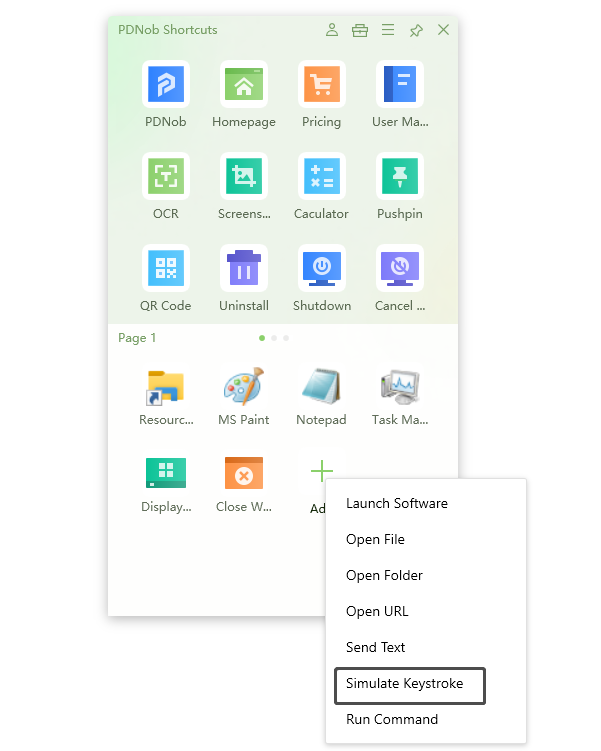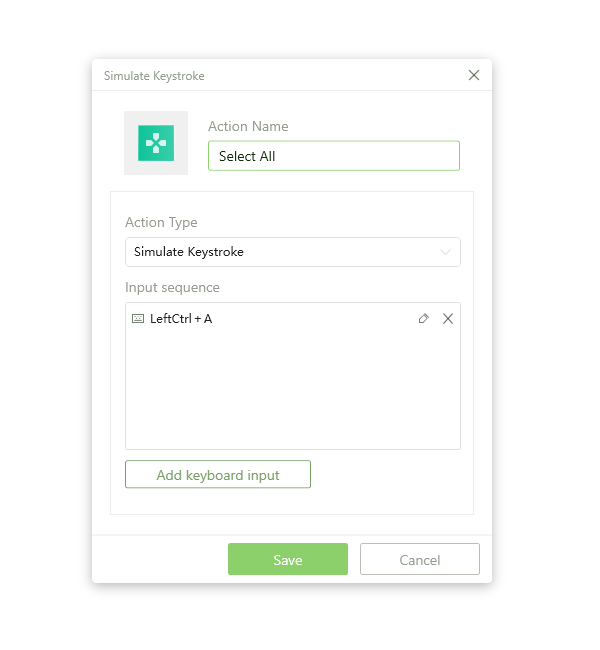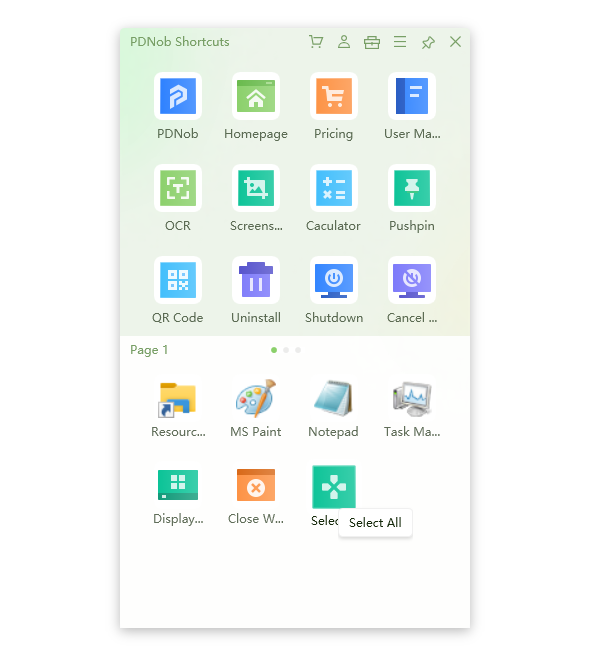How to Select All in Word
When using Microsoft word and creating different reports and files, you may need to select all the words on a document to copy or delete it, but it may be challenging for the people who are new to Microsoft word. If you are one of them, then here is a quick guide for you that will help you select all on word whether you are using Windows or Mac computer.
So, let’s get started.
1. Select All Word Shortcut
Selecting all words or an entire document using Microsoft Word is easy if you know the right way. There are some shortcut keys that you can use to do that, depending on your computer’s operating system. Besides that, there are also some other ways which can help you select all on MS Word.
Let’s get to know each method.
How to Select All on Windows
If you are a windows user and using Microsoft Word to create or edit documents, then selecting all would be so much easy for you. Because Windows have already given a select all shortcut which is Ctrl + A. You can use this shortcut key, which will select all words on the file in a matter of seconds.
But, if you don’t want to use this shortcut key or it is not convenient for you, then there is also another way which could be helpful for you. You can use PDNob Shortcut to create a custom button and select everything on a document.
Let’s learn how to select all using the PDNob Shortcut tool.
Download and Install PDNob Shortcut
Download nowSupport win 10 / 8.1 / 8 / 7Secure Download
Press the middle mouse button to open the panel. Click on the empty space and select Stimulate Keystrokes. Save Ctrl + A as the stimulated keys. This will successfully create the shortcut button to select all or everything on Microsoft Word.



Open the MS Word file. Hit the middle mouse button to open the panel and click on the created shortcut key. This will automatically select everything on the document, making it easier to select all without touching the keyboard with just a single click.
How to Select All on Mac
If you are using a MacBook or running MacOS on your computer, the method mentioned above will not work for you. The reason is: that MacOS is way different from how to select all on Windows, which is why Mac has its own shortcut to select all in MS Word document.
Besides, you also can’t use PDNob Software on Mac because it is only available for Windows Computers.
So, the question is how to select all on Mac or what is the select all shortcut for MacOS?
You will have to press the Command + A button together. It will select everything on your MS Word document, making it easier for you to Copy, Delete, or Replace anything on the file.
2. How to Select with Mouse
Select with mouse is also great if you don’t want to use any of the above methods. All you have to do is click and hold on the start of the Word Document and then drag your cursor to the downside to the end of the document. This will select everything on the file.
3. How to Select with Select Tool
There is another way to select everything on MS Word. Microsoft Word comes with a built-in tool named Select. You can use that tool in order to select all on the file.
For this, look at the top right corner of the Word document; here, you will find an option Select. You will have to click on it and then click on the Select All button that appears below.
It will immediately select everything on the document, making it convenient for you to modify the document.
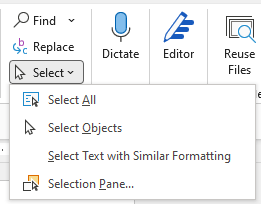
Conclusion
So, this is how to select all in the MS Word document. You can use any of the above-given methods according to your computer’s operating system. But, the recommended one is select all using PDNob Shortcut. By following this method, you can easily select everything on the document without even touching the keyboard.
You can also create other shortcuts using PDNob, making your user experience better.