Have you ever wondered what shortcut is used to save as a new file? Well, it turns out there are several. The most common method is to press Ctrl+S. But, if you want to save an edited Microsoft Word document to another file, use F12.
You can also use a short way to rapidly do these kinds of tasks. So, let's discuss how you can create your own way to use shortcuts and commands to save files on your computer.
What is Save As keyboard shortcut?
You can use keyboard shortcuts when you want to save an existing document, notepad, web page, or other files. To use this keyboard shortcut, press Ctrl + S.
This shortcut saves the current document. If you want to edit the document, you will need to reopen it and make changes later on. But, before closing the document, you can simply save all the changes by pressing Ctrl + S.
Similarly, if you want to save an existing file into another file, you will need to use the Save As keyboard shortcut F12.
How to Use Shortcut for Save As?
Now you know the Save As keyboard shortcut. But, do you know how to properly use this shortcut in order to save a file or document into a new one?
Here are the steps that you can follow:
- STEP1:Download and Install PDNob Windows Shortcuts.
- STEP2:Create Save As Shortcut in PDNob Windows Shortcuts
- Press middle mouse button to open the panel and click on an empty action box. A list of options will appear, and you will need to click on Stimulate Keystroke.
- A pop-up window will appear, and you will need to press the Ctrl + S key. Here you will have to name your shortcut and click on the Save button.
- The Save As shortcut key will be successfully created.
- STEP3: Use Shortcut to Save File
- Now you will have to open the desired file or document that you need to save as.
- After the document is open, press middle mouse button to open and panel.
- Now click on the created shortcut with the name Save As.
First, you will need to create a Save As shortcut in the PDNob Windows Shortcut in order to successfully make use of it. For this, follow the steps given below.
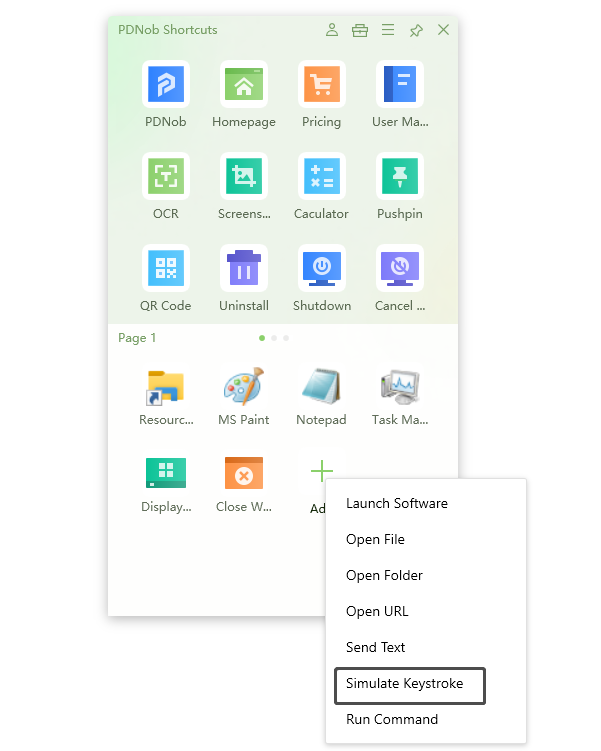
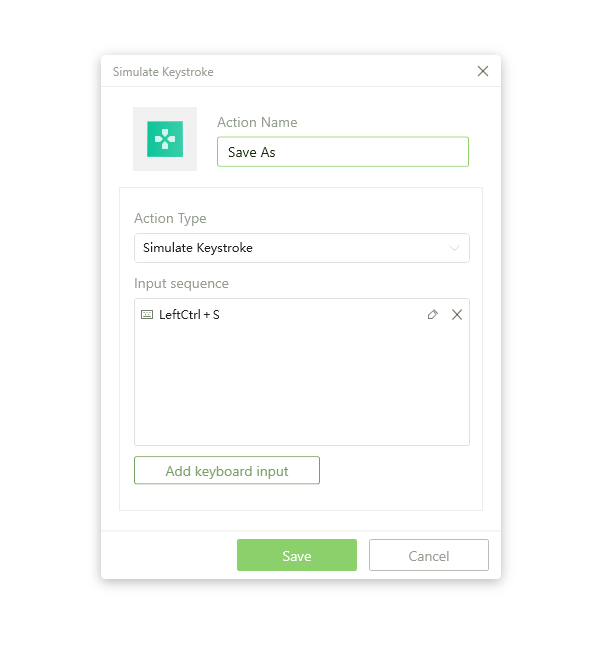
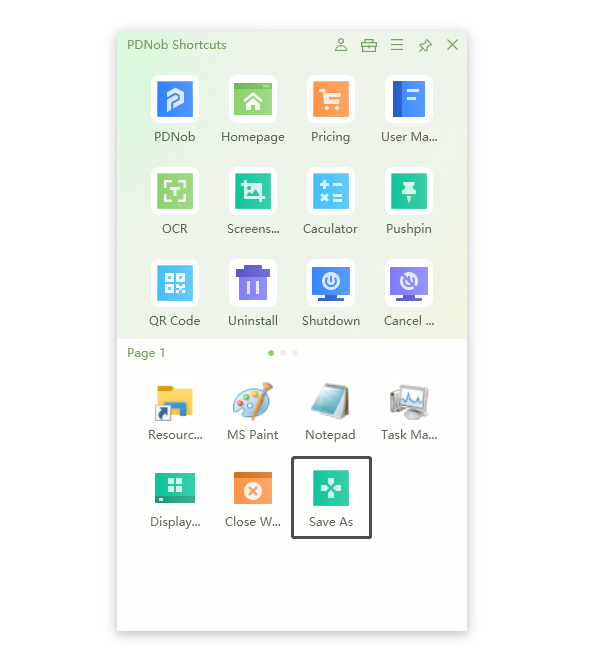
This will automatically save your file into a new one. You can use this Save As keyboard shortcut to save any file and document on your computer.
What is the Keyboard Shortcut for Saving a Document?
If you want to save an edited document or save changes in a document, you will need to follow the steps given below.
- STEP1:Create Save Shortcut in PDNob Windows Shortcuts
- Press middle mouse button to open the panel and click on an empty action box. A list of options will appear, and you will need to click on Stimulate Keystroke.
- A pop-up window will appear, and you will need to press the F12 key. Here you will have to name your shortcut and click on the Save button.
- The Save shortcut key will be successfully created.
- STEP2: Use Shortcut to Save File
- Now you will have to open the desired file or document that you need to Save
- After the document is open, press middle mouse button to open and panel.
- Now click on the created shortcut with the name Save.
First, you will need to create a Save shortcut in the PDNob Windows Shortcuts in order to successfully make use of it. For this, follow the steps given below.
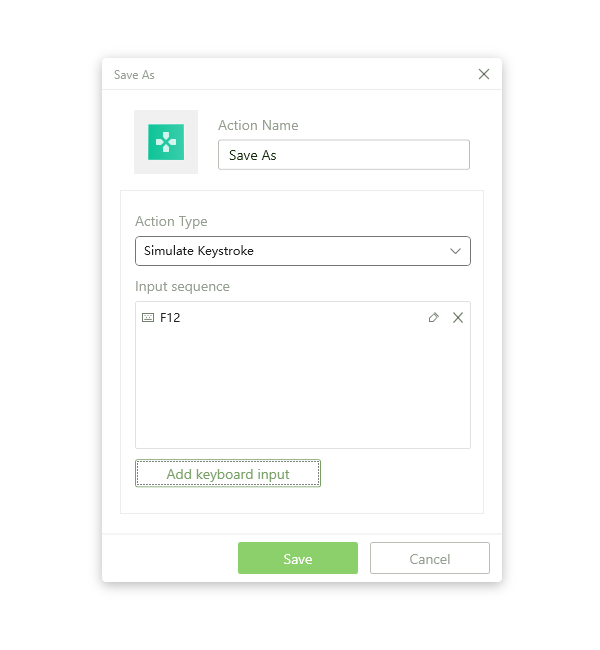
Conclusion
So, this is how you can conveniently use Save As keyboard shortcut and Save file commands with PDNob Windows Shortcuts. This way, you can save bulk files without even touching your keyboard. PDNob Shortcut makes this process smooth and fast. You can also use it to save other shortcuts like copy & paste to make your work life more convenient.